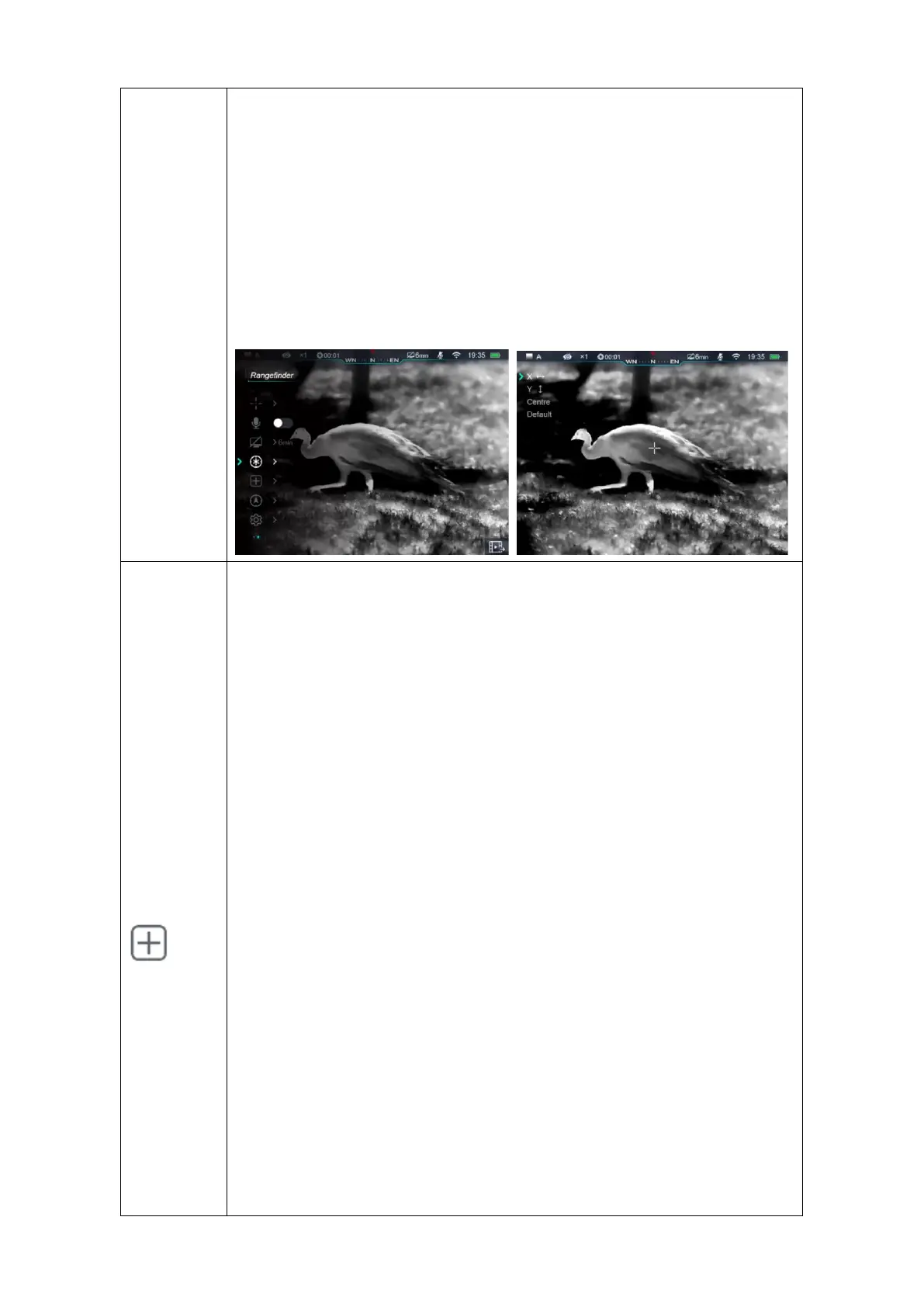⚫ The highlighted icon will blink while zeroing in X or Y-axis; Press ↑and↓button
to move the cursor, press once moves one pixel, hold down once to
move 10 pixels;
⚫ When cursor moved to right position, press M button to save and exit, the icon
stop blinking;
⚫ Press M button when selecting center/default, the cursor reset to center/default
position.
Some defect pixels may reveal on the screen after long period of operation. Defect
pixels are pixels that do not change brightness compare with others, they are either
brighter or darker than surrounding pixels. The pixels defect correction function will
remove these bad pixels.
⚫ Select “Pixel Correction”;
⚫ Press M button to enter correction interface, it will turn on the Picture in Picture
(PIP) function, default location: left bottom;
⚫ On the right of PIP, there are some prompts showing the direction of cursor in X-
axis, Y-axis and number of corrected pixels;
⚫ Press↑ and↓ button to switch directions, press M button to confirm, the
highlighted icon will be blinking;
⚫ Press or Hold Down ↑and ↓button to move cursor, press↑button to
move cursor right or up and ↓button to move left or down. Press
once, the reticle moved one pixel while hold down once to move
reticle 10 pixels.
⚫ When reticle in the right position, press M button to save its position, icon stops
blinking. Users can switch between X or Y-axis again;
⚫ Repeat previous operation until cursor moved to the position of bad pixel;
