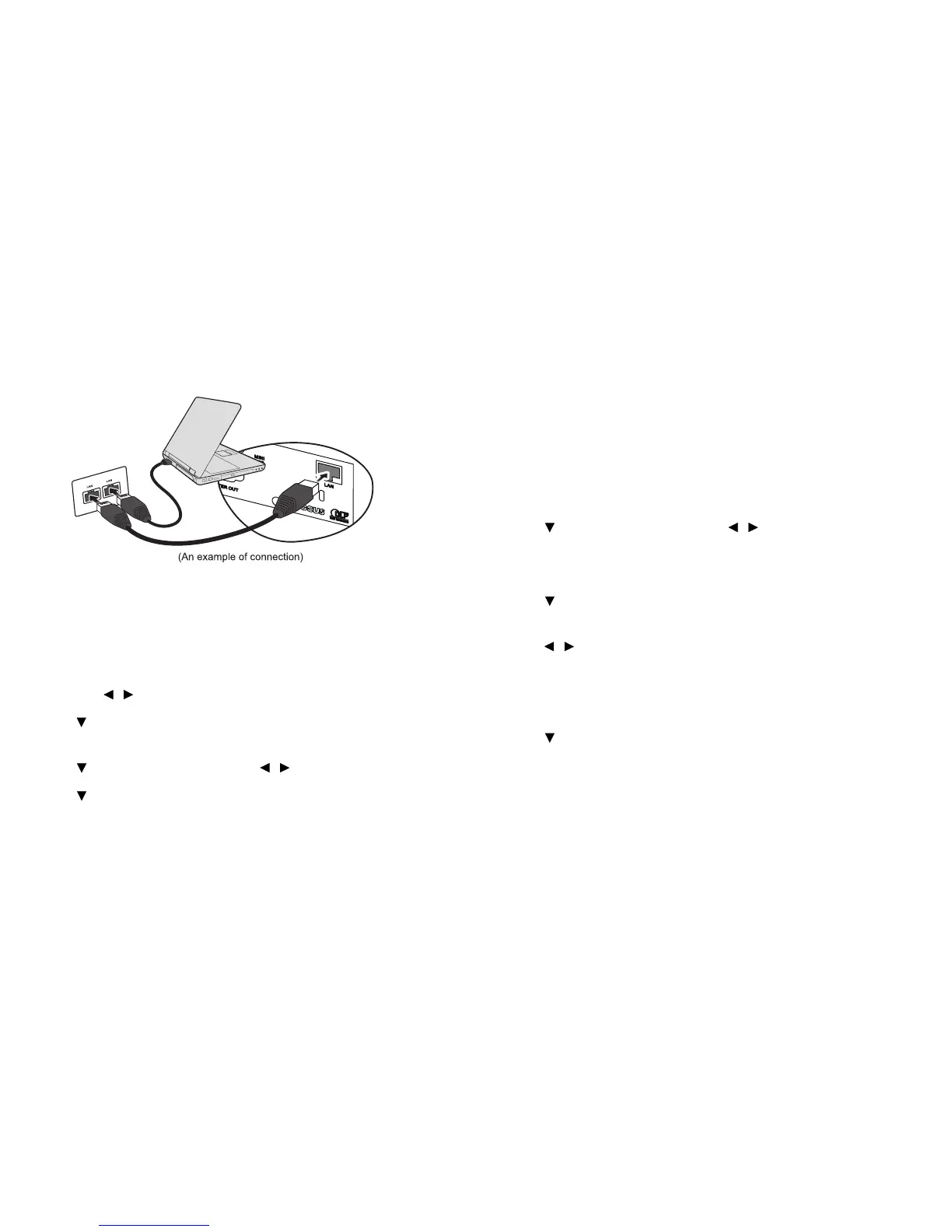30
Controlling the projector through a LAN environment
The projector supports Crestron
®
software. With correct settings for the Network menu,
you can manage the projector from a computer using a web browser when the computer and
the projector are properly connected to the same local area network.
Configuring the LAN control setting
If you are in a DHCP environment:
1 Take a RJ45 cable and connect one end to the RJ45 LAN input jack of the
projector and the other end to the RJ45 port .
2 Press MENU/EXIT on the projector or Menu on the remote control and
then press
/ until the Network menu is highlighted.
3 Press to highlight Network and press Select on the remote control. The
Network page is displayed.
4 Press to highlight DHCP and press / to select On.
5 Press to highlight Apply and press Select on the remote control.
6 Please wait for around 15 - 20 seconds, and then re-enter the Network page.
The IP address, Subnet Mask, Default Gateway, DNS and Mac
Address settings will be
displayed. Write down the IP address displayed in the
IP address
row.
• If t
he Projector IP Address still does not display, contact your network
administrator.
• If the RJ45 cables are not properly connected, the IP Address, Subnet Mask,
Default Gateway, DNS and Mac Address settings will display 0.0.0.0. Make
sure the cables are properly connected and perform the procedures above
again.
• If you need to connect to the projector in its standby mode, set the Power
Saving Mode feature to Off.
If you are in a non-DHCP environment:
1 Repeat steps 1-3 above.
2 Press to highlight DHCP and press / to select Off.
3 Contact your ITS administrator for information on the IP address, Subnet
Mask, Default Gateway, DN
S and Mac Address settings.
4 Press to select the item you want to modify and press Select on the
remote control.
5 Press / to move the cursor and the enter the value.
6 To save the settings, press Select on the remote control. If you do not want
to save the settings, press MENU/EXIT on the projector or Menu on
the
remote control.
7 Press to highlight Apply and press Select on the remote control.
• If the RJ45 cables are not properly connected, the IP Address, Subnet Mask,
Default Gateway, DNS and Mac Address settings will display 0.0.0.0. Make
sure the cables are properly connected and perform the procedures above
again.
• If you wish to connect to the projector in its standby mode, be sure to
select RJ45 and obtain the IP Address, Subnet Mask, Default Gateway, DNS
and Mac Address information when the projector is on.
