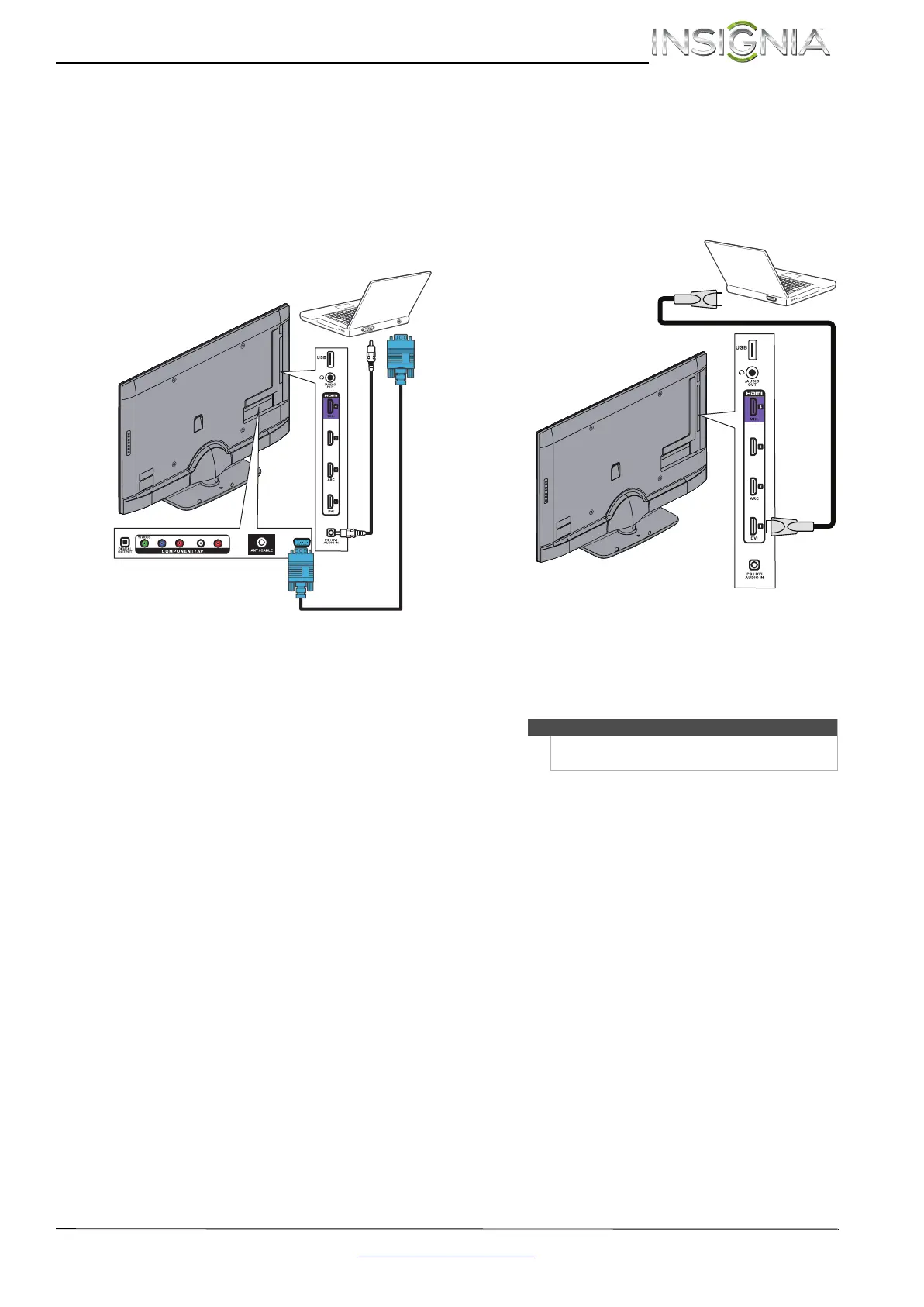17
Insignia 46"/55" 1080p LED TV
www.insigniaproducts.com
Connecting a computer
Using VGA
To connect a computer using VGA:
1 Make sure that your TV’s power cord is
unplugged and the computer is turned off.
2 Connect a VGA cable (not provided) to the VGA
jack on the back of your TV and to the VGA jack
on the computer.
3 Connect an audio cable with a stereo mini plug
(not included) to the PC/DVI AUDIO IN jack on
the side of your TV and to the AUDIO OUT jack
on the computer.
4 Plug your TV’s power cord into a power outlet,
turn on your TV and the computer.
5 Press INPUT to open the Input Source list.
6 Press
S or T to select VGA, then press ENTER.
7 Adjust the display properties on the computer,
if necessary.
Using HDMI
To connect a computer using HDMI:
1 Make sure that your TV’s power cord is
unplugged and the computer is turned off.
2 Connect an HDMI cable (not provided) to one of
the HDMI jacks on the side of your TV and to the
HDMI OUT jack on the computer.
3 Plug your TV’s power cord into a power outlet,
then turn on your TV and the computer.
4 Press INPUT to open the Input Source list.
5 Press
S or T to highlight HDMI1, HDMI2,
HDMI3, or HDMI 4 then press ENTER.
6 Adjust the display properties on the computer,
if necessary.
Y / VIDEO
P
B
P
R
L R
Audio cable with stereo mini plug
VGA cable
Back of TV
Note
You can also press HDMI repeatedly to select the
computer.
HDMI cable
Side of TV
