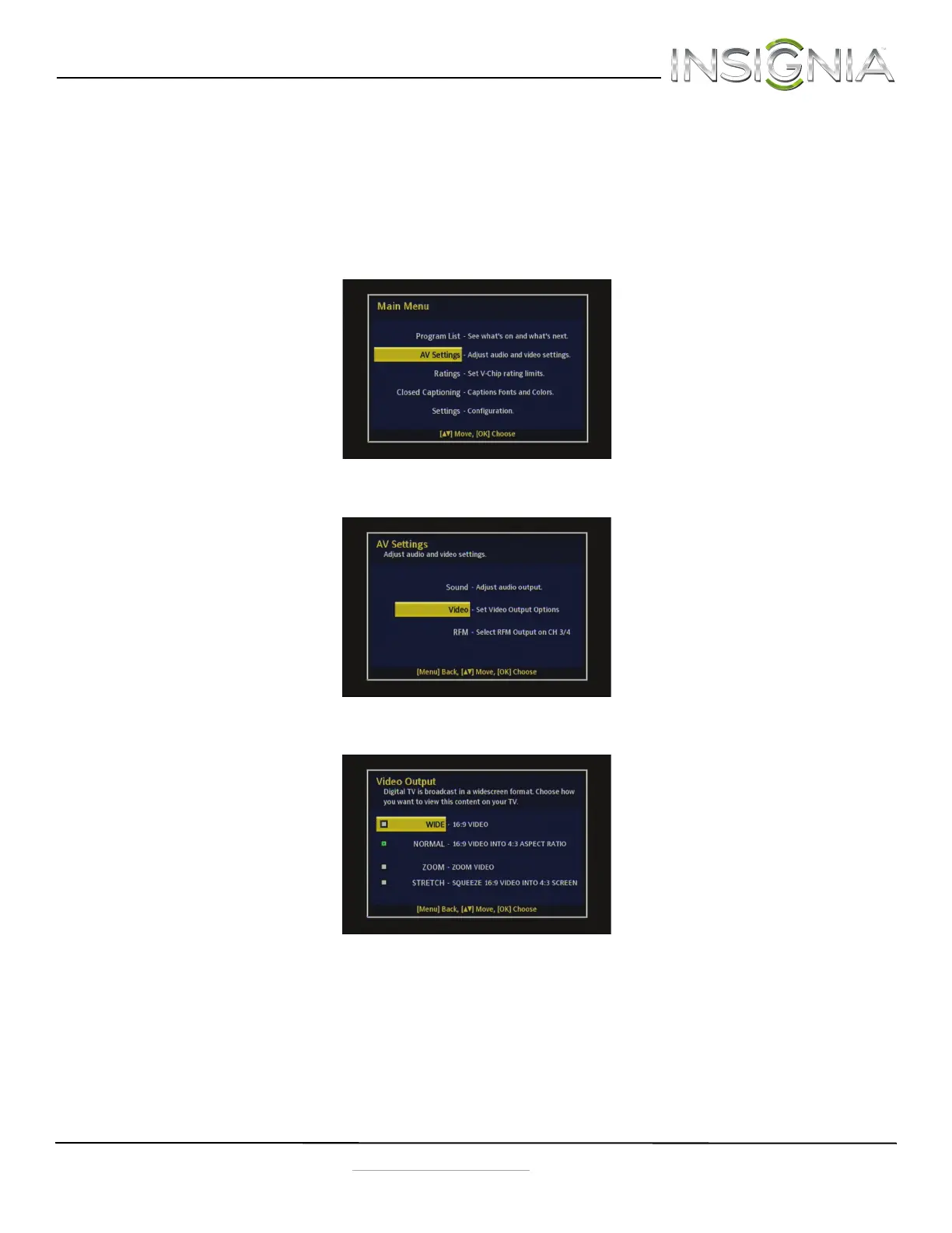Insignia NS-DXA2 Digital to Analog Converter Box
13
www.insigniaproducts.com
4 Press S or T to select the type of sound output you want, then press OK. You can select:
• Stereo–For 2-channel, stereophonic sound.
• Alternate Audio–Press OK to switch between language options while watching a TV program, if alternate languages
are available.
5 Press MENU to exit the on-screen menu.
Changing the video aspect ratio
To change the video aspect ratio:
1 Press MENU on the remote control. The Main Menu opens.
2 Press
S or T to select AV Settings, then press OK. The AV Settings menu opens.
3 Press
S or T to select Video, then press OK. The Video menu opens.
4 Press
S or T to select the aspect ratio you want, then press OK. Options include:
• Widescreen–Use this option to view content recorded in a 16:9 (wide-screen) aspect ratio.
• Full–Displays the original 4:3 aspect ratio with vertical black bars on the left and right of the image.
• Auto–Automatically adjusts the image based on the screen size and the TV program.
5 Press MENU to exit the on-screen menu.
NS-DXA2_13-0501_V1_ENG.fm Page 13 Monday, July 29, 2013 8:06 AM
