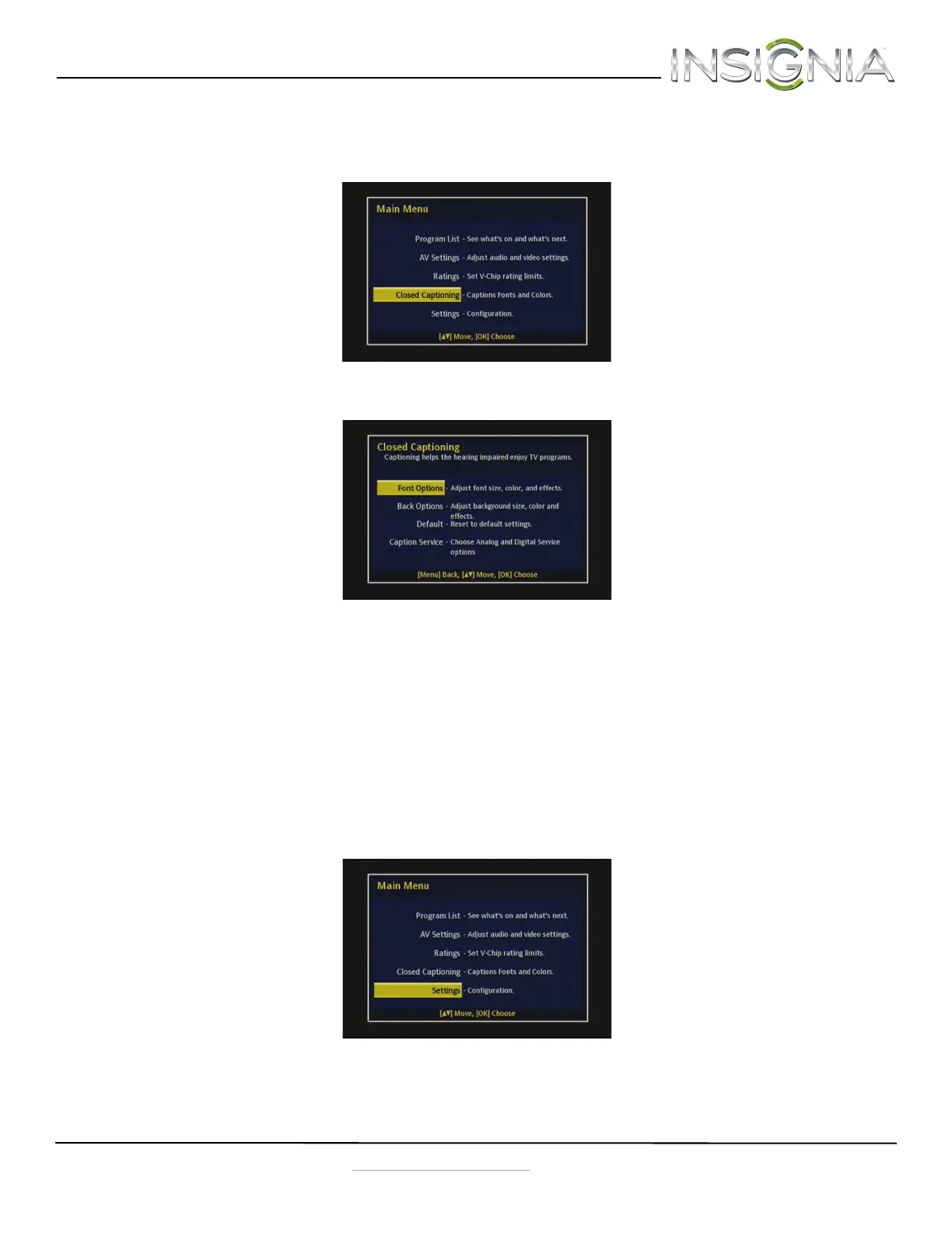Insignia NS-DXA2 Digital to Analog Converter Box
21
www.insigniaproducts.com
Changing the Closed Captioning settings
To change the Closed Captioning settings:
1 Press MENU on the remote control. The Main Menu opens.
2 Press
S or T to select Closed Captioning, then press OK. The Closed Captioning menu opens.
3 Press
S or T to select the Captions setting you want to change, then press OK to go to that menu. You can select:
• Font Options - 1—To choose the typeface, size, style, color, and effects.
• Back Options - 2—To choose the background edge, type, color, and effects.
• Default - 3—To reset the closed caption options to default.
• Caption Service - 4—To choose the digital and analog caption service.
4 Press
S or T to select the setting you want, then press OK.
5 Press MENU to exit the on-screen menu.
Changing the general settings
To change the general settings:
1 Press MENU on the remote control. The Main Menu opens.
NS-DXA2_13-0501_V1_ENG.fm Page 21 Monday, July 29, 2013 8:06 AM
