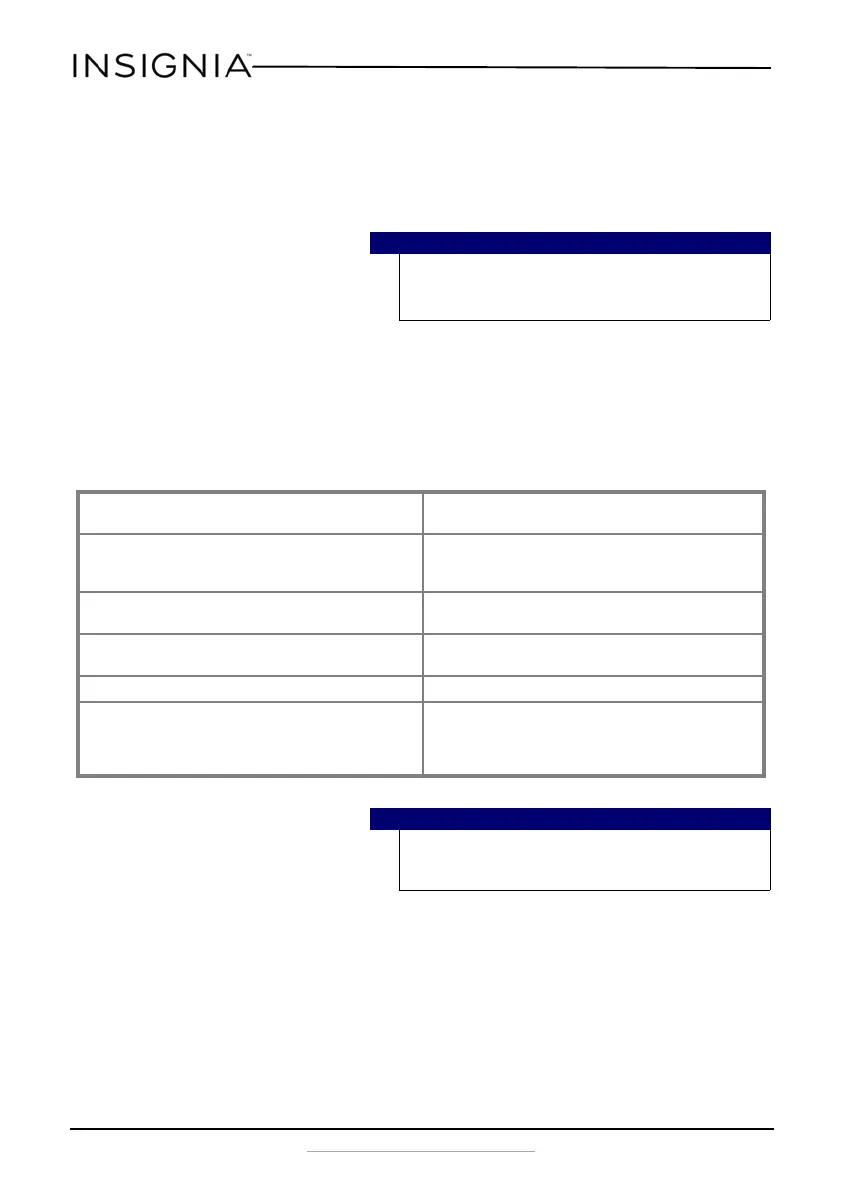10
NS-HBTSS116
www.insigniaproducts.com
Pairing with a bluetooth device with NFC
If your Bluetooth device supports Near Field Communication (NFC), make
sure that the NFC feature is active. Touch the NFC area of your Bluetooth
device to the top of your bookshelf speakers in order to automatically pair
the devices.
Disconnecting your device
• Turn off the Bluetooth function on your device.
Reconnecting to a paired device
When your bookshelf speakers are not paired to a device, the LED
indicator blinks slowly.
Connecting to a different device
1 On the Bluetooth device you are currently connected to, turn off the
Bluetooth function or unpair the speakers in your Bluetooth device list.
The speakers can now be connected to another Bluetooth Device.
2 Follow the section “Connecting to a sound source with Bluetooth” on
page 8 to connect a new device.
Note
If your phone has NFC support but it is running an OS below
Android 4.1, you will need to download an NFC Bluetooth APP
from Google play or a similar online store.
Your bookshelf speakers lose the Bluetooth
connection if you…
To reconnect...
Turn it off. Turn on your speakers. Your speakers search for
the last connected Bluetooth device and
reconnect.
Move the Bluetooth device out of range. Move your Bluetooth device within 30 feet (10 m)
of your speakers.
Turn off your Bluetooth device. Turn on your Bluetooth device, then make sure
that Bluetooth is on.
Turn off Bluetooth on your Bluetooth device. Turn on Bluetooth on your Bluetooth device.
Connect your Bluetooth device to another
Bluetooth device.
Disconnect your Bluetooth device from the other
Bluetooth device, then set your device to pairing
mode. Select “NS-HBTSS116” on your Bluetooth
device.
Note
If a device does not automatically reconnect, you
may need to reselect “NS-HBTSS116” on your
Bluetooth device.
NS-HBTSS116_16-0701_MAN_V2_ENG.fm Page 10 Monday, September 12, 2016 8:45 AM
