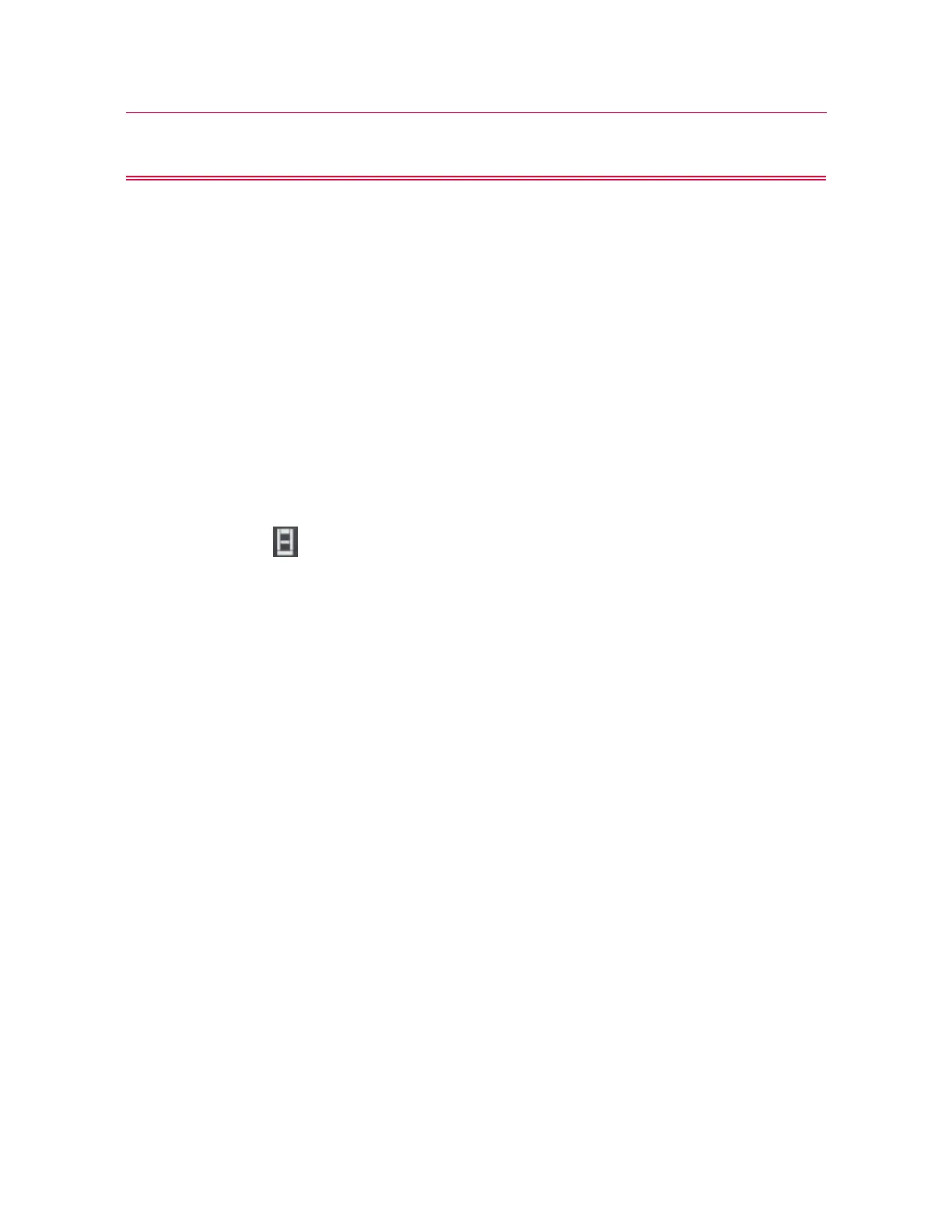105
Set the limits for a transducer
Product Support: www.instron.com
Do not use limit stops to end a test.
The limit stops are not intended to be an end of test condition to end every test.
Repeated use of the limit stops in this way may cause excessive wear, which can result
in the limit stop failing to stop the crosshead. Proper end of test conditions can be set
from the software. Refer to the online help system for further assistance.
Move Off a Crosshead Limit Stop
The test stops if the crosshead contacts the upper or lower limit stops. If this happens,
use the jog controls to move the crosshead away from the limit.
Set the limits for a transducer
1. Select in the console area to open System Details.
2. In the System Settings area, select the icon for the transducer to open the Transducer
Settings dialog.
3. Select Limits.
4. Select Enabled to activate the Maximum and Minimum limits.
The system activates the related fields. If Enabled is not selected, the system does
not monitor the transducer for that limit value.
5. Enter a value for the Maximum limit.
If you change the units for a field, the software converts the corresponding value to
its equivalent value in the new units.
6. Enter a value for the Minimum limit.
7. Close the Transducer Settings dialog.
8. Close System Details.
These settings are saved with the transducer configuration and are restored whenever
the transducer configuration is selected.
Balance a transducer configuration
Calibrate the transducer before you balance it.
