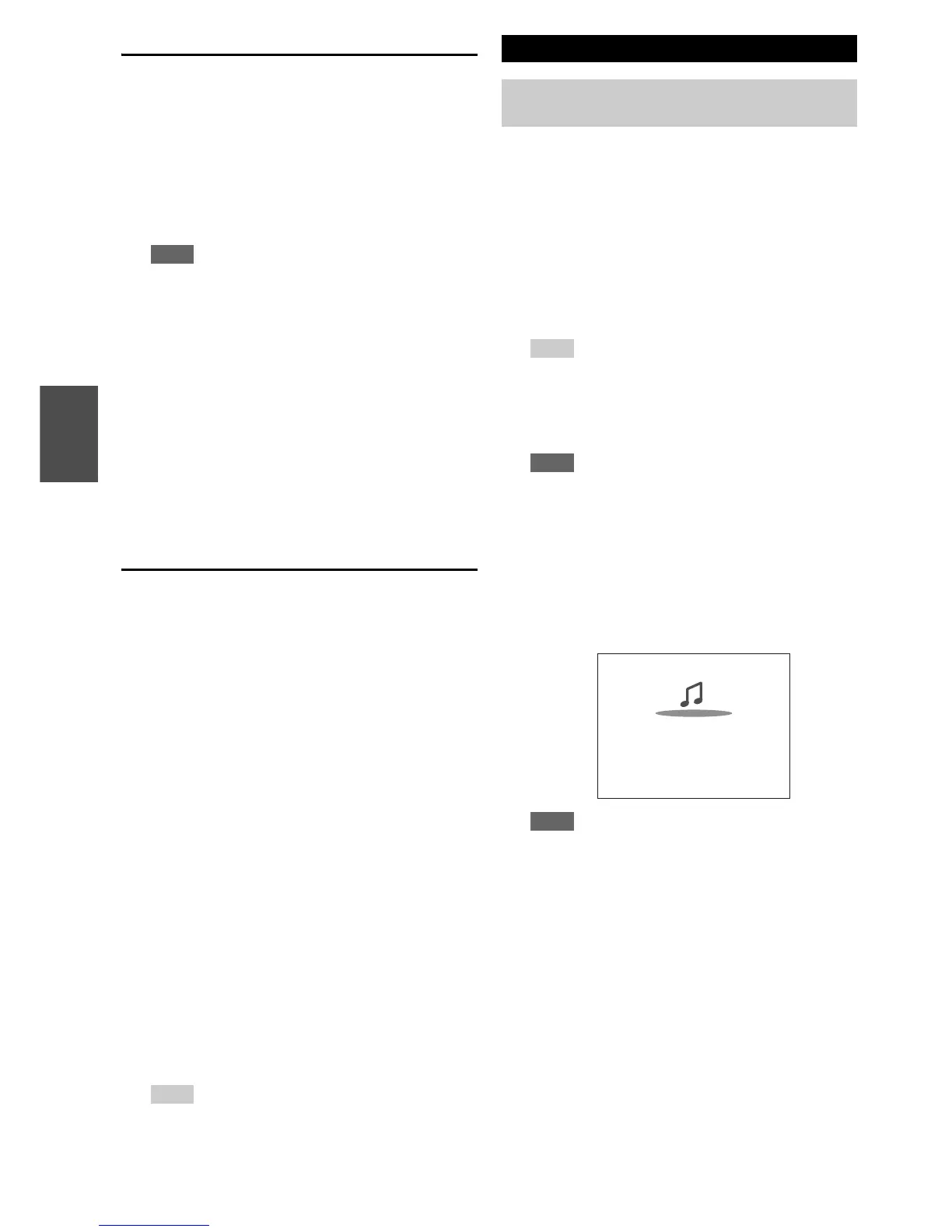26
En
Listening to Other Internet Radio
To listen to other internet radio stations, insert the
following step after step 1 in the “Listening to vTuner
Internet Radio” section.
Registering My Favorites
*1
You can add the currently playing song or station to the
“My Favorites”. You can save up to 40 Internet radio
stations.
Once you've added a station to the list, simply select it in
the “My Favorites” menu, and then press Enter to start
playback.
*1
From the search results you can save the stations and songs
but cannot listen to them directly.
■ Top menu of Internet Radio
` Create new station:
Add a favorite station or Internet radio to the My
Favorites.
` Rename this station:
You can rename the stations and songs saved in “My
Favorites” list.
` Delete from My Favorites:
You can delete the stations and songs saved in “My
Favorites” list.
This section explains how to play music files on a
computer or media server through the AV receiver (Server
Playback).
1
On your computer, start your web browser and
enter the AV receiver’s IP address in the browser’s
Internet address (URL) field.
The browser connects to the AV receiver (WEB
Setup Menu).
Note
• The AV receiver’s IP address is shown on “IP Address”
(➔ page 57).
• If you’re using DHCP, your router may not always allocate
the same IP address to the AV receiver, so if you find that
you can’t connect to the AV receiver, recheck the AV
receiver’s IP address on the “Network” screen.
2
Click on the “My Favorites” tab.
3
Enter the preset name and Internet address
(URL).
4
Click “Save” to save the Internet radio station.
5
The Internet radio station is then added to “My
Favorites”.
1
Press Menu with the station selected or while a
song is playing.
2
Use q/w to select “Add to My Favorites”, and press
Enter.
3
Use q/w/e/r to select “OK”, and then press
Enter.
Tip
• If you choose to rename the station, see “Name Edit”
(➔ page 51).
Playing Music Files on a Server
You need to connect the AV receiver to your home
network (➔ page 76).
1
Start your computer or media server.
2
Press NET.
The “NET” screen appears. The NET indicator
lights. If it flashes, confirm the network connection.
3
Use q/w/e/r to select “dlna”, and press Enter.
Tip
• To go back to the previous screen, press Return.
4
Use q/w to select a server, and then press Enter.
The menu is displayed according to the server
functions.
Note
• The search function does not work with media servers
which do not support this function.
• Photos and movies stored on a media server cannot be
accessed from the AV receiver.
• Depending on the sharing settings in the media server, the
AV receiver may not able to access the content. See the
instruction manual of the media server.
5
Use q/w to select an item, and then press Enter or
1 to start playback.
Note
• Depending on the media server, 5/4/3 may not
work.
• If the message “No Item.” appears, this means that no
information can be retrieved from the server. In this case,
check your server, network, and AV receiver connections.
Artist name
My favorite song 1
My favorite album
0 : 11
