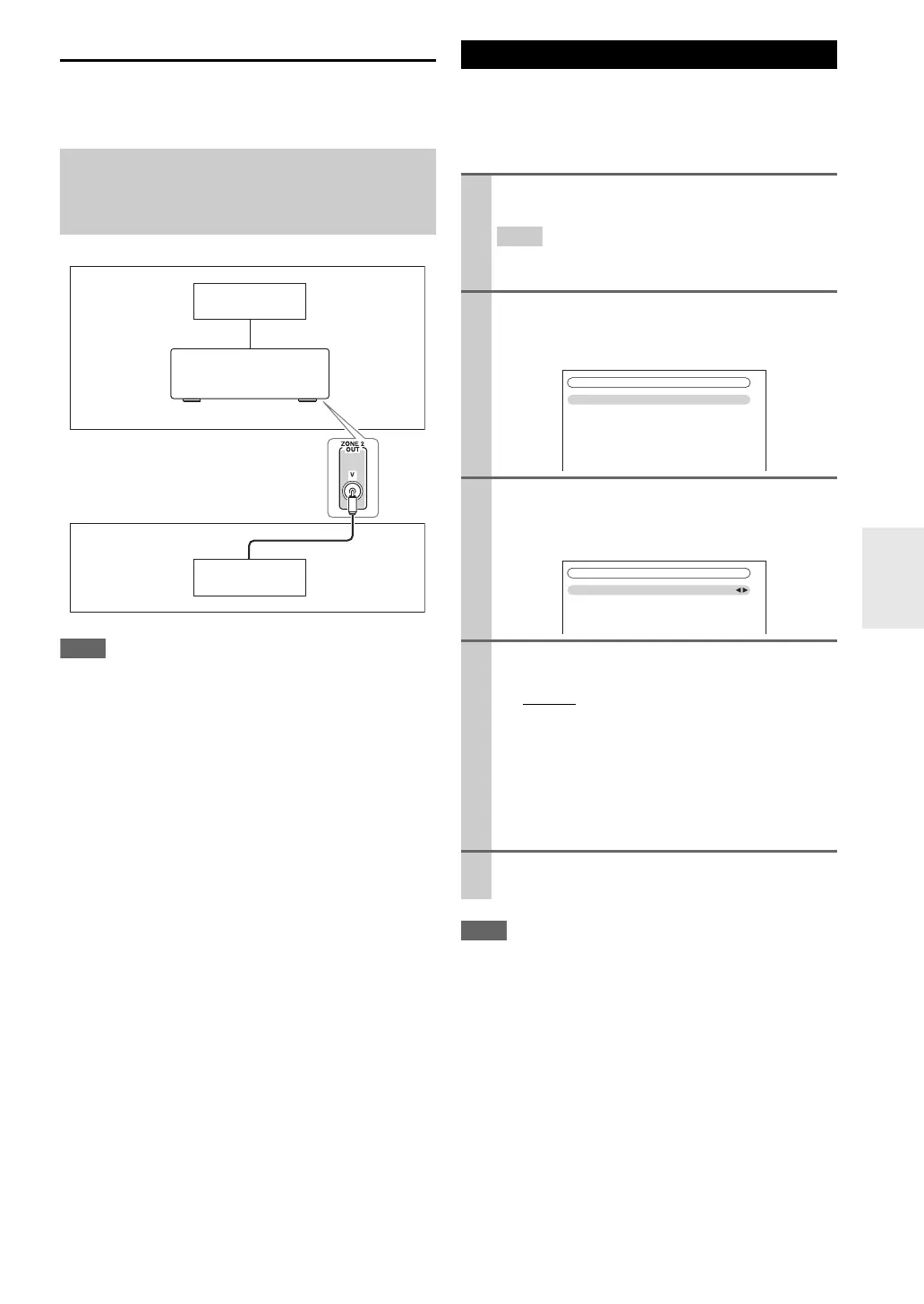77
En
Zone 2 Video Output
The AV receiver features a composite video output for con-
nection to a TV in Zone 2, so you can enjoy both audio and
video in that zone.
•The ZONE 2 OUT V jack outputs video from components con-
nected to composite video inputs.
If you’ve connected your Zone 2 speakers to the AV
receiver, as explained in “Connecting Your Zone 2 Speak-
ers Directly to the AV receiver” (➔ 76), you must set the
“Powered Zone 2” setting to “Act” (Activated).
• Powered Zone 2 cannot be used if “Speakers Type(Front)” is
set to “Bi-AMP” (➔ 50).
• This procedure can also be performed on the AV receiver by
using Setup, arrows, and Enter.
Hookup
• Use a composite video cable to connect the AV receiver’s
ZONE 2 OUT V jack to a composite video input on your
Zone 2 TV.
Main room
TV
Zone 2
AV receiver
TV
Setting the Powered Zone 2
1
Press Receiver followed by Setup.
The main menu appears onscreen.
• If the main menu doesn’t appear, make sure the appropri-
ate external input is selected on your TV.
2
Use q/w to select “Speaker Setup”, and then press
Enter.
The “Speaker Setup” menu appears.
3
Use q/w to select “Speaker Settings”, and then
press Enter.
The “Speaker Settings” menu appears.
4
Use q/w to select “Powered Zone 2”, and use e/r
to select:
Not Act:
Use FRONT WIDE/ZONE 2 L/R terminals to
connect front wide speakers. (Powered Zone 2
disabled.)
Act:
Use FRONT WIDE/ZONE 2 L/R terminals to
connect Zone 2 speakers. (Powered Zone 2
enabled.)
5
Press Setup.
The setup menu closes.
2. Speaker Setup
1. Speaker Settings
2. Speaker Configuration
3. Speaker Distance
4. Level Calibration
5. Equalizer Settings
6. THX Audio Setup
2–1. Speaker Settings
Speaker Impedance
Speakers Type(Front)
Powered Zone2
6ohms
Normal
Not Act