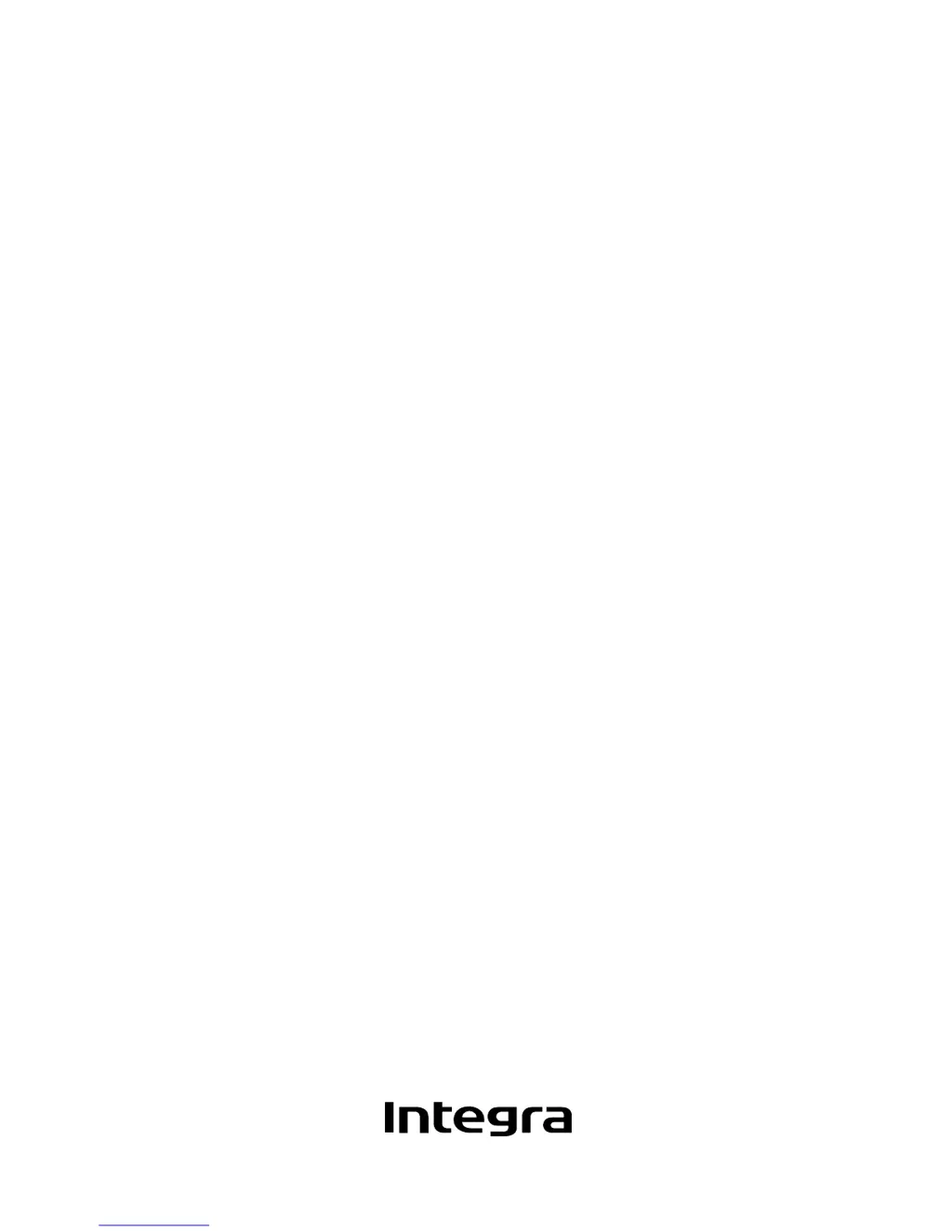What to do if my Integra DTR-7.4 Receiver power is on but there is no sound?
- KKelly HornJul 30, 2025
If your Integra Receiver turns on but you're not getting any sound, the unit may be muted. Press the Muting button on the remote controller to turn off muting. Also, check your connections, speaker cables, and other wiring to ensure everything is properly connected.