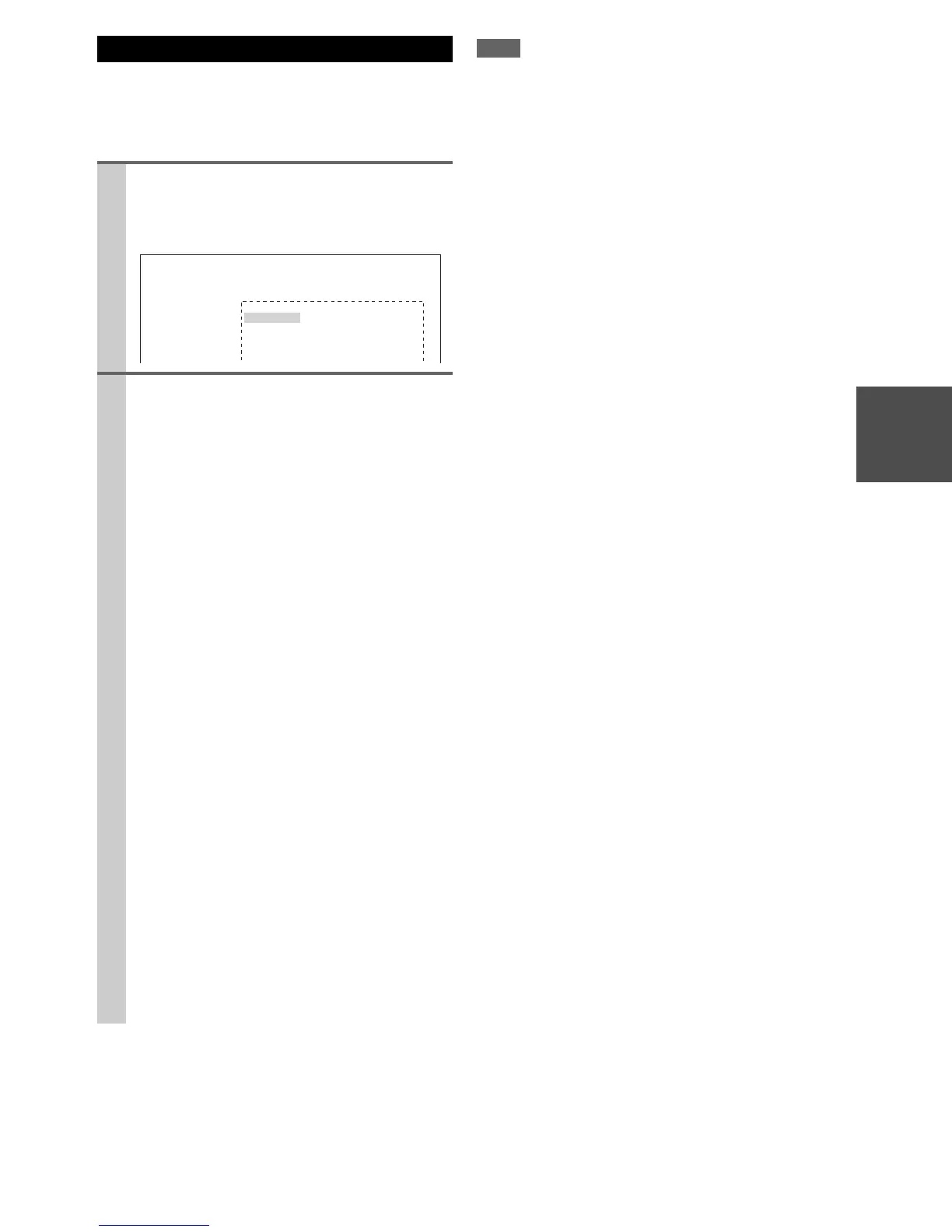27
En
The Home menu provides you quick access to frequently
used menus without having to go through the long stan-
dard menu. This menu enables you to change settings and
view the current information.
Note
*1
Only when you have selected “Custom” in the “Picture
Mode” (➔ 63), pressing Enter allows you to adjust the fol-
lowing items via the Home menu; “Brightness”, “Contrast”,
“Hue” and “Saturation”. Press Return to return to the pic-
ture mode setting.
*2
Depending on the input source and listening mode, not all
channels shown here output the sound.
*3
When you have entered a custom name in “Name Edit”
(➔ 62), the input source is displayed with that name. But
even if not, the component name may be displayed if the AV
receiver receives it via HDMI connection (➔ 18).
*4
For the Port input selector, the name of Universal Port Option
Dock will be displayed.
Using the Home Menu
1
Press Receiver followed by Home.
The following information will be superimposed on
the TV screen.
(The language is English only.)
2
Use q/w/e/r to make the desired selection.
■ Audio
` Performs audio settings. For details, refer to
“Using the Audio Settings” (➔ 69).
■ Video
*1
` You can change the following settings: “Wide
Mode”, “Picture Mode”, “Brightness”, “Con-
trast”, “Hue” and “Saturation”.
The remote controller’s Video acts as a shortcut
for this menu.
See also:
• “Picture Adjust” (➔ 63)
■ Info
*2*3
` You can view the information of the following
items: “Audio”, “Video” and “Tuner”.
■ Input
*3*4
` You can select the input source while viewing
the information as follows: the name of input
selectors, input assignments, and radio informa-
tion, and ARC function setting.
Press Enter to display the current input source,
followed by q/w to select the desired input
source. Pressing Enter again switches to the
selected input source.
■ Listening Mode
` You can select the listening modes that are
grouped in the following categories:
“Movie/TV”, “Music”, “Game” and “THX”.
Use q/w to select the category and e/r to
select the listening mode. Press Enter to
switch to the selected listening mode.
BD/DVD
Audio
Video
Info
Input
Listening Mode