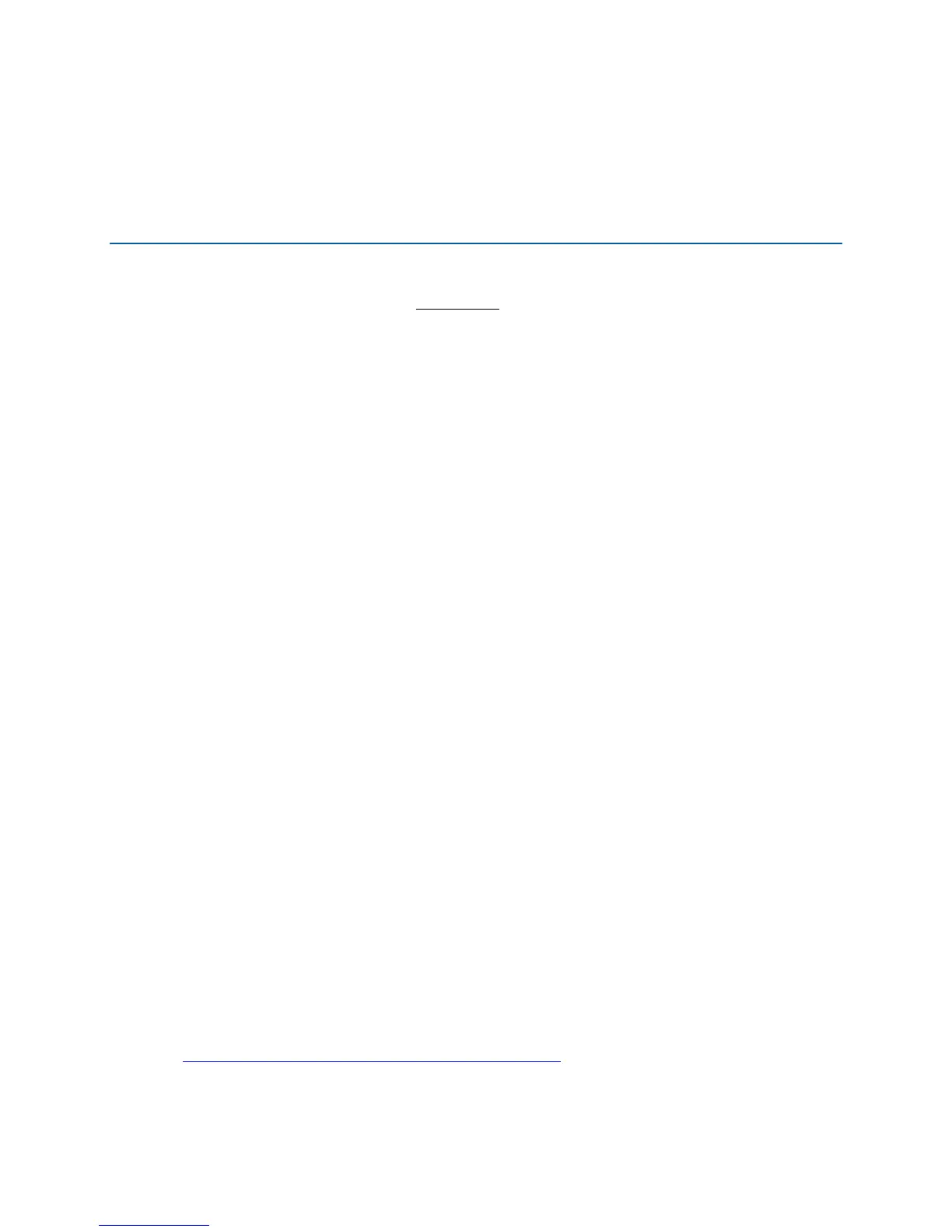61
4 Configuring for RAID (Intel
®
Matrix
Storage Technology)
Requires Microsoft Windows* XP or 2000 and SATA Hard Drive(s)
Configuring the BIOS for Intel Matrix Storage Technology
1. Assemble your system and attach two or more SATA hard drives to the black SATA
connectors.
2. Enter system BIOS Setup by pressing the <F2> key after the Power-On-Self-Test (POST)
memory tests begin.
3. Go to Advanced Drive Configuration Configure SATA as; ensure that RAID is
selected.
4. Then save your settings by pressing <F10>.
Creating Your RAID Set
1. Upon re-boot, you will see the following Intel
®
Matrix Storage Manager option ROM status
message on the screen: Press <Ctrl-I> to enter the RAID Configuration
Utility. Press <Ctrl-I> and enter the RAID Configuration Utility.
2. In the Intel Matrix Storage Manager option ROM Main Menu, select option #1: Create
RAID Volume. Enter a volume name and press <Enter>.
NOTE: The RAID Volume name must be in English alphanumeric ASCII characters.
3. Use the arrow keys to select RAID 0 or RAID 1 (if only two SATA drives are available),
RAID 5 and RAID 10 (these options will only appear if three or four SATA drives are installed
respectively). Press <Enter> once you have selected the RAID LEVEL.
4. Select the drives to be used in the RAID array (only if there are more than two drives available)
and press <Enter>.
5. Select the strip size, if necessary, and press <Enter>.
6. Enter the size of the volume (if you enter less than the maximum volume size, you can then
create a second RAID array on the remaining portion of your volume) and press <Enter>.
7. Finally, press <Enter> to Create Volume.
8. Exit the Option ROM user interface by pressing <Esc> or going to the EXIT option in the
MAIN MENU.
Loading the Intel Matrix Storage Technology RAID Drivers and Software
1. Begin Windows Setup by booting from the Windows installation CD.
2. At the beginning of Windows Setup, press <F6> to install a third-party SCSI or RAID driver.
When prompted, insert the diskette labeled Intel Matrix Storage Technology RAID Driver.
Install the Intel
®
82801GH SATA RAID Controller driver.
3. Finish the Windows installation and install all necessary drivers.
4. Install the Intel Matrix Storage Console software via the Intel Express Installer CD included
with your desktop board or after downloading it from the Internet at
http://support.intel.com/support/motherboards/desktop/. The Intel Matrix Storage Console
software can be used to manage the RAID configuration.
