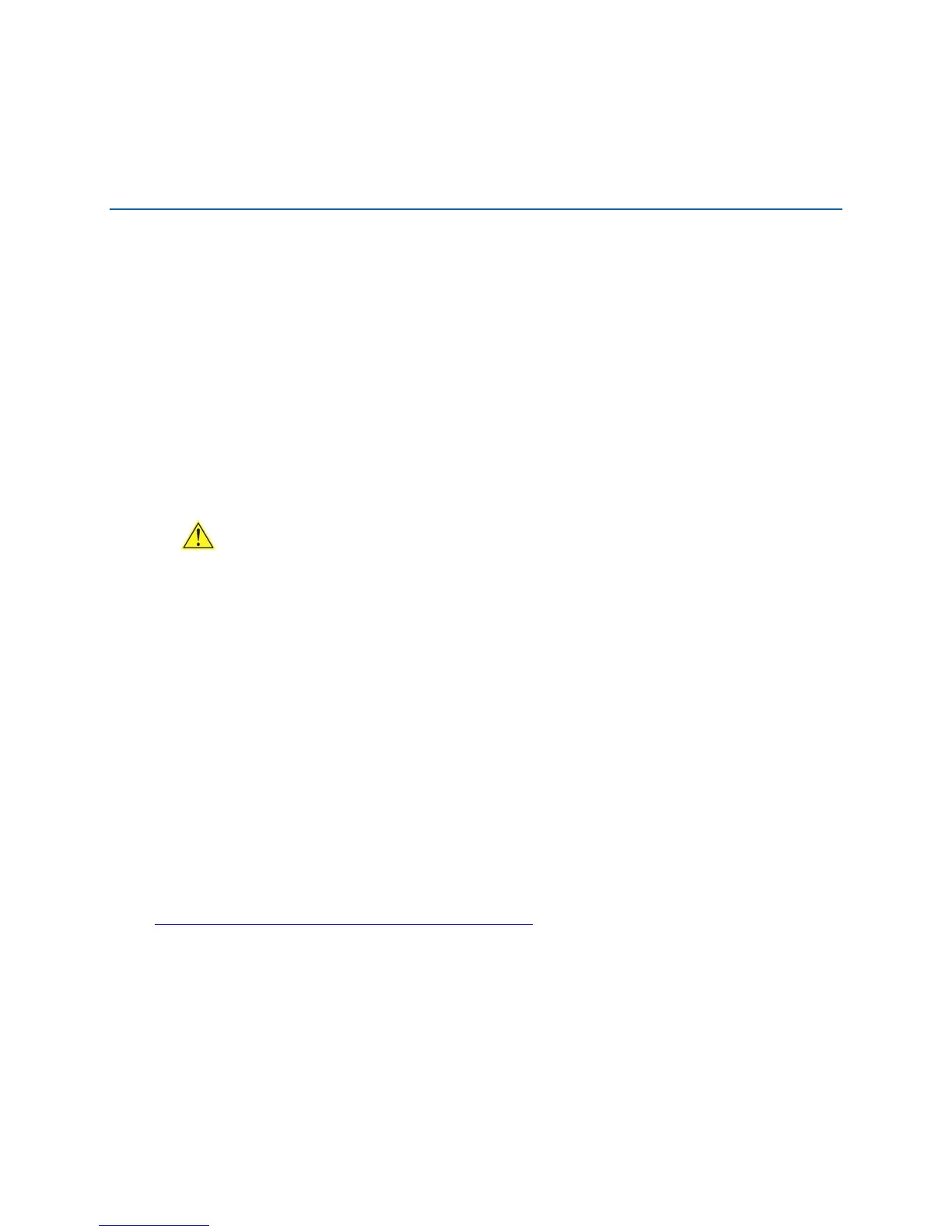63
5 Intel
®
Quick Resume Technology
Driver (Intel
®
QRTD)
Overview
The Intel
®
Quick Resume Technology Driver manages the on and off functions for the Intel
®
Viiv™
platform and has the following features:
• Instantly turns the Intel Viiv platform off by pressing the power button on the PC or remote
control.
• Instantly turns the Intel Viiv platform on by moving the mouse, pressing a key on the keyboard,
or pressing the on/off button on the remote control or computer.
• In Intel Quick Resume Technology Driver off state, the:
⎯ Video output stops sending data to the display
⎯ Audio is muted
⎯ Power continues to the vital components on the system (CPU, fans, etc…).
CAUTION
DO NOT open the computer chassis when it is in the Intel Quick Resume Technology
Driver off state. Opening the chassis in this state can cause hardware damage.
• The Intel Quick Resume Technology Driver off state allows tasks that do not require user input
to continue in the background.
• Works with the Microsoft* Away mode to offer a complete power management offering for
ACPI and system standby and hibernate.
• Target resume time is zero to five seconds (about equal to the time it takes for the display to
warm up).
Installation and Configuration
Enable the Intel Quick Resume Technology Driver by loading the Intel Viiv software which
includes the Quick Resume Technology Driver. Install the Intel Viiv software via the Intel
®
Express Installer Driver CD included with the desktop board or after downloading it from the
Internet at
http://support.intel.com/support/motherboards/desktop/.
After the Intel Quick Resume Technology Driver is installed, the Power Options need to be set.
Intel Quick Resume Technology Driver will not function properly if these options are not set.
In Microsoft Windows XP Media Center Edition, complete the following steps to configure the
power options:
1. Select Start | Control Panel | Power Options.
The Power Options Properties window is displayed.
