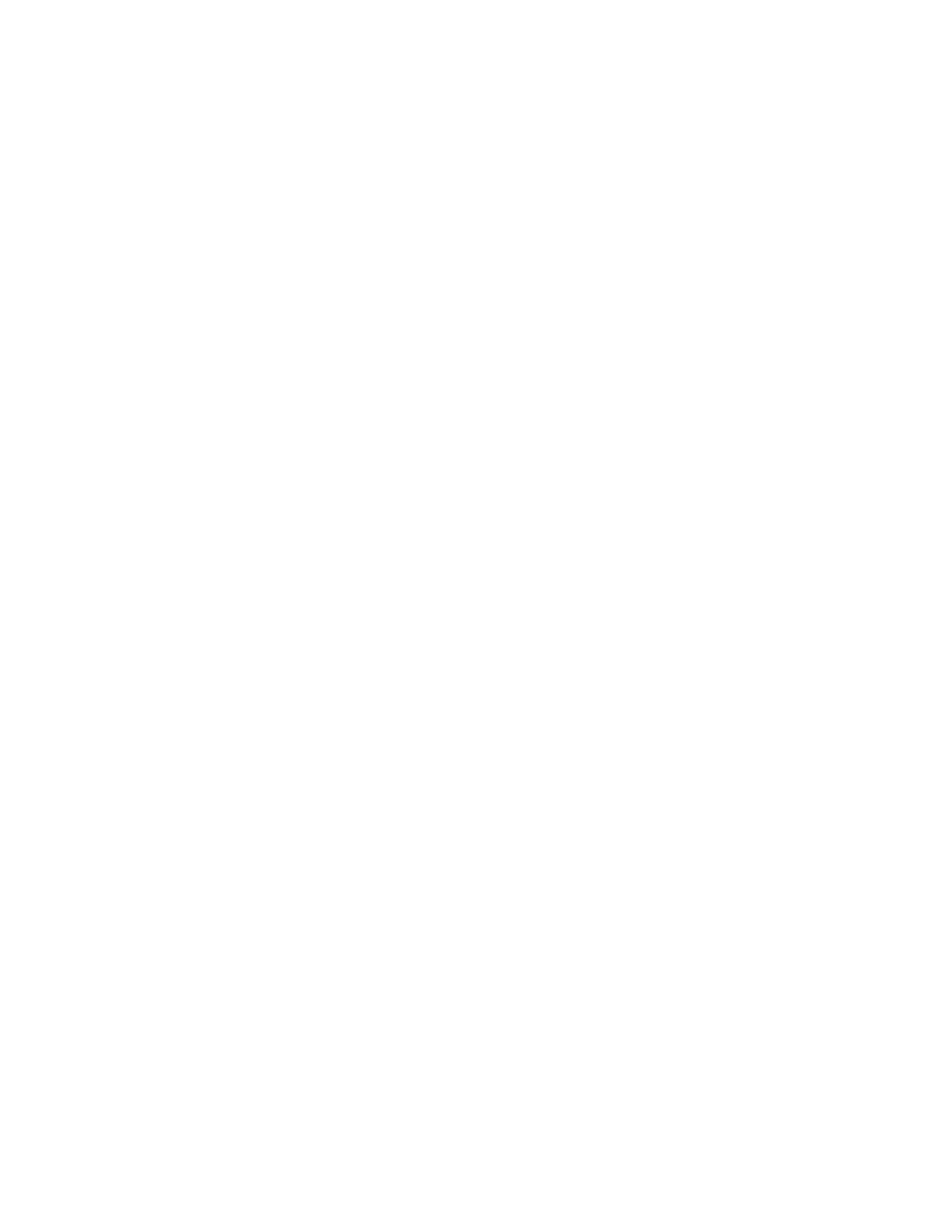Intel DP67BG Desktop Board Performance Tuning Guide
11
The log will also be convenient for entering parameters if profiles will be setup using
the Intel Extreme Tuning Utility.
The user may have different performance setting profiles that are needed, depending
on the software applications being run. The Intel Desktop Board DP67BG BIOS
supports a single profile. The user may either go into BIOS and change the
performance settings as needed or utilize the profile storage capability in the Intel
Extreme Tuning Utility. The Intel Extreme Tuning Utility allows various performance
profiles to be loaded and implemented as needed.
3.3 Accessing BIOS Setup
The BIOS setup screen can be accessed at system startup by pressing the F2 key at
the BIOS screen prompt. It is advisable to run the latest BIOS revision to ensure that
performance features are at the highest level of optimization. The latest version BIOS
can be obtained from http://downloadcenter.intel.com. Instructions for loading the
BIOS i
nto the board can also be found at this link.
Before initiating performance tuning, ensure that the BIOS setup defaults have been
loaded by pressing ‘F9’ while in BIOS setup mode and then pressing ‘F10’ to save
those settings.
NOTE
If you configured your system to boot to RAID or IDE, the F9 key will reset your SATA
configuration to AHCI. If you are not using AHCI, be sure to restore your SATA
configuration prior to pressing F10 to save the settings.
3.4 Recovering from an Unstable System
Should performance values be set beyond the point of stable system operation, the
system may exhibit a failure to boot, a blue screen, a system hang or a recovery
screen as described in the sections below. Exceeding the system stability limits is a
normal, expected occurrence during the performance tuning process and there are
multiple reliable and easy to use options for restoring system operation as described in
the following subsections.
3.4.1 Hardware Watchdog Timer
A hardware watchdog timer has been included as part of the board circuitry and is
enabled by default in the BIOS. This timer will automatically enable the board to
startup if unstable system operation or a failure to boot is detected. If the watchdog
timer detects an issue, the screen shown in Figure 3.1 will be displayed. In addition,
on In
tel Desktop Board DP67BG at the top of the diagnostic LED bank, a red LED will
illuminate when the watchdog timer is activated. The user can then go into the BIOS
screen and manually reset performance parameters or use the F9 key to reset all BIOS
defaults to restore system stability. This process can be repeated over and over, so if
