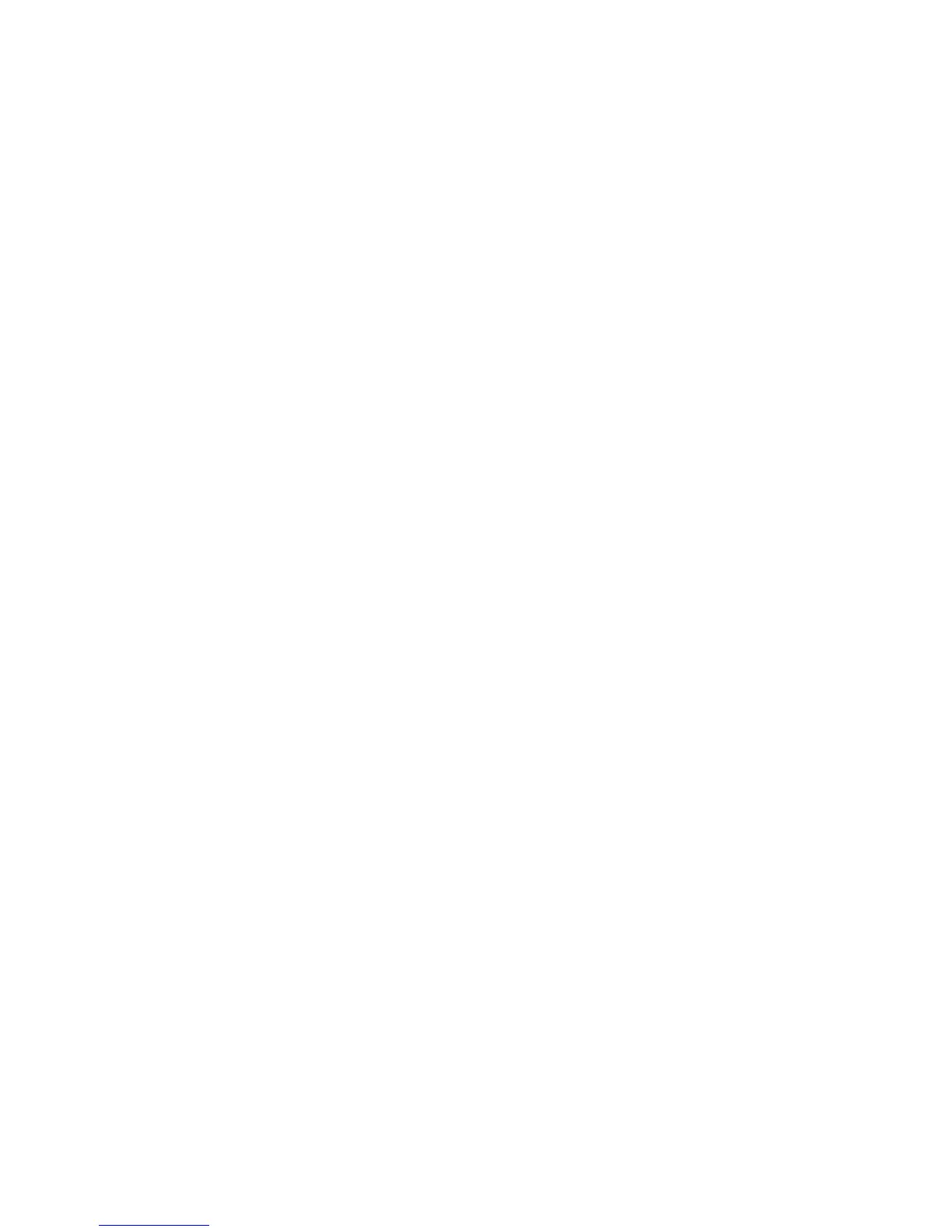Desktop Board Features
21
Serial ATA and IDE Auto Configuration
If you install a Serial ATA or IDE device (such as a hard drive) in your computer, the
auto-configuration utility in the BIOS automatically detects and configures the device
for your computer. You do not need to run the BIOS Setup program after installing a
Serial ATA or IDE device. You can override the auto-configuration options by
specifying manual configuration in the BIOS Setup program.
PCI and PCI Express* Auto Configuration
If you install a PCI/PCI Express add-in card in your computer, the PCI/PCI Express
auto-configuration utility in the BIOS automatically detects and configures the
resources (IRQs, DMA channels, and I/O space) for that add-in card. You do not need
to run the BIOS Setup program after you install a PCI/PCI Express add-in card.
Security Passwords
The BIOS includes security features that restrict whether the BIOS Setup program can
be accessed and who can boot the computer. A supervisor password and a user
password can be set for the BIOS Setup and for booting the computer, with the
following restrictions:
• The supervisor password gives unrestricted access to view and change all Setup
options. If only the supervisor password is set, pressing <Enter> at the password
prompt of Setup gives the user restricted access to Setup.
• If both the supervisor and user passwords are set, you must enter either the
supervisor password or the user password to access Setup. Setup options are then
available for viewing and changing depending on whether the supervisor or user
password was entered.
• Setting a user password restricts who can boot the computer. The password
prompt is displayed before the computer is booted. If only the supervisor
password is set, the computer boots without asking for a password. If both
passwords are set, you can enter either password to boot the computer.
For instructions on resetting the password, go to Clearing Passwords on page 58.
Back to BIOS Button
The back panel Back to BIOS button (Figure 4, A) duplicates the functionality of the
BIOS configuration jumper with the following exceptions:
• It can only be used to force the board to power on to the BIOS Maintenance Menu
using default values but it will retain all previously saved changes.
• It cannot be used to override passwords set in the BIOS.
• It cannot be used to invoke BIOS recovery mode.
The button glows red when it is activated.
