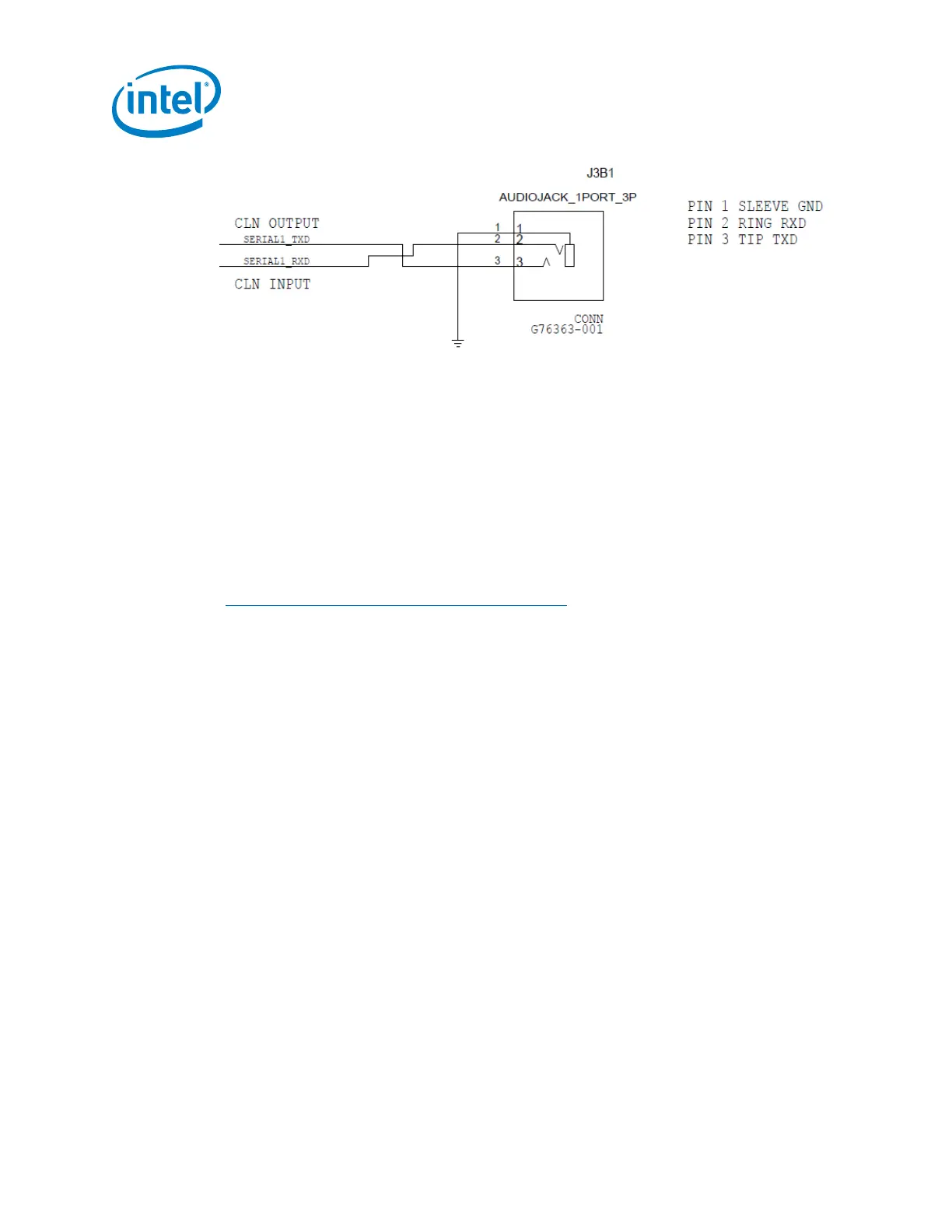Intel
®
Galileo Board Getting Started Guide
10 Order Number: 329685-006US
13. Manually update your board firmware (optional)
Note: This method has been replaced by functionality in the IDE.
You must update the firmware the first time you use the board to ensure the firmware
on the board is in sync with the IDE.
The Intel
®
Quark™ BSP software provides a mechanism to update SPI flash contents
based on EDKII capsules. These capsules contain a BIOS, bootloader, and compressed
Linux run-time system sufficent to boot a Quark-based board, such as the Intel
®
Galileo board. For details, see the Intel
®
Quark™ SoC X1000 BSP Build Guide
[https://communities.intel.com/docs/DOC-21882]
14. Troubleshooting Tips
Problems with COM ports
There is a known issue with Windows that it creates a new COM port every time a
device is connected. In cases when there are many unused COM ports, the Galileo
board may stop working and/or the IDE may return the error below:
/dev/ttyS24: No such file or directory
One workaround is to delete all unused and hidden COM ports, including the drivers.
1. Disconnect the USB cable from the Galileo board.
2. On your Windows host machine, open a command prompt window and run it as
administrator as follows:
Click the Start Menu, and type Command. Right-click the command prompt icon
and select Run as administrator.
3. In the command prompt window, type the commands below:
set devmgr_show_nonpresent_devices=1 to display hidden devices
start devmgmt.msc to start the device manager
4. In the Device Manager window, select View > Show Hidden Devices
Unused COM ports will be grayed-out.
