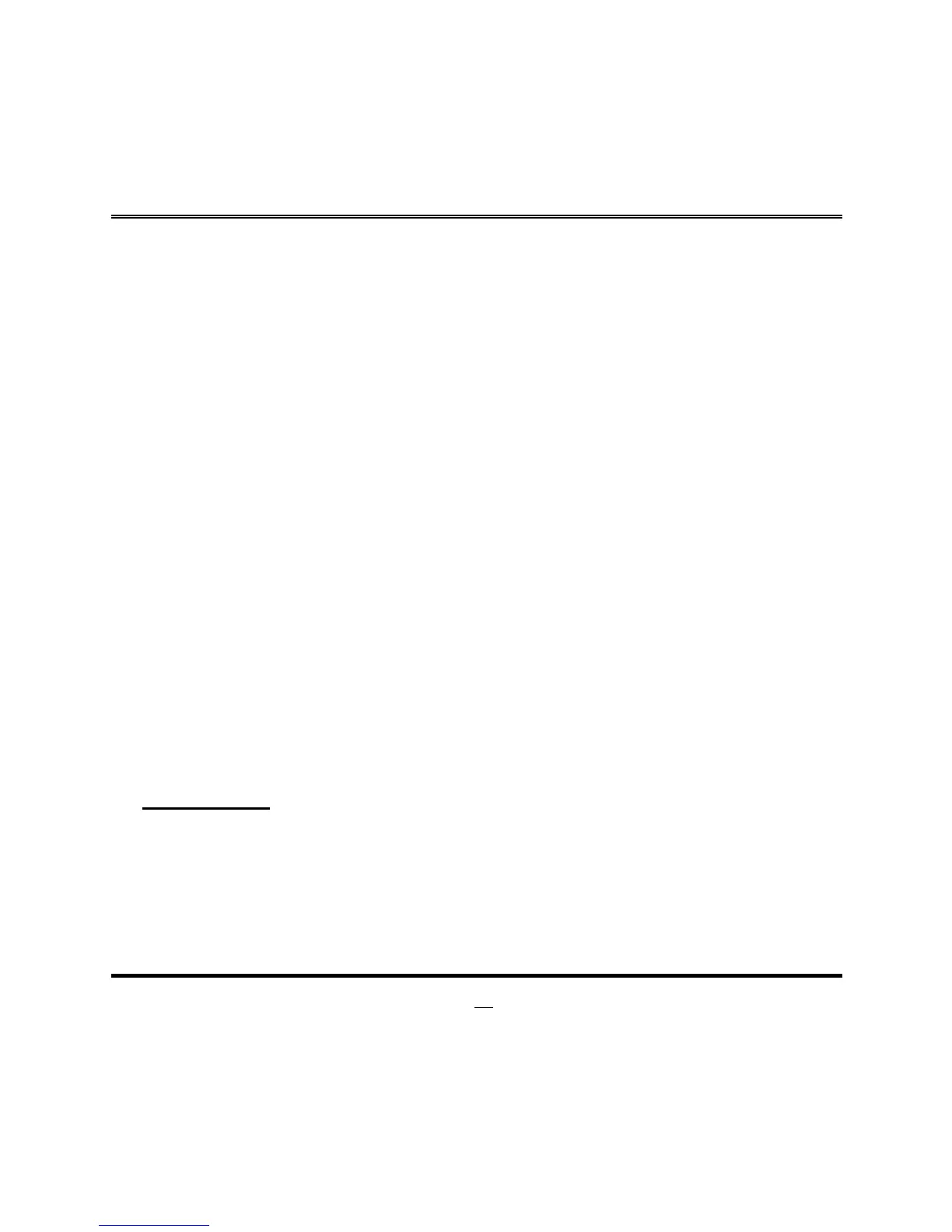Use this item to configure Management Engine Technology parameters.
Press [Enter] to make settings for ‘ME FW Image RE-Flash’.
ME FW Image Re-Flash
Use this item to enable or disable ME FW Image Re-Flash function.
The optional settings: [Disabled]; [Enabled].
* In the case that user needs to update ME firmware, user should set ‘ME FW
Image Re-Flash’ as [Enabled], save the settings and exit. The system will turn off
and reboot after 4 seconds. If the user goes to BIOS screen again will find this item
is set again as [Disabled], but user can still re-flash to update firmware next time.
4 Trusted Computing
Press [Enter] to enable or disable ‘Security Device Support’.
Security Device Support
Use this item to enable or disable BIOS support for security device.
The optional settings: [Disabled]; [Enabled].
*When set as [Enabled], user can make further settings in the following items:
Pending Operation
Use this item to schedule an operation for the security device. Your computer will
reboot during restart to change state of device.
The optional settings: [None]; [TPM Clear].
TPM2.0 UEFI Spec Version
Use this item to select the TCG2 Spec Version supported.
The optional settings: [TCG_1_2]; [TCG_2].
4 ACPI Settings
Press [Enter] to make settings for the following sub-items:
ACPI Settings
ACPI Sleep State
Use this item to select the highest ACPI sleep state the system will enter when the
suspend button is pressed.
The optional settings are: [Suspend Disabled]; [S3 (Suspend to RAM)].
4 Wake-up Function Settings
Press [Enter] to make settings for the following sub-items:
