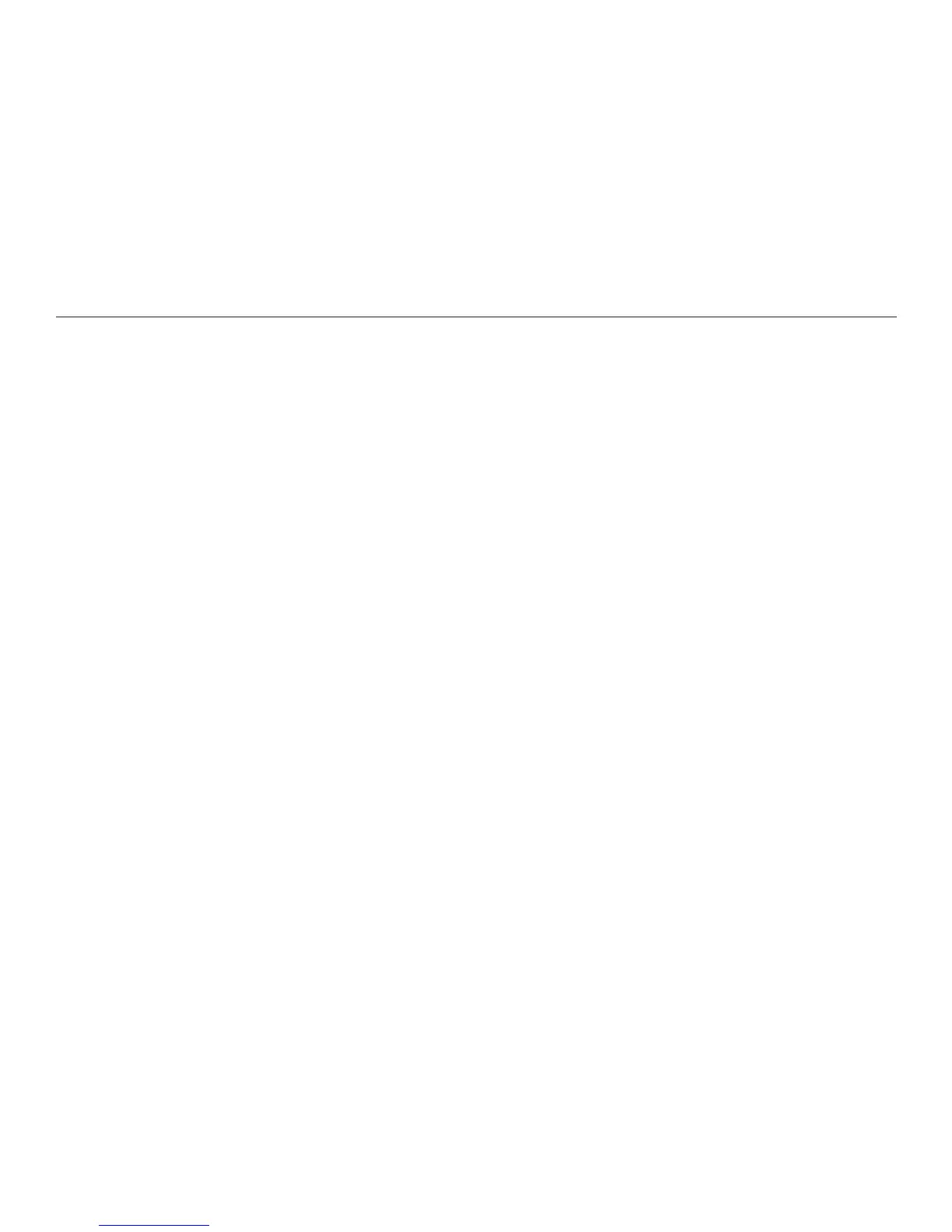40
Chapter 5. Capturing and Playing Files
and press OK. On the menu that appears, you have two options: Go to Page and
Go to Heading.
Navigating to a Specic Heading
When a text or audio e-Book contains headings, you can use the Location menu
to navigate to a specic heading. On the Location menu, select Go to Heading
and press OK. The Reader displays the Headings menu, and highlights the
heading for the section you are currently playing. Scroll through the menu and
select the heading you want.
If a section includes sub-headings, the heading has a plus sign (+) beside it in
the Headings menu, and the Reader announces that sub-headings are available.
Select the heading and press OK to access the sub-headings.
Navigating to a Specic Page
On the Location menu, select Go to Page and press OK. The Go to Page screen
appears. The heading shows you how many pages are in this e-Book. The display
screen indicates how many pages are in the e-Book. The Reader prompts you to
enter a page number between 1 and the last page number in the e-Book.
In the rst eld, select the rst digit of the page number. To go to page 3, press
the down arrow until the number 3 is displayed. Press OK. When the second
eld appears, leave it blank and press OK again. The page you selected appears
on the display screen. An auditory cue tells you the page number, and playback
starts at the top of the page.
