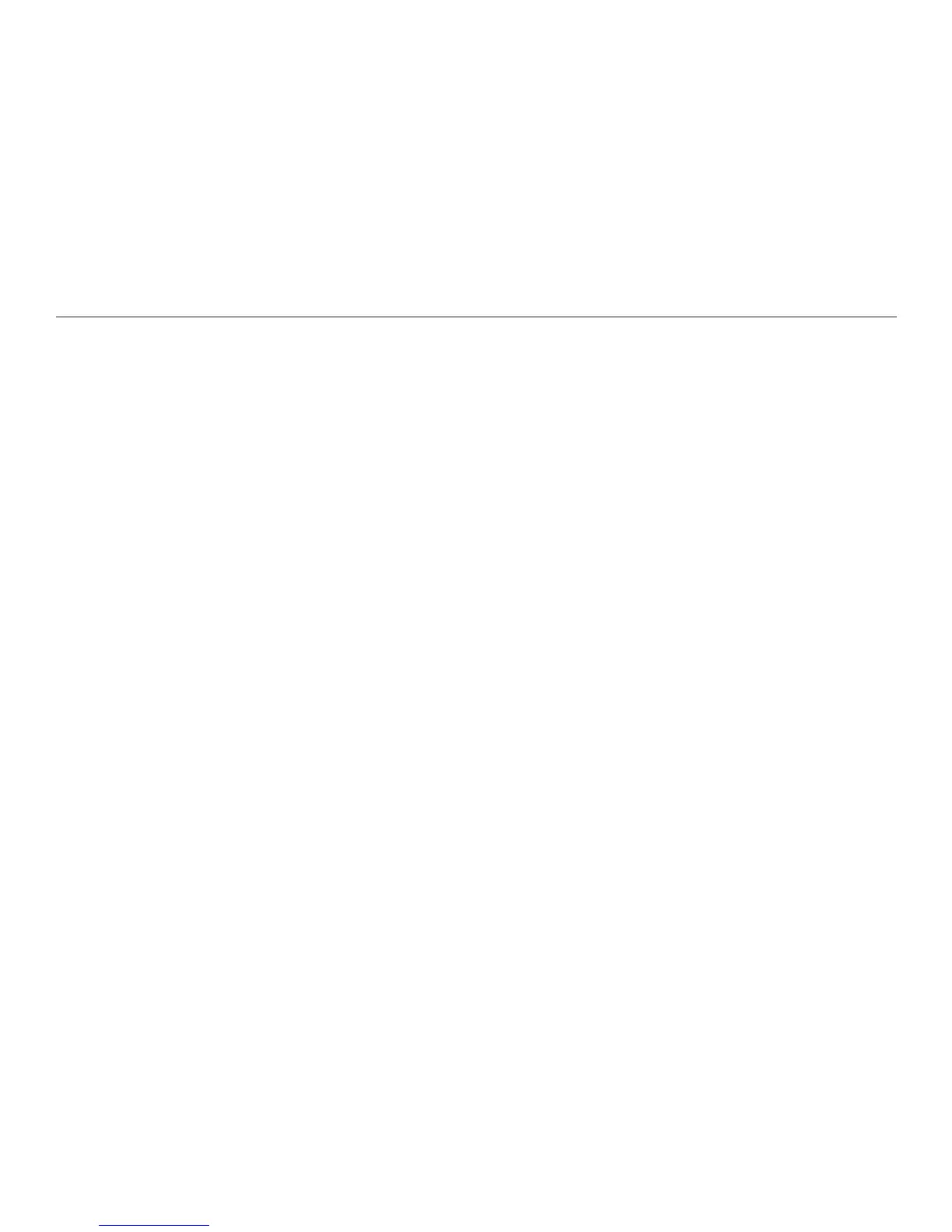60
Chapter 7. Customizing the Reader
menu. Then, either change another display setting, or keep pressing Back to
return to previous menus.
To turn the display screen back on when the display is dim, press any button on
the face of the Reader.
Selecting a Display Theme
The display theme is a color scheme for the text and audio information on your
display screen. The Reader offers four display themes: Default, Blue, Red, and
Yellow.
In the Default theme, the menu title on a screen is blue on a white background,
and the sub-menu titles are white on a blue background. Screens that display
playback text or audio le information will show the text in white on a black
background.
In the Blue theme, the menus look like those of the Default theme, but the
playback text appears in white on a blue background.
In the Red theme, menu titles are red on a white background, and sub-menu
titles are white on a red background. Playback text is white on a red background.
In the Yellow theme, menu titles are black on a white background, and menu
items are black on a yellow background. The playback text is black on a yellow
background.
