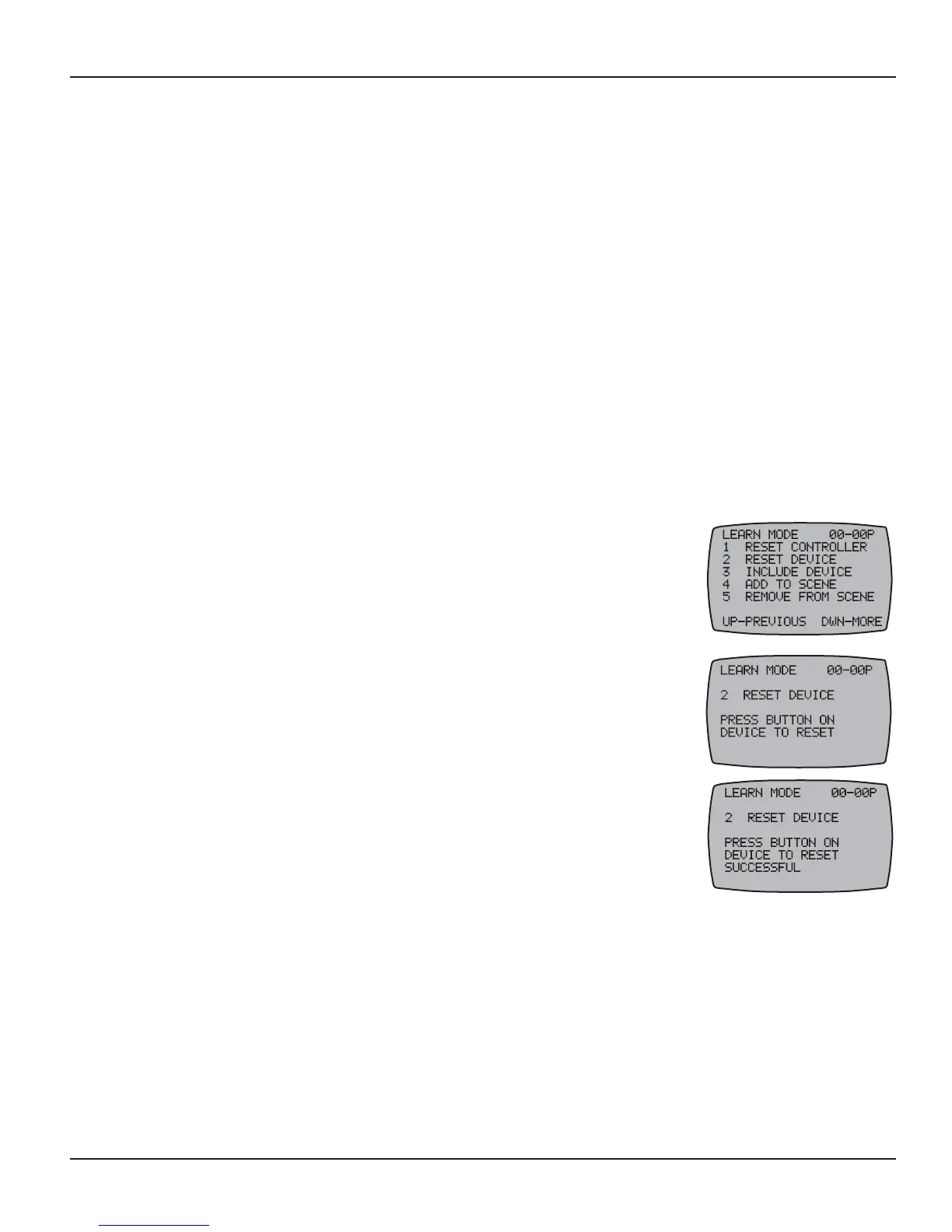62 Multi-Wave PE653-PE953 Installation Guide
Copyright © 2010 Intermatic, Inc.
Section 7:
Programming for Use with Z-Wave
Home Control Devices
Models PE653 5-Circuit Digital Control and PE953 Remote Controller are compatible with
Z-Wave enabled networks. Z-Wave enabled devices displaying the Z-Wave logo can be used
with the PE653 and PE953 regardless of the manufacturer. Each Z-Wave enabled device is
designed to act as a repeater, re-transmitting the RF signal around obstacles and radio dead spots
when possible to ensure that messages are received by the intended destination device.
If you would like to add Z-Wave home control devices to your network, you need to include the
devices into the network, and then assign them to Scenes for their day-to-day operation.
Deleting Any Existing Programming
Perform this procedure with each Z-Wave device you plan to include into the network to make
sure that any existing programming within these devices is deleted.
If necessary, press and release any button on the Hand-Held 1.
Controller to wake it from sleep. If the screen is not displaying
LEARN MODE, press and hold the <P/S> and <ENTER> buttons at
the same time to put the device into programming mode. You are in
programming mode when the LEARN MODE screen is displayed, as
shown at the right.
Press and release the2. <2> function button to select RESET DEVICE.
The screen refreshes with instructions to PRESS BUTTON ON
DEVICE TO RESET, as shown.
Press the button on the Z-Wave home control device you want to 3.
remove from the network (refer to the manufacturer’s instructions).
If the action is successful, the screen displays the word
SUCCESSFUL, as shown, then returns to the programming screen.
NOTE: If you are seeing the word FAILURE at the bottom of the
screen, carefully repeat the procedure. If the problem persists, contact Intermatic Customer
Service. For assistance with any non-Intermatic devices, you may need to contact that
manufacturer’s customer support department.
Repeat this procedure for all other Z-Wave home control devices that are to be part of the 4.
network.
Press the 5. <ENTER> button if you wish to return to the Main screen.
