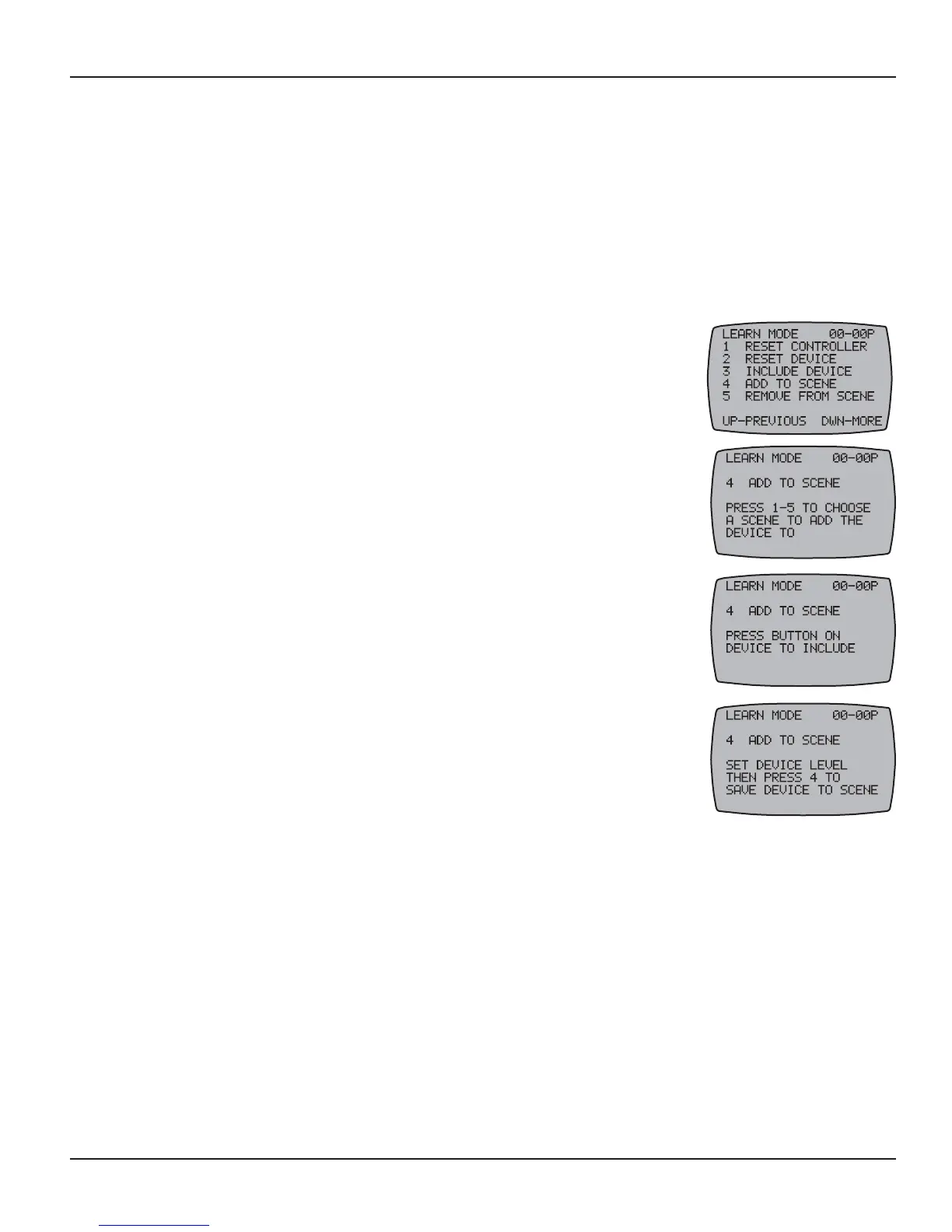64 Multi-Wave PE653-PE953 Installation Guide
Copyright © 2010 Intermatic, Inc.
Adding Z-Wave Devices to Scenes for Everyday Control
Z-Wave devices must be added to Scenes for the Hand-Held Controller to be able to control
them. Scenes are groups of Z-Wave devices that all act together. For example, you may group
all outdoor lighting or all upstairs lighting into a single scene, so that the push of one button will
turn everything on or off. The Hand-Held Controller can control up to five scenes.
NOTE: If a Z-Wave controlled light is on a dimmer switch, you can preset the dimmer level
when adding the light to a scene.
Before you can add a device to a scene, it must first be included in the network.
If necessary, press and release any button on the Hand-Held 1.
Controller to wake it from sleep. If the screen is not displaying
LEARN MODE, press and hold the <P/S> and <ENTER> buttons at
the same time to put the device into programming mode. You are in
programming mode when the LEARN MODE screen is displayed, as
shown at the right.
Press the 2. <4> button to add a device (already included as part of
the network) to the scene. The screen displays PRESS 1-5 TO
CHOOSE A SCENE TO ADD THE DEVICE TO, as shown:
Press one of the buttons (3. <1> through <5>) for the scene you want
the device added to. The screen displays PRESS BUTTON ON
DEVICE TO INCLUDE, as shown (Scene 4 is used as an example).
Press the button on the Z-Wave device for including the device in a 4.
scene (refer to the manufacturer’s instructions). The screen displays
instructions: SET DEVICE LEVEL THEN PRESS XX (the scene number
you have selected) TO SAVE DEVICE TO SCENE.
Set the device level for the item being controlled. There are 5.
circumstances where you may want to turn some lights off and
others ON when the scene is activated, so set accordingly.
NOTE: If the device you want to control is a dimmer switch, preset the dimmer level to the
desired brightness at this time.
Press the scene control button (button 6. <4>, for scene 4, in this example) as instructed. The
screen displays SUCCESSFUL. The device is now included in the scene, as you have set it.
Repeat Steps 4 through 6 for other devices you want to add to the scene, or Steps 2 through 6 7.
to create other scenes as necessary.
Press the 8. <ENTER> button if you wish to return to the Main screen.
