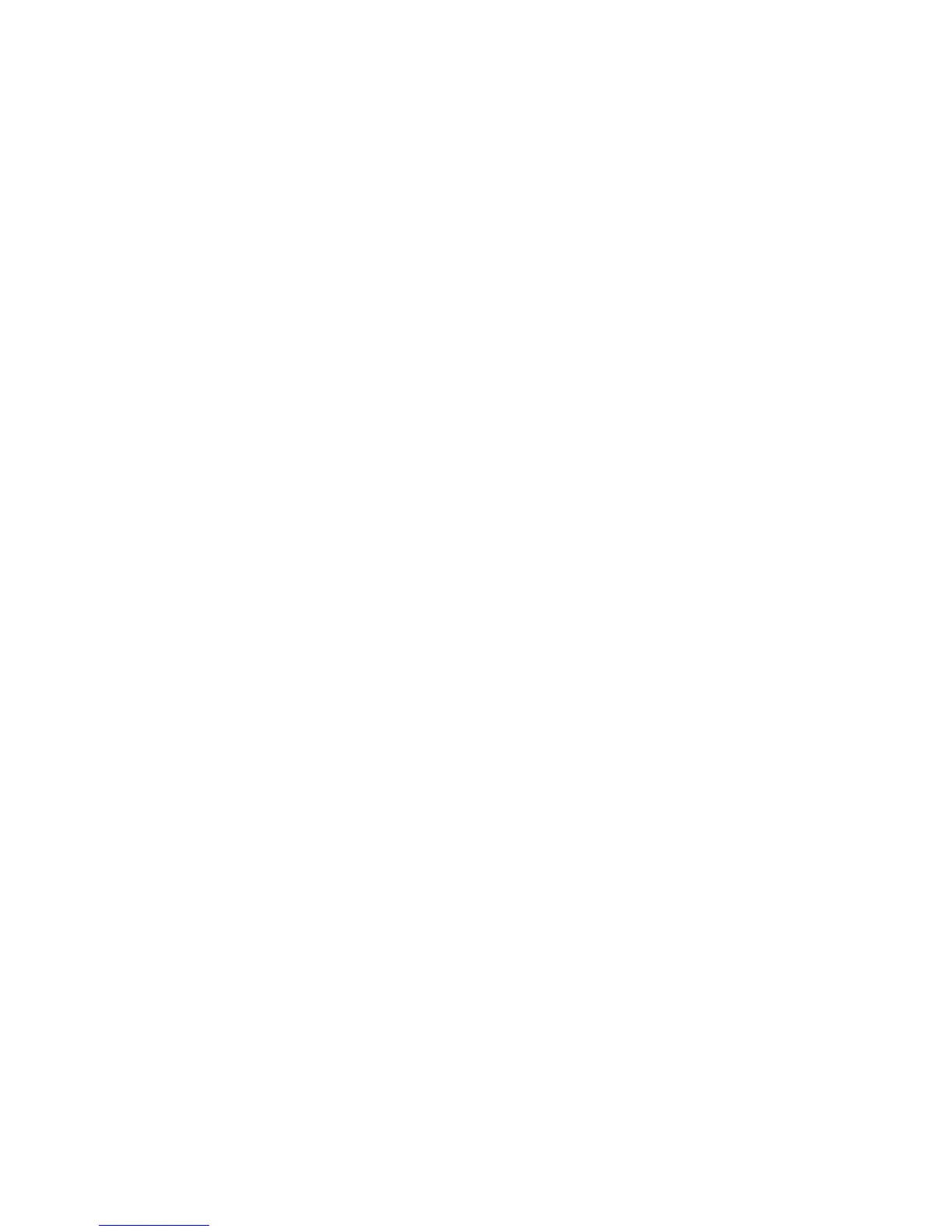EasyLAN Wireless Quick Start Guide 15
To attach the antenna
• Screw the antenna onto the antenna connector, and then
move the antenna so that it points up.
You can now start EasyLAN Wireless and print a test label. For
help, see the next sections, “Starting EasyLAN Wireless” and
“Printing Test Labels.”
Starting EasyLAN Wireless
When you turn on the printer with EasyLAN Wireless,
EasyLAN Wireless goes through the following startup sequence:
1 EasyLAN Wireless runs through a set of power-up diagnostics
for a few seconds.
• If EasyLAN Wireless is operating properly, the yellow and
green LEDs blink momentarily and go out, and then the
orange LED remains on.
• If there is a problem, the orange LED blinks continuously
in a regular pattern. Try unplugging the power to the
printer and then plugging it in again. If the problem
persists, contact your local Intermec representative.
2 When the EasyLAN Wireless successfully connects to another
wireless device, the yellow and green LEDs remain on.
3 When wireless network data is received, the yellow and green
LEDs blink.
Printing Test Labels
The test label shows the current wireless and network settings.
After you start EasyLAN Wireless, you need to print two test
labels:
• Print a test label locally (by pressing the test switch) to make
sure that the EasyLAN Wireless is installed correctly.
• Print a test label remotely (through the web browser
interface) to make sure that the network connection is
configured correctly.
