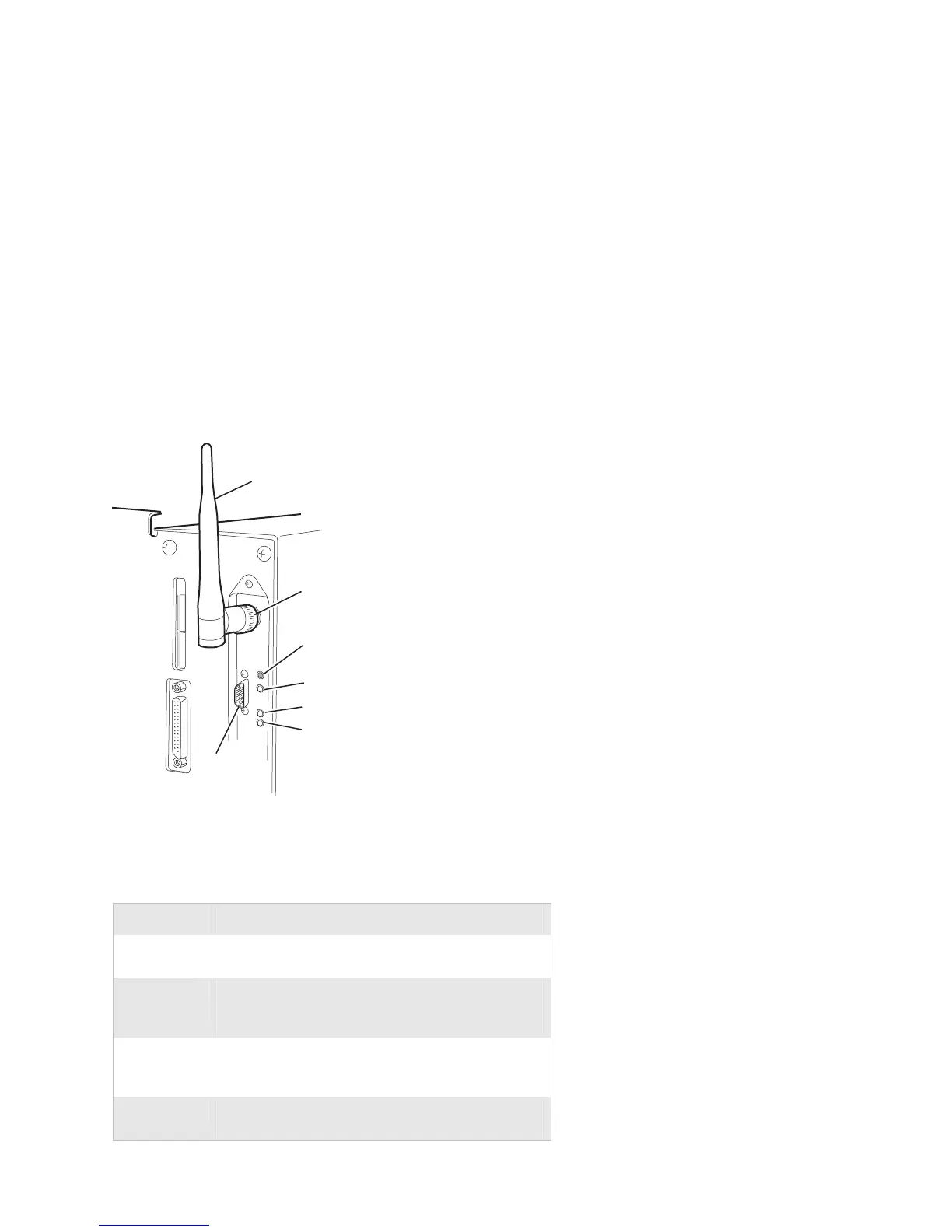EasyLAN Wireless Quick Start Guide 9
Identifying EasyLAN Wireless Components
Make sure you can identify the EasyLAN Wireless components
on the back of your printer.
Antenna
Serial
port
Orange LED
Green LED
Yellow LED
Test
switch
Antenna
connector
EasyLAN Wireless Components: This illustration shows what EasyLAN
Wireless looks like when it is installed in a 3400e printer.
Identifying EasyLAN Wireless Components
Component Description
Antenna
connector
Attach the antenna to this connector.
Serial port
(DB9)
Use this port only to configure EasyLAN Wireless
with the EasyLAN Network Setup configuration
wizard or the command console.
Test switch Use this switch to print a test label or reset EasyLAN
Wireless. For help, see “Printing Test Labels” on
page 15.
LEDs Three LEDs indicate status and diagnostic
information, as described in the next table.
