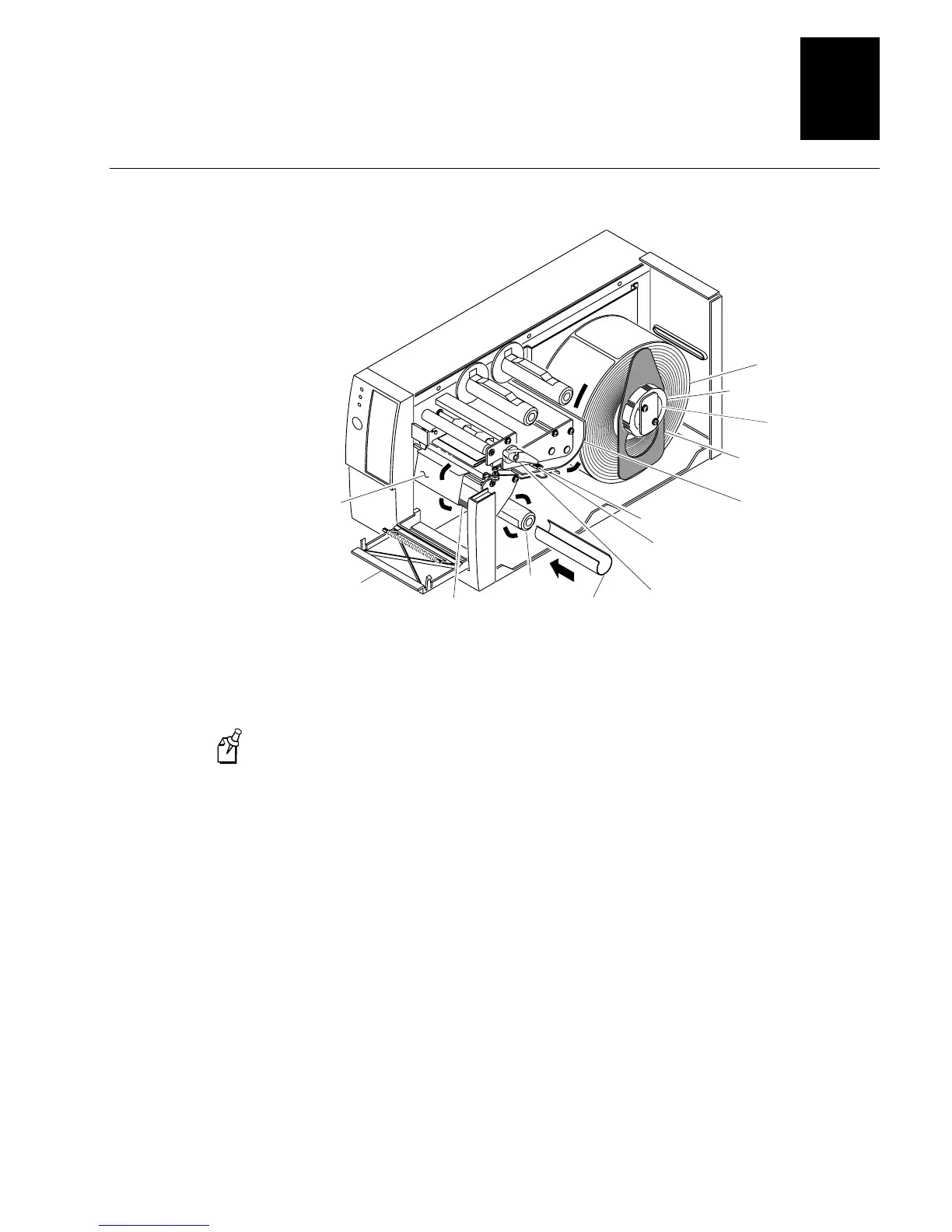HelvC
NugFont
C39
Operating the Printer
2-9
2
Loading Media for Self-Strip Printing
5. Unscrew the edge guide and slide it to the outer edge of the lower media guide.
Screw it in place.
Note:
If you are replacing the empty media roll with a new roll of the same width,
you do not need to adjust the edge guide.
6. Pull down on the lower media guide to allow easy access to the media path.
7. Unroll several inches of media, insert it between the upper media guide and the
lower media guide, and out the front of the printer.
8. Release the lower media guide and adjust the edge guide to position the media
firmly against the inside wall of the printer.
9. Pull out 25.4 to 30.48 centimeters (10 to 12 inches) of media and remove the
exposed labels from the media liner.
10. Open the media access door and thread the media liner under the self-strip assist
roller and over the rewinder hub in a clockwise direction.
11. Remove the clasp from the rewinder hub and wind approximately 5.08 centimeters
(2 inches) of media liner clockwise over the rewinder hub.
P
ow
er/D
a
ta
3400
A
le
r
t
F
e
e
d
/
P
a
u
s
e
E
m
p
ty
/P
a
u
s
e
Media
liner
Rewinder
clasp
Rewinder
hub
Self-strip
assist roller
Head lift
lever
Media roll
Supply roll
retainer
➤
➤
➤
Lower media
guide
Media
access door
Supply roll
post
➤
➤
➤
Edge
guide
Upper
media
guide
In
te
rm
e
c
Intermec
3XXXU.027
Media
support
