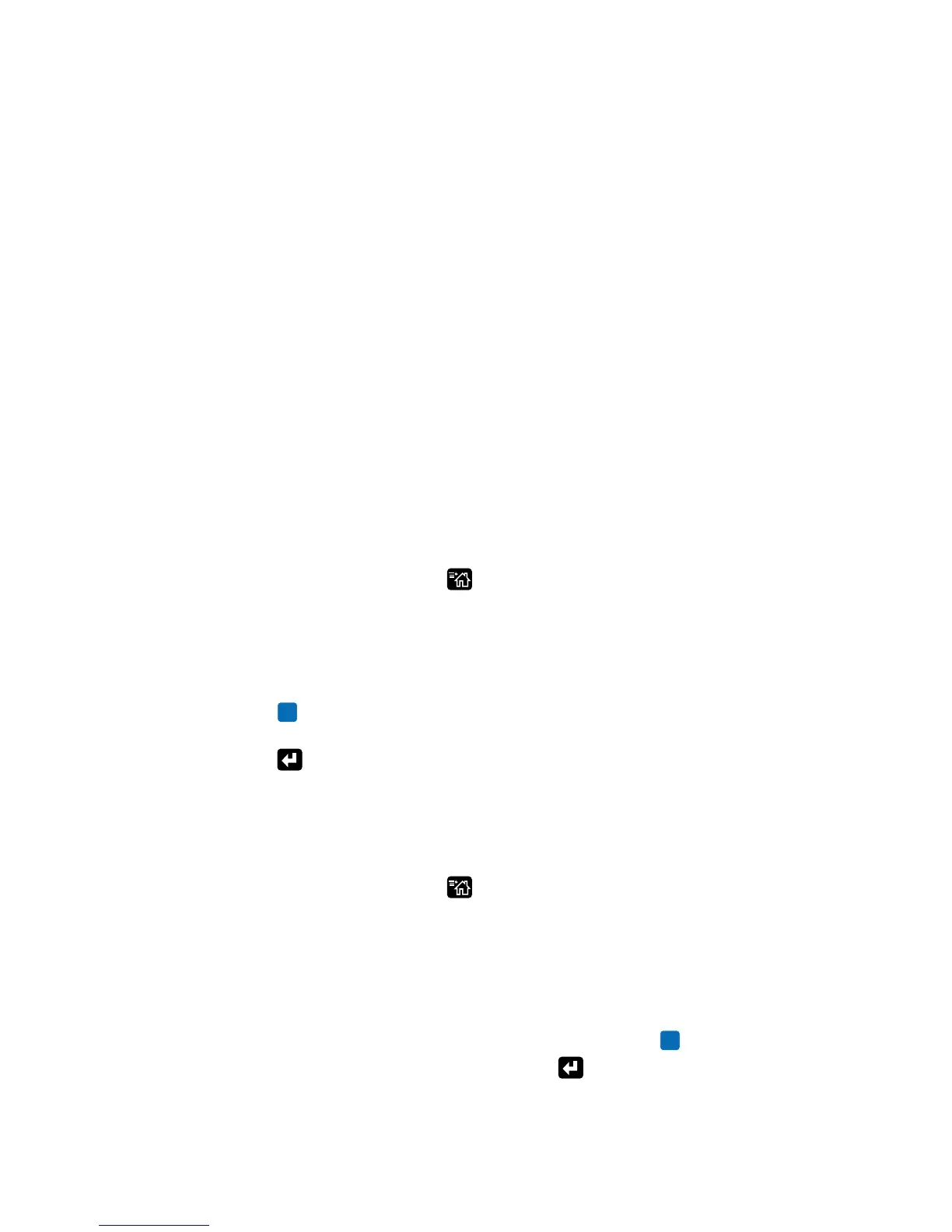Chapter 4 — Configure the Printer
94 PC23 and PC43 Desktop Printer User Manual
The following printer settings are not saved in a profile:
• IP address for either IPv4 or IPv6 networks
• Media calibration settings for the label stop sensor
• Remote port or remote host values for a remote computer
accessing the printer through raw TCP
Save a Printer Profile from the Main Menu
You can save current printer settings for an LCD printer as a printer
profile and load that profile on another printer.
1 From the Ready screen, press . The Main Menu appears.
2 Select Tools > Profiles. The Profiles menu appears.
3 Select Save.
4 Select the Filename text box and type a name for the profile. The
profiles can have up to sixteen characters with no spaces.
5 Press to save your profile name and go back to the Save Profile
menu.
6 Press and wait until Complete appears on the screen.
Load a Printer Profile from the Main Menu
You can load a saved LCD printer profile to another printer from the
Main Menu.
1 From the Ready screen, press . The Main Menu appears.
2 Select Tools > Profiles. The Profiles menu appears.
3 Select Load. In the Save Profile menu, select Filename and enter a
name for the profile of up to sixteen characters (no spaces).
To load a saved profile, select Load. In the Load Profile menu,
select the profile to load.
4 Select the profile you want to load on the printer and press .
5 When Complete appears on the screen, press to return to the
Main Menu.
