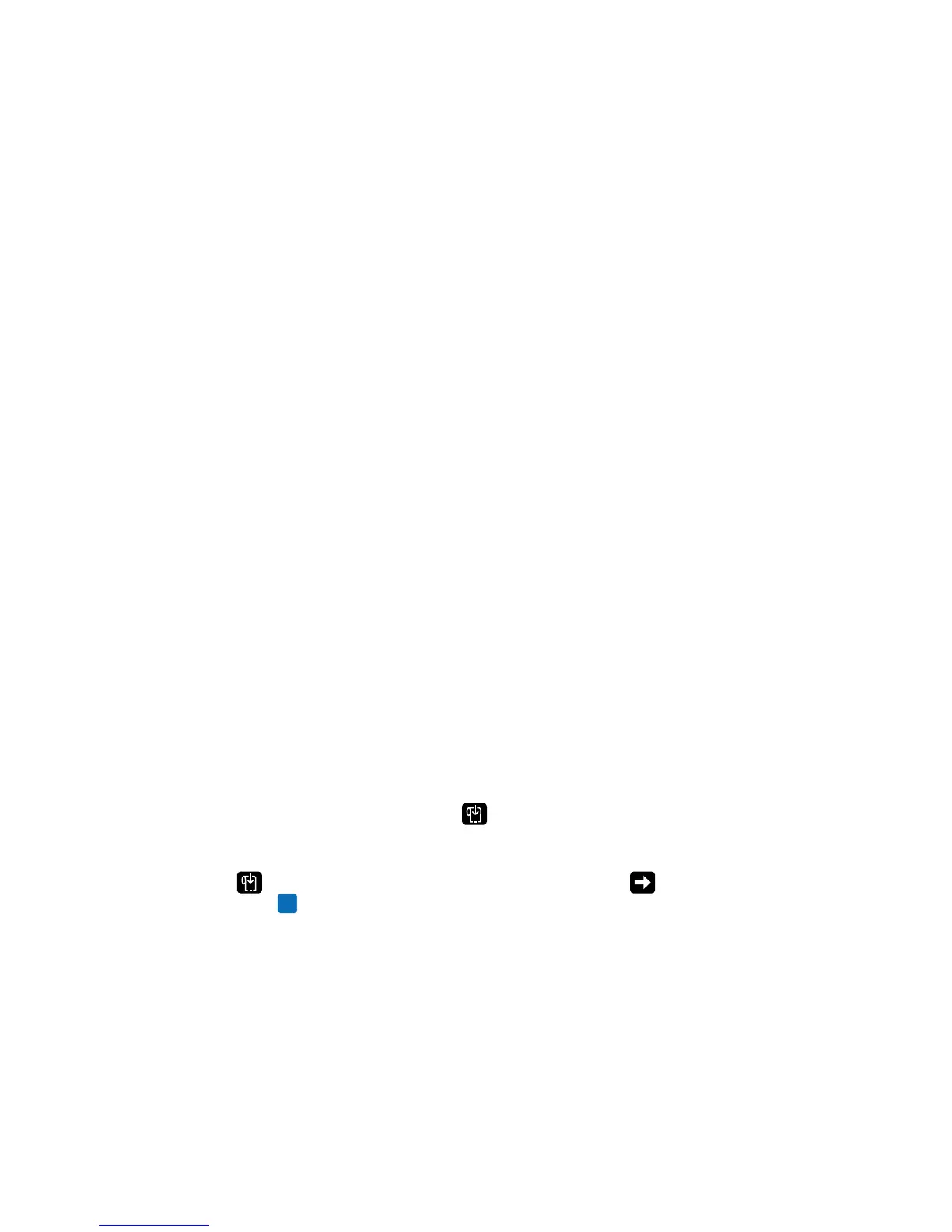Chapter 2 — Set Up the Printer
PC23 and PC43 Desktop Printer User Manual 65
About Test Labels
You can print a test label to check print quality and get configuration
information, including lists of the fonts, images, and applications
installed on the printer. Use one of these methods to print a test label:
• In Start Up mode
• In Idle mode
• From the Main Menu
• From PrintSet 5
You can also print test labels from the printer web page, which requires
a network connection to a desktop PC. You need to know the printer
IP address to view the printer web page.
Print a Test Label in Start Up Mode
You can print a test label when you first turn on the printer.
1 Make sure that the printer has media and ribbon (if necessary)
installed.
2 Connect the printer to power and turn on the printer.
3 On the icon printer, when the last two LEDs are lit (Maintenance
and Bluetooth), press and hold until the test label starts to
print.
On the LCD printer, when the status bar appears, press and hold
until the Media Calibration Wizard appears. Select and
press to print a label with the current print settings.
Print a Test Label in Idle Mode
You can print a test label when the printer is in Idle mode.
1 Make sure that the printer has media and ribbon (if necessary)
installed.
