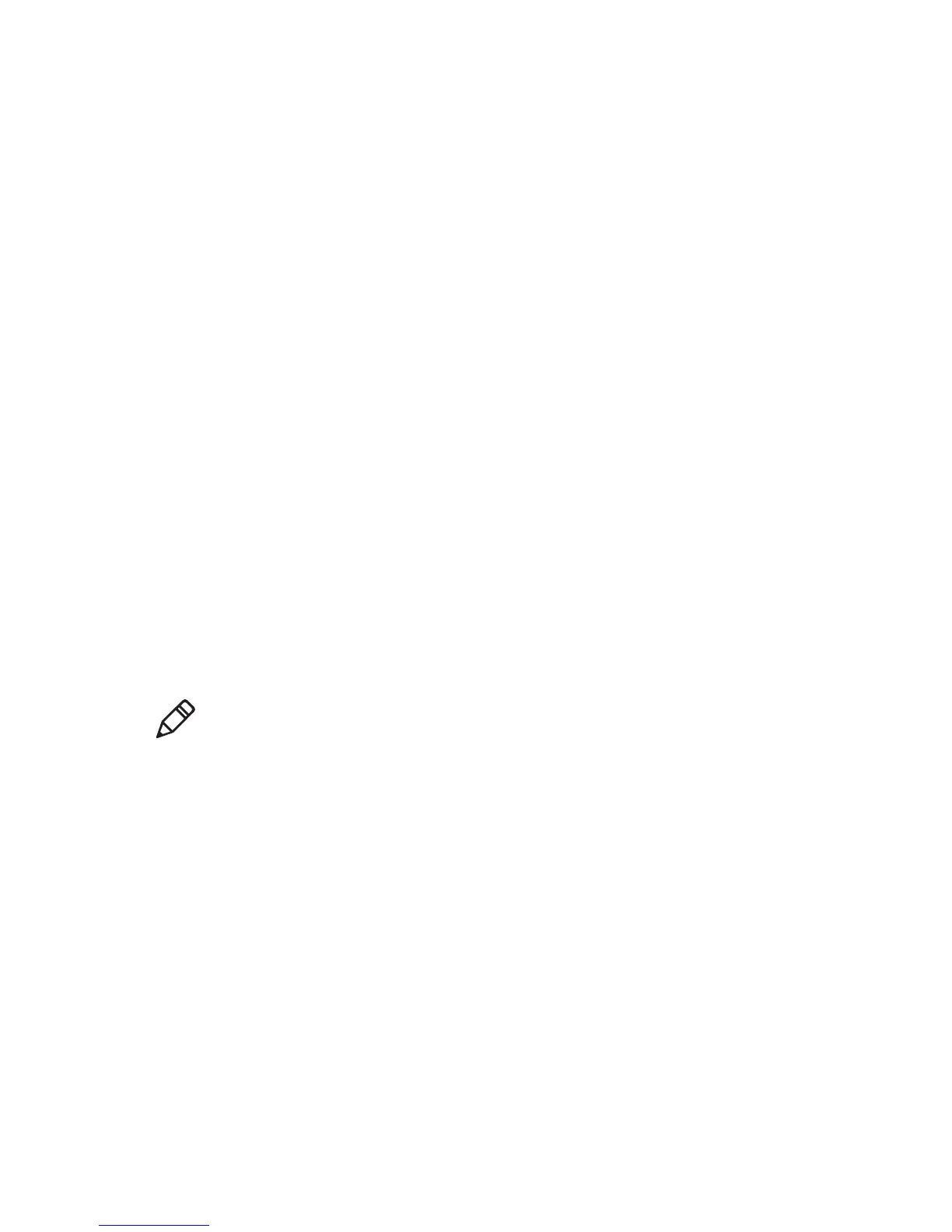Chapter 5 — Troubleshoot the Printer
PC23 and PC43 Desktop Printer User Manual 119
3 Click Login in the upper right corner of the screen. The Login page
appears.
4 Type your Username and Password in the text fields and click
Login.
5 Click the Services tab and then select Firmware Upgrade. The
Firmware Upgrade screen appears, showing the current firmware
version.
6 Click Browse to locate the upgrade file, select it, and then click
Open.
7 Click Upgrade. The printer web page shows that it is upgrading
firmware on your printer.
Upgrade Firmware from a USB Storage Device
You can upgrade the printer firmware from a USB storage device.
1 Make sure the USB storage device has a single partition and is
formatted as FAT16 or FAT32.
2 Download the printer firmware from the Intermec website.
3 Copy the firmware upgrade file (typically in .bin format) to the root
of a USB storage device.
4 Insert the USB storage device into one of the USB host ports.
5 Restart the printer. The upgrade file is loaded into the printer
memory. This may take several minutes.
For the LCD printer, after the upgrade file is loaded, the printer
restarts and the Ready screen appears. The printer is ready to use.
Note: For best results, Intermec recommends using a USB storage
device that contains no other files.
