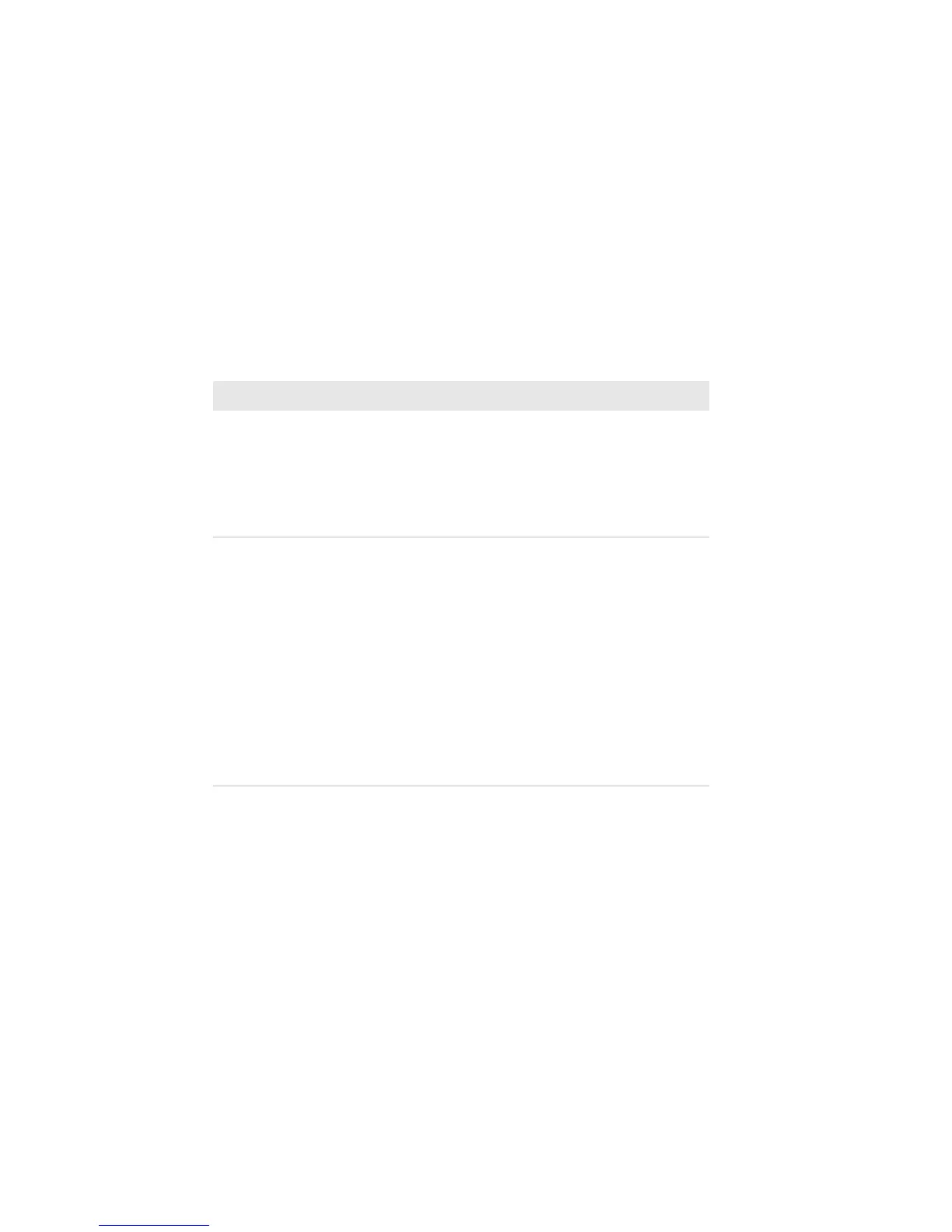Chapter 5 — Troubleshoot the Printer
114 PC23 and PC43 Desktop Printer User Manual
Restore Defaults by Using a Hardware-Based
Reset
You can restore the printer defaults by performing a hardware-based
reset.
1 Turn the printer off.
2 Pull one or both of the printer latches forward and lift the printer
lid.
3 Turn the printer on.
My icon printer uses the ZSim
printer language and prints
configuration labels every time I
turn the power on.
Icon printers running ZSimprint
configuration labels on startup by
default. To prevent this, use Notepad to
create a .txt file named
“STLABPD41nPM43.txt”. In the file, type
“0”. Copy the file to the /home/user
directory on the printer.
My printer does not
communicate with my desktop
PC when they are connected with
the USB-to-parallel adapter cable.
Windows may not have installed the
driver. Follow these steps:
1 Connect the adapter cable to the
printer but not to the PC.
2 Turn the printer on and wait until the
startup process is complete.
3 Turn the printer off, and then turn the
printer on.
4 Connect the adapter cable to the PC.
Windows auto-detects the printer and
installs the driver.
5 After the driver is installed, run a test
print.
Problems and Possible Solutions (Continued)
Problem Possible Solution
