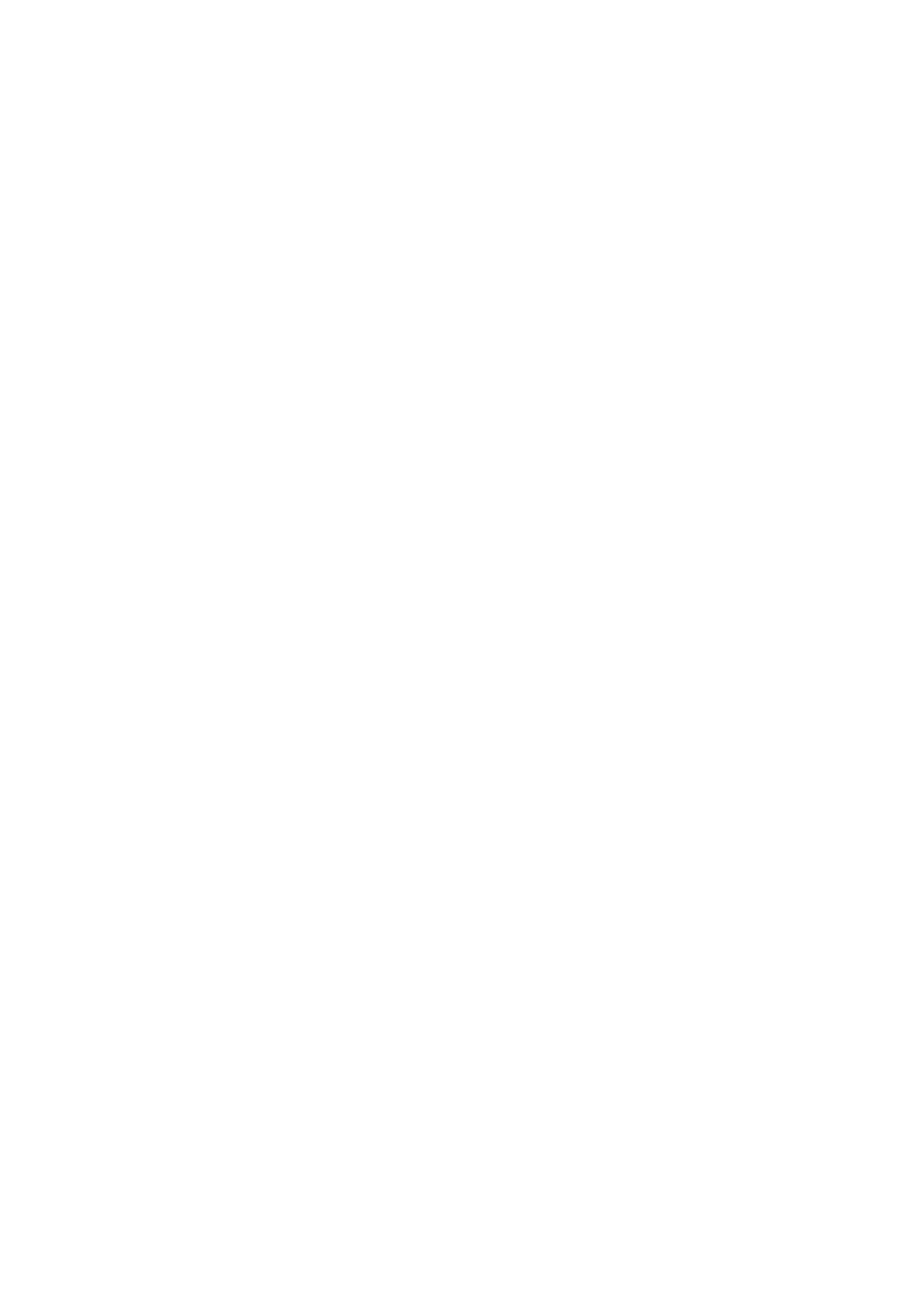4.3 Status Page
The Status page is quickly going to become your "go to" page as it will provide you with a way to quickly
understand in which state your InvizBox Go is. It will also provide you with quick acccess links to the most
used configuration changes (such as connecting to a network, getting to a Captive Portal, changing VPN
Location or changing Privacy Mode).
In the image below, we can see what the most important sections are starting from the top of the page:
• Privacy Mode: This will indicate if you're running in VPN, Tor or Wifi Extender mode (a button to
change Mode is present)
• InvizBox Status: This will describe in which state your InvizBox Go is and if you're connected to
VPN, it will add to which city you are connected to. The different statuses include:
• No Internet Connection - device is not connected to a network
• Behind Captive Portal - device is connected but behind a captive portal (login/registration page)
• No VPN Connection - device is in VPN Mode and connected but the VPN connection is not
established yet
• Secure Connection - VPN Active - device is in VPN Mode and secure
• No Tor Connection - device is in Tor Mode and connected but the Tor connection is not
established yet
• Secure Connection - Tor Active - device is in Tor Mode and secure
• Wifi Extender Mode (no VPN or Tor) - device is in Wifi Extender Mode
• Error with Internet Connection - device is unable to determine the networking state (for example
during a DNS failure)
• Internet Status: This will indicate if you device is connected to a Wi-Fi network (a button to choose a
network is present)
• VPN Connection: This will indicate if your VPN connection is established (a button to change VPN
Location is present)
Following this important area, you will find more information that could be relevant to you as it describes
you InvizBox Go as a router.
The sections are as follow:
• System: This will show the following details:
• Current Firmware Version: the firmware version currently running
• Factory Reset Version: the firmware version the device would revert to when reset
• Hostname: the device hostname
• MAC Address: how long has the device been running
• Model: the device hardware model
• Kernel Version: the version of the kernel that the device is running
• Local Time: the date and time currently on the device
• Uptime: how long has the device been running
• Memory: an overview of the device memory usage
• Swap: an overview of the device swap space
• Network: an overview of the network configuration on the device
Section 4.3 Status Page Page 13
