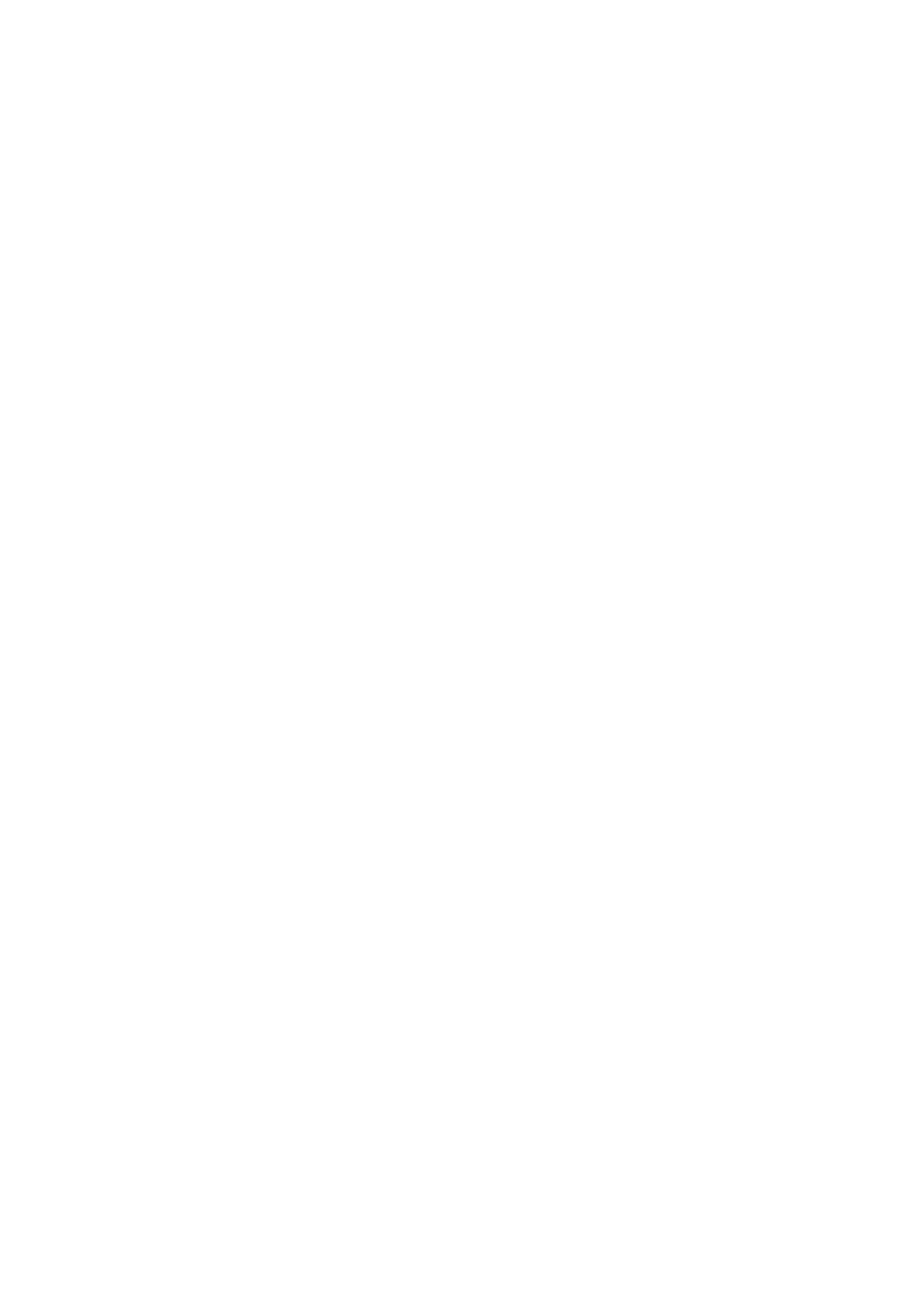5.2 Tor Configuration Page
This page is found in the InvizBox Go section and can be used to configure Tor. There are four sections in
that page:
5.2.1 Tor Status
The Tor status section allows you to:
• Restart the tor service on the InvizBox Go
• Stop the tor service on the InvizBox Go
• Get a new identity
It also details the current Tor status on the InvizBox Go. Click the refresh icon beside any section to get up
to date information.
5.2.2 Bridge Configuration
The Bridge Configuration section allows you to setup a set of bridges to be used by the Tor service.
5.2.3 Proxy Configuration
The Proxy Configuration section allows you to setup your proxy settings for the tor service.
5.2.4 Country Options
The Country Options section allows you to select your exit nodes geographically when using the tor
service.
5.3 Tor Advanced Page
The Tor Advanced page gives you the ability to completely overwrite the torrc (Tor Configuration) file and
set up your own settings for the tor service on the InvizBox Go.
This should only really be used by advanced Tor users.
5.4 System Page
The System page will show you some standard system properties such as time, timezone, ntp settings,
language or UI design.
We recommend that you do not modify any of these settings as some of them can be critical to the device
or the UI working correctly.
5.5 Administration Page
The Administration Page allows you to change the administator password and manage the SSH service.
To change the administrator password (also root password on the device), you will need to enter the new
password twice and save. From then on, the administrator password on the device will be set to that value
(UI and root when using SSH). It is important to note that doing this does not change the Wi-Fi password
used for the InvizBox Go network (The opposite being true - see Hotspot Page).
To enable/disable SSH access to your InvizBox Go, you can administer the dropbear settings here.
To simply enable SSH access (port 22 with password authentication), just click the Add button in the
"Dropbear Instance" section of the page and Save.
To disable SSH, remove all sections listed in the "Dropbear Instance" section of the page.
Page 22 Section 5.2 Tor Configuration Page
