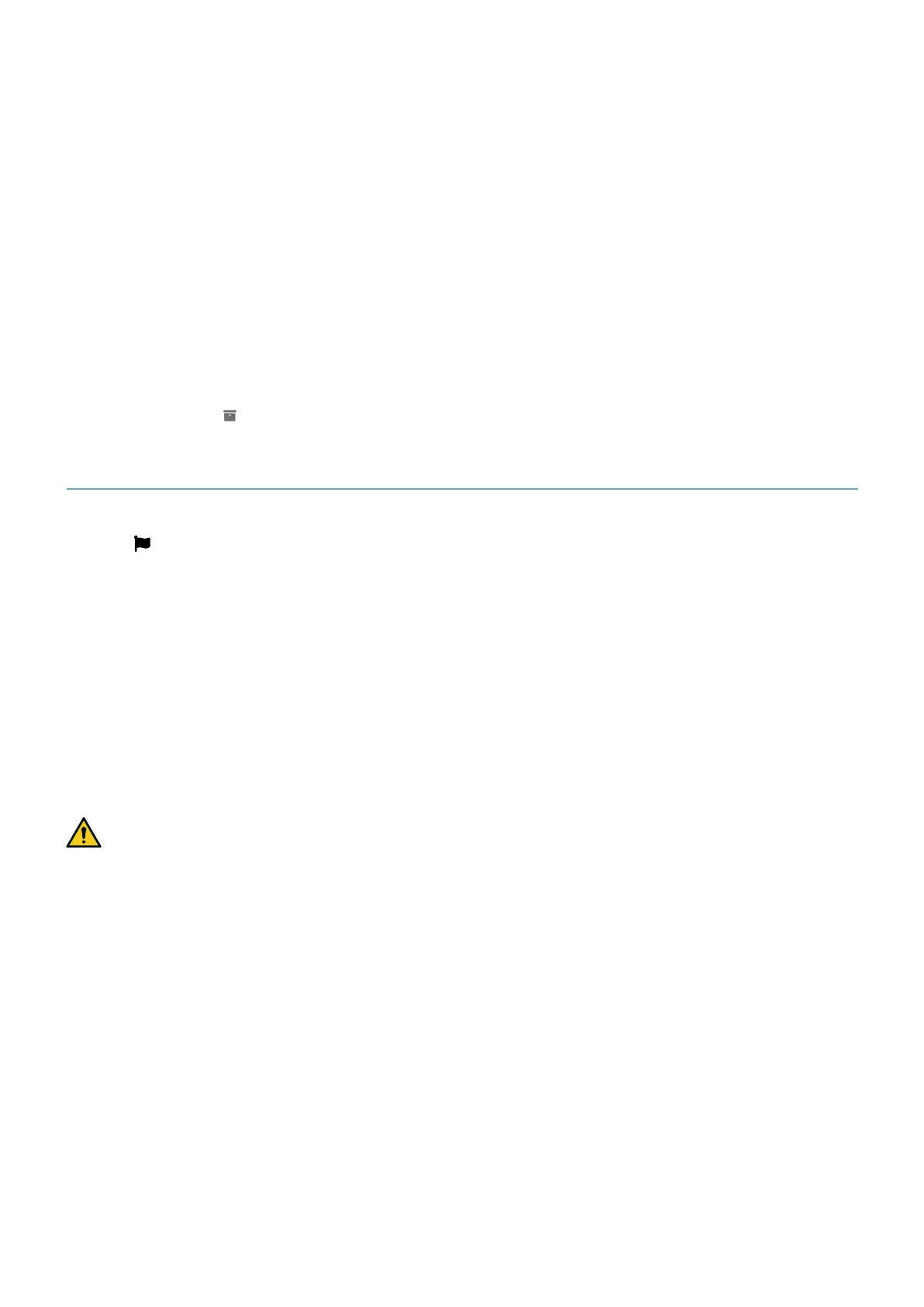72
LBK System Series| Instruction manual v1.2 SET 2021 |SAF-UM-LBKBus-en-v1.2|© 2020-2021 Inxpect SpA
6. Installation and use procedures
6.4.3 Back up the configuration
The current configuration can be backed up, including the input/output settings. The configuration is saved in a
.cfg file, which can be used to restore the configuration or to facilitate configuration of several LBK System Series.
1. In Settings > General, click BACKUP.
2. Select the file destination and save.
6.4.4 Load a configuration
1. In Settings > General, click RESTORE.
2. Select the previously saved .cfg file (see "Back up the configuration" above) and open it.
Note: a re-imported configuration requires new downloading onto the control unit and approval according
to the safety plan.
6.4.5 Display previous configurations
In Settings, click Activity History and then click Configuration reports page: the reports archive opens.
In Configuration click .
6.5 Other functions
6.5.1 Change language
1. Click .
2. Select the desired language. The language changes automatically.
6.5.2 Locate the area with detected motion
Click Validation: the area with detected motion in detection field 1 turns red and the area with detected motion
in detection field 2 turns yellow. The detection position appears on the left.
6.5.3 Change the admin password
In Settings > Account, click CHANGE PASSWORD.
6.5.4 Restore factory default settings
In Settings > General click FACTORY RESET: the configuration parameters are restored to the default settings
and the admin password is reset.
WARNING! The factory configuration is not a valid configuration. Therefore, the system goes into an
alarm status. The configuration must be validated, and if necessary modified, through the Inxpect
Safety application by clicking APPLY CHANGES.
For the default values of the parameters, see "Parameters" on page99.
6.5.5 Identify a sensor
In Settings > Node IDAssignment or Configuration, click Identify near the desired sensor Node ID: the LED on
the sensor flashes for 5 seconds.
6.5.6 Change network parameters
In Settings > Network Parameters change the IP address, the netmask and the gateway of the control unit as
desired.
6.5.7 Change Modbus parameters
In Settings > Modbus Parameters enable/disable the Modbus communication and modify the listening port.
6.5.8 Change Fieldbus parameters
In Settings > Fieldbus Parameters change the F-addresses and the Fieldbus Endianness of the control unit.