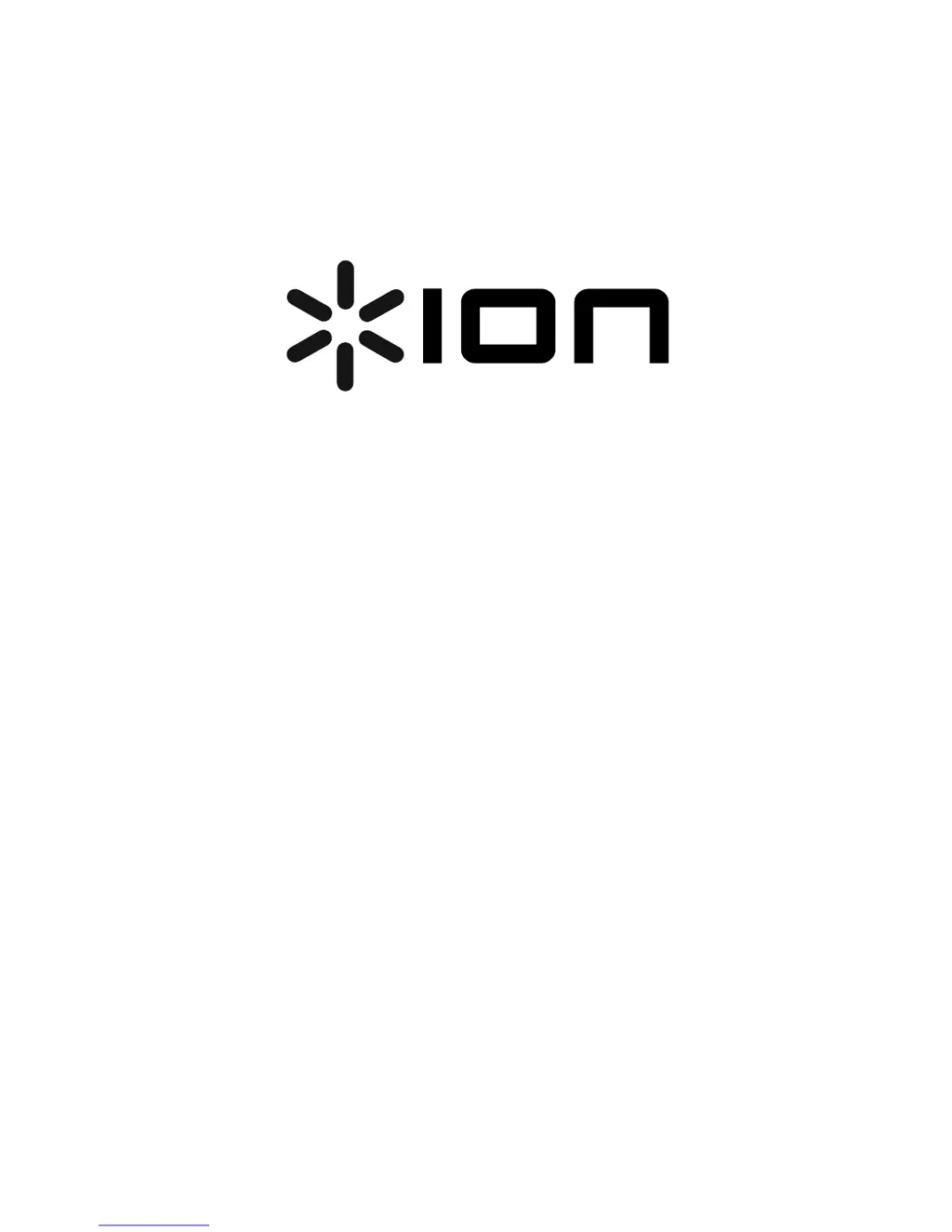What to do if my computer does not recognize the ION Scanner COPY CAT?
- MMatthew PatelJul 31, 2025
If your computer isn't recognizing the ION Scanner COPY CAT as a microSD card reader, there are a few potential causes: 1. Ensure the COPY CAT is powered on by pressing and holding the POWER / SCAN BUTTON. If connected correctly, "USB" will appear on the LCD. 2. Verify the USB cable is securely plugged into both the COPY CAT and your computer's USB port. Try unplugging and reconnecting it. 3. Confirm that the microSD card is fully inserted into the microSD CARD SLOT. It should click into place when properly inserted.