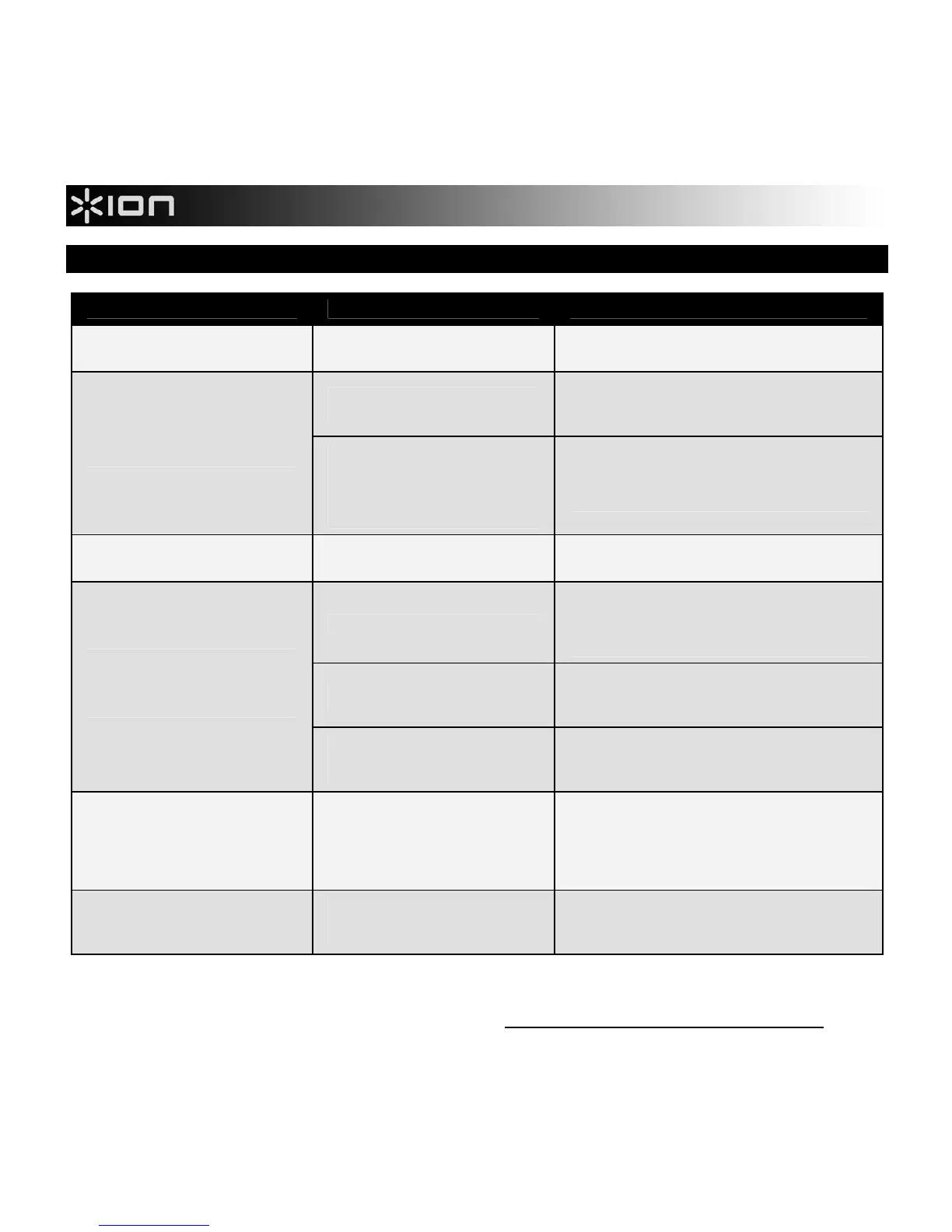10
TROUBLESHOOTING
PROBLEM CAUSE SOLUTION
The red ERROR LIGHT keeps
turning on when I am scanning.
The document was scanned too
quickly.
Try scanning your document more slowly
and steadily.
COPY CAT's lens may be dirty
or dusty.
Use the included cleaning cloth to wipe the
glass surface on the underside of COPY
CAT.
My scans are blurry or
smudged.
The document may not have
been scanned steadily enough.
Changes in the scanning
direction or pausing while
scanning can also affect this.
Try scanning your document again more
slowly and steadily. (Try holding the
document with one hand.)
My scans are too light or too
dark.
COPY CAT's white light
balance needs adjustment.
See the HOW TO CALIBRATE COPY CAT
instructions.
COPY CAT is turned off.
Press and hold the POWER / SCAN
BUTTON to turn COPY CAT on. (If it is
correctly connected to your computer, "USB"
will be shown on COPY CAT's LCD.)
The USB cable is not fully
connected.
Unplug then reconnect the USB cable to the
COPY CAT and to your computer's USB
port.
My computer does not
recognize COPY CAT as a
microSD card reader when I
connect it.
The microSD card is not fully
inserted into COPY CAT's
microSD CARD SLOT.
Make sure the microSD card is pushed all
the way into the slot. (It should "click" into
place once it is completely inserted.)
I cannot install NimoDoc Lite on
my computer.
Your computer may not support
the software. (NimoDoc Lite is
PC-compatible only.)
Because COPY CAT saves scans as .JPGs,
they can be used with any kind of screenshot
or OCR (text recognition) software
applications, many of which are available for
free or for purchase online.
NimoDoc Lite is having trouble
recognizing text in my
screenshots.
The circumstances of the scan
or screenshot process may not
have been ideal.
See TEXT RECOGNITION TIPS in this
manual.
For additional support, please visit www.ionaudio.com/copycat
