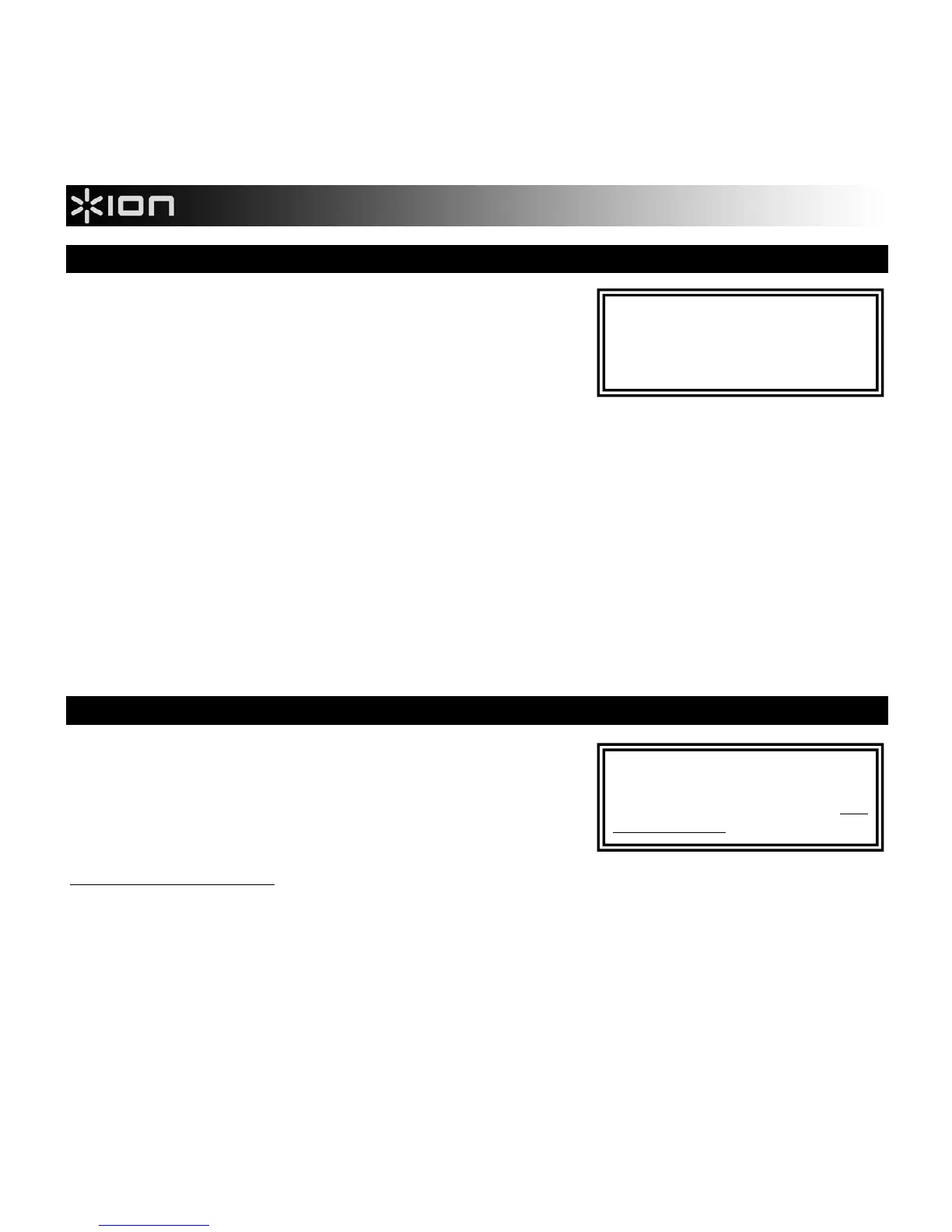4
HOW TO TRANSFER SCANS
When COPY CAT is connected to your computer, it functions as a
microSD card-reader, allowing you to transfer your scans from a
microSD card to your computer. Follow the steps below to do this.
1. Connect the small end of the included USB cable to COPY
CAT's USB CONNECTION jack and connect the other end to a
free USB port on your computer. (Make sure your computer is
on and a microSD card is inserted into the microSD CARD SLOT.)
2. Press and hold down the SCAN BUTTON to turn on COPY CAT. You will see "USB" displayed on the LCD
when COPY CAT is powered on and functioning as a microSD card-reader.
3. If you are using a PC, a window will appear asking you how you want to access your files. Select "Open
folder to view files" to access the contents of COPY CAT's microSD card. (Once you are conncted,
COPY CAT will also be listed as a drive in "My Computer" (XP and Vista) or in "Computer" (Windows 7).)
4. If you are using a Mac, double-click the "Untitled" drive icon that appears on the Mac's Desktop to access
the contents of COPY CAT's microSD card.
5. Double-click the "DCIM" folder, then double-click the "101MEDIA" folder. Your scans are all saved to the
microSD card as .JPGs. Click and drag these files onto your computer. (You can also delete files from the
microSD card as you would normally delete files from your computer.)
6. When you are done transferring your scans, close the window and press and hold down the SCAN
BUTTON to turn off COPY CAT. When COPY CAT is turned off, you may disconnect it from your
computer.
HOW TO USE THE SOFTWARE (PC ONLY)*
COPY CAT comes with NimoDoc Lite, a software application that can
take screenshots of your computer and recognize text within an
image, allowing you to copy and paste it elsewhere. This means you
can use COPY CAT to scan a page of text, transfer it to your
computer, then use NimoDoc Lite to copy the text so you can paste it
into an e-mail, text file, Microsoft Word document, etc.
First, install NimoDoc Lite:
1. Insert the included software CD into your computer's CD drive.
2. On the window that appears after you insert the disc, click "Install NimoDoc Lite."
If this window does not automatically appear, double-click "My Computer" then double-click the name of
the CD. The window should appear. If the window still does not appear, right-click the name of the CD and
select "Explore." Once the CD's contents are shown, double-click the ".exe" file.
3. In the window that appears, select your language from the drop-down menu and click OK.
4. Follow the on-screen instructions.
* Note
