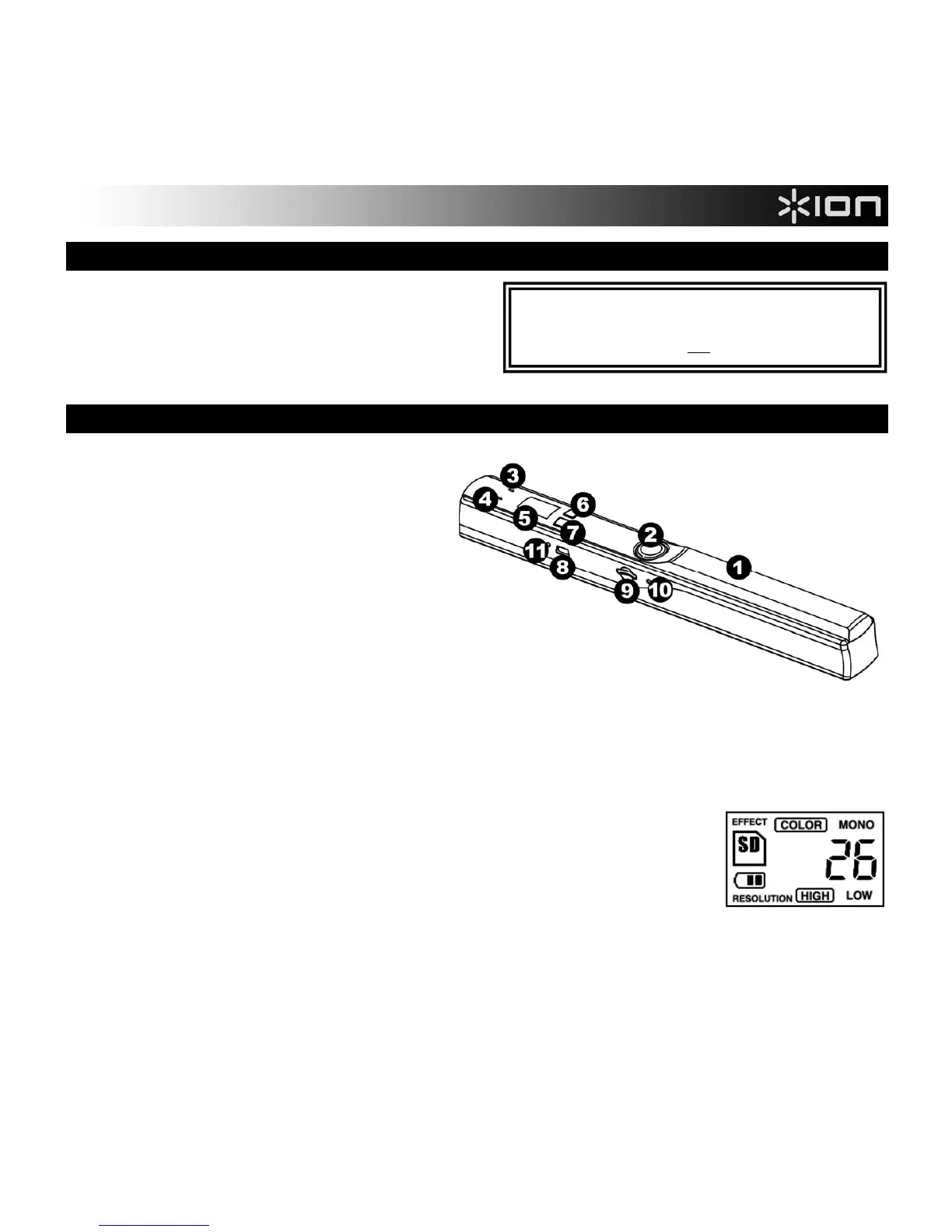11
CONTENIDO DE LA CAJA
COPY CAT Bolsa
2 baterías AA Tarjeta microSD
Cable USB CD de software *
Paño de limpieza Guía de inicio rápido
Papel de calibración Instrucciones de seguridad e información sobre la garantía
CARACTERÍSTICAS
1. COMPARTIMIENTO DE BATERÍAS –
Deslice y retire la cubierta plástica de la
manija para destapar el compartimiento de
baterías. Use 2 baterías AA para
alimentar el COPY CAT. Asegúrese de
colocarlas en el compartimiento en el
sentido correcto.
2. BOTÓN DE ENCENDIDO / ESCANEO –
Pulse y retenga este botón para encender
y apagar el COPY CAT. Para escanear un
documento, pulse el botón una vez de
modo que se encienda la LUZ SCAN
verde, pase el COPY CAT firmemente por
el documento que desea escanear y luego pulse el botón nuevamente de modo que la LUZ SCAN se
apague. Para más información, consulte CÓMO ESCANEAR UN DOCUMENTO.
3. LUZ DE ESCANEO – Esta luz se enciende con luz verde cuando COPY CAT está escaneando un
documento.
4. LUZ DE ERROR – Esta luz se enciende con luz roja si el documento se escaneó demasiado rápidamente.
En este caso, escanéelo otra vez más lentamente.
5. LCD – Muestra la información de estado del COPY CAT. "EFFECT" se refiere a
la posición del BOTÓN C/BW ("COLOR" o "MONO"). Cuando se inserta una
tarjeta microSD en la RANURA PARA TARJETA SD, aparece el icono de SD.
El icono de batería le indica cuánta energía remanente tienen las baterías. El
número mostrado indica cuántos documentos escaneados hay en la tarjeta
microSD. "RESOLUTION" (Resolución) se refiere a la posición del BOTÓN DE
DPI ("HIGH" (Alta) o "LOW" (Baja)).
6. BOTÓN C/BW – Pulse este botón para seleccionar escaneos a color o blanco y negro. La LCD muestra
el modo actual: "COLOR" o "MONO" (blanco y negro).
7. BOTÓN DE DPI – Pulse este botón para seleccionar la resolución ("dpi" o "puntos por pulgada") del
escaneo. La LCD indica "LOW" (300 dpi) o "HIGH" (600 dpi).
*Nota
