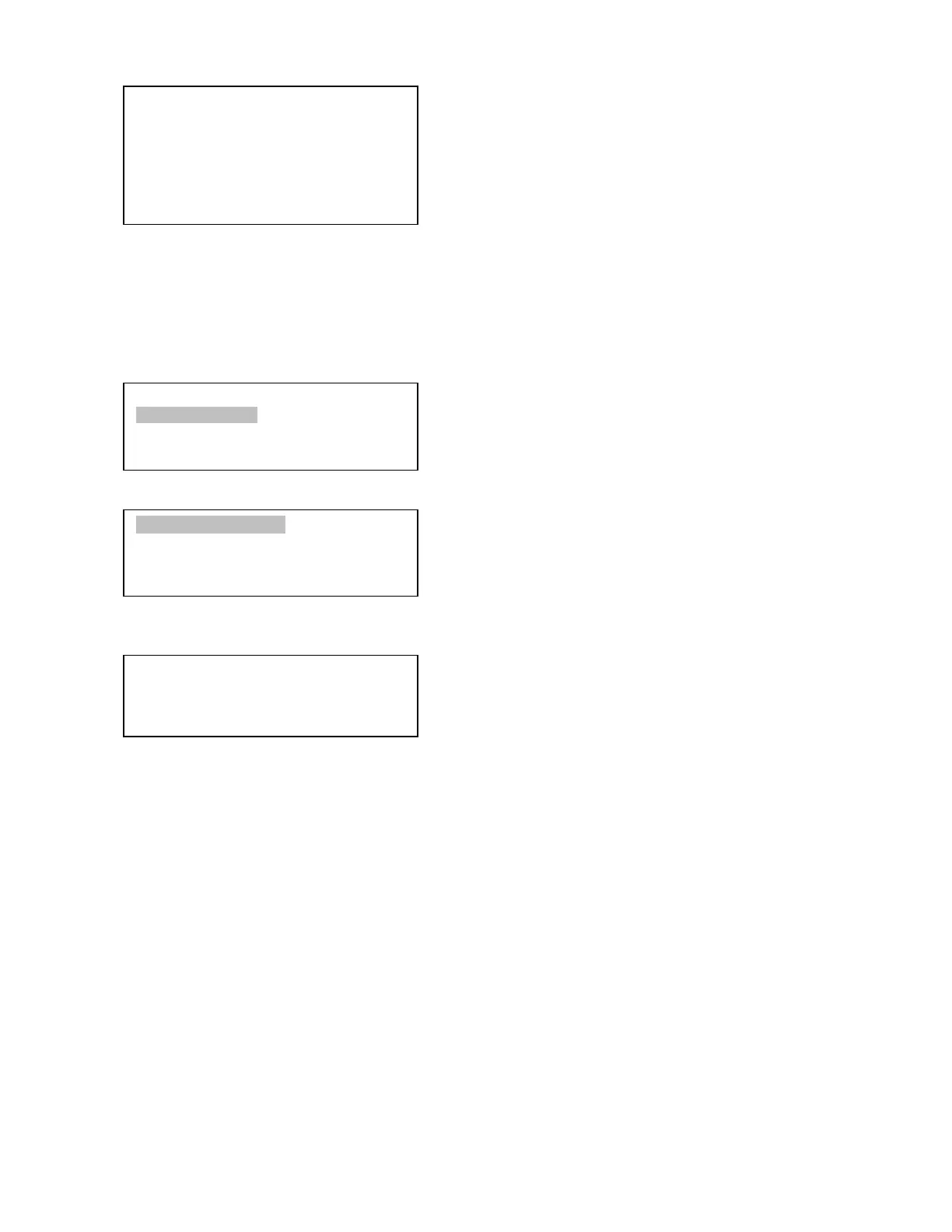31
Enter the parameters using the arrow buttons and number keys. Press ENTER and a confirmation
screen will be displayed. Press ENTER again to store the object under the assigned user object number, or
press BACK button to cancel.
5.8.2. Enter Other Objects or Observation List
Press “MENU =>Edit User Objects” to set user objects.
Select “Other Objects” to enter you own object:
Select “Add a New Object”. A screen will be displayed asking you to Enter R.A. and DEC
coordinates:
You may enter the R.A. and DEC coordinates of the object you want to store, and press ENTER to
confirm.
A more useful application of this function is to store your favorite viewing objects before heading to
the field. When the “Enter R.A. and DEC” screen appears, press the MENU button. It brings up the
catalogs that you can select the object from. Follow the screen instructions to add your favorite objects.
Press BACK button to go back one level.
Press the BACK button to go back to the object entry submenu. You may review the records or
delete those that are no longer wanted. Press the BACK button to finish the operation. Now you can slew to
your favorite stars from “Custom Objects” catalog using “Select and Slew.”
5.9. Firmware Information
This option will display the mount type, firmware version information for the hand controller (HC),
Main board (Main), R.A. board (RA), DEC board (DEC) and star catalog.
Enter R.A. and DEC
R.A.: 00h00m00s
DEC: +00d00m00s
Add a New Object
Browse Objects
Delete One Object
Delete All Objects
User Defined Comet
Other Objects
Enter Comet Parameter
Date: 0000-00-00.0000
q: 0.000000
e: 0.000000
ω: 000.0000
Ω: 000.0000
i: 000.0000
