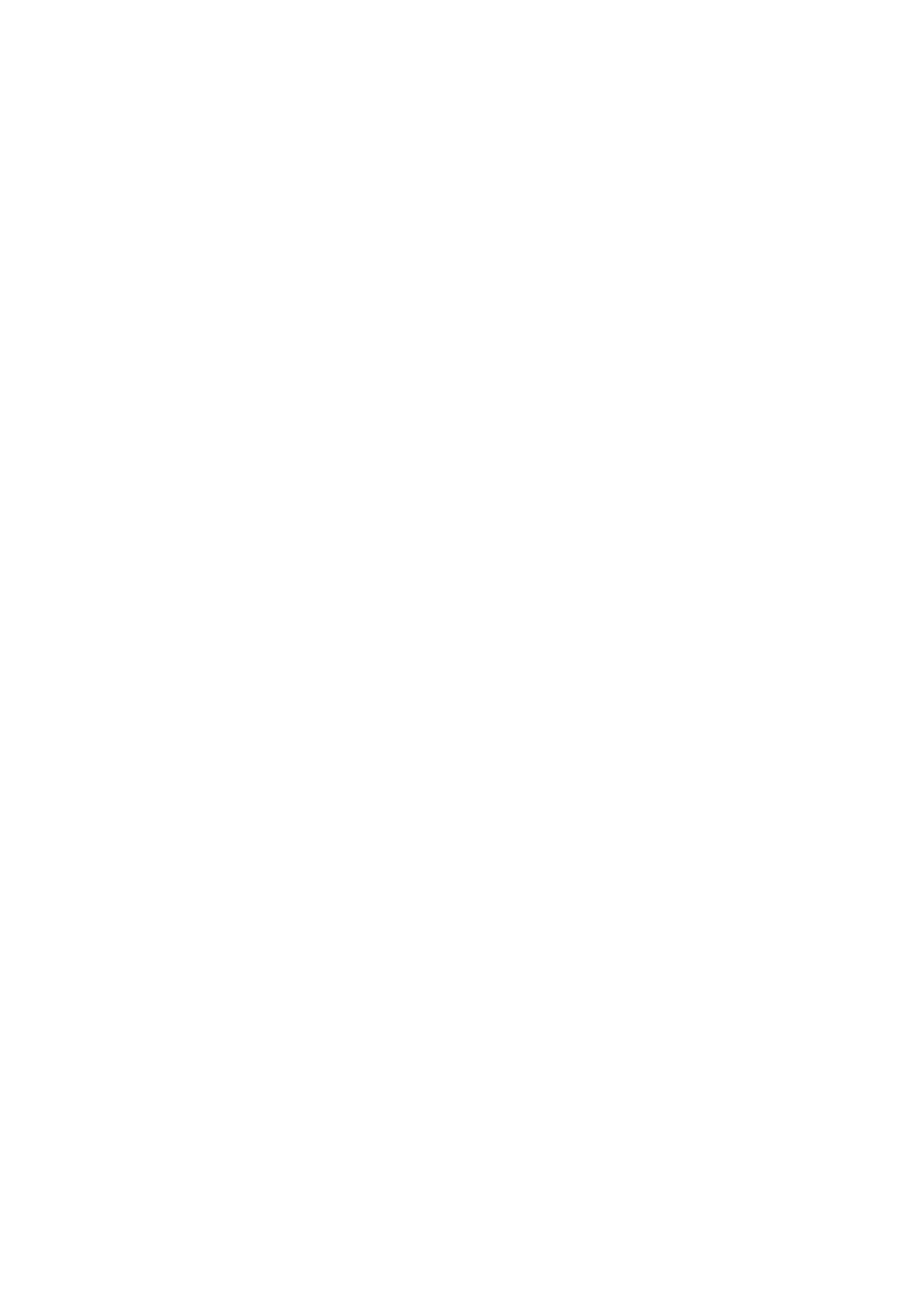3. Once you have confirmed that Bluetooth is on, the iTOUCH Slim. should appear in your phone’s
Bluetooth Devices list as iTOUCH Slim. Select this device to connect.
4. A blue BT icon should now appear on the top left corner of your iTOUCH Slim.
5. On your phone, open the iTOUCH Wearables app.
6. On the app’s home screen, there is a plus sign on the lower right corner. Tap this and you will see
a Bluetooth logo. Tap on the Bluetooth logo.
7. The app’s search screen will open. Press start to begin searching for devices.
8. The iTOUCH Slim will appear in the device list. Press on iTOUCH Slim to pair with app.
9. A dialog box will appear requesting permission for iTOUCH Slim. to pair. Select “Pair”. You will see
another dialog box appear stating “Data Sychronization”
10. The iTOUCH Slim will then automatically open the Notifier screen.
11. Press the Power button on your watch to return to the iTOUCH Slim. time screen.
12. The Bluetooth logo in the upper left-hand corner of the iTOUCH Slim. home screen should be half
blue and half green, confirming that your Air S is now fully connected.
ANDROID:
1. Begin by downloading and installing the iTOUCH Wearables app from the Google Play store.
2. In your phone settings, activate Bluetooth and activate it to allow your phone to be visible to
other devices.
3. On your phone, go to Settings >>Bluetooth and select Pair New Device. The iTOUCH Slim should
show in your devices list. Tap on it and it will begin to pair. If it asks you to confirm a passcode,
you can just select Ok and your watch will connect.
4. Open the iTOUCH Wearables app.
5. On the app’s home screen, there is a plus sign on the lower right corner. Tap this and you will see
a Bluetooth logo. Tap on the Bluetooth logo.
6. The app’s search screen will open. Press start to begin searching for devices.
7. The iTOUCH Slim will appear in the device list. Press on iTOUCH Slim to pair with the app.
8. A dialog box may appear requesting permission for iTOUCH Slim to pair. Select “Pair”.
9. The iTOUCH Slim will automatically open the Notifier screen.
10. Press the Power button on your watch to return to the iTOUCH Slim time screen.
11. The Bluetooth logo in the upper left-hand corner of the iTOUCH Slim home screen should be half
blue and half green, confirming that your iTOUCH Slim is now fully connected.
Cleaning
iTOUCH Slim Product Care
1) Turn off your iTOUCH Slim Smartwatch.
2) Wipe your iTOUCH Slim Smartwatch clean with a soft lint-free cloth. If needed, dampen the soft
cloth with warm water and apply.
3) Dry with a soft cloth before continued use.
Warranty
DO NOT RETURN TO STORE
Return to:
iTOUCH Wearables
ATTN: Service Department
1560 S Baker Ave, Suite B
Ontario CA 91761
Limited Warranty
