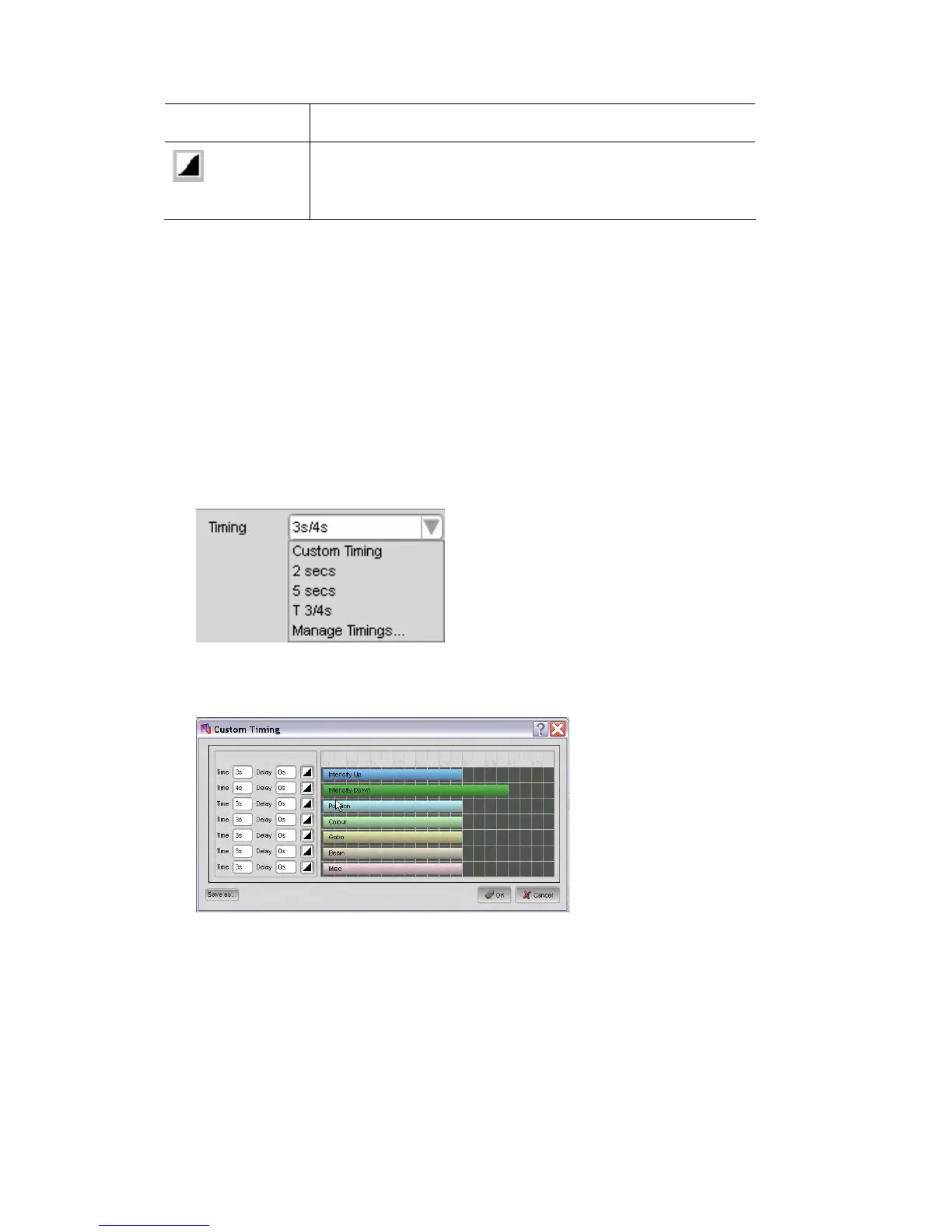CreatingaMoveinBlackcue Workingwithcuelists
This icon… does this…
Sinus
 If you make any adjustment the default time for Position, Colour, Gobo,
Beam or Miscellaneous that feature type will no longer be changed when
you adjust the ‘Up’ fade time in the condensed timeline ruler.
Savingandre‐applyingtimingconfigurations
When you’ve set up a set of default fade times that you like, you can save it so
you can apply it to other cues.
n box:
Savingtimingsets
To save a default timing set:
1. Click on the arrow in the timing drop dow
2. Click on the ‘Custom Timing’ option. Vista opens the Custom timing
window:
5. Enter a name for the timing set in the popup box and click OK.
6. Click OK to close the Custom Timing window.
3. Adjust the feature type fade times using the timing bars or by entering
values in the time and delay boxes.
4. Click on the ‘Save as’ button
6‐32 VistaUserGuide,Version2