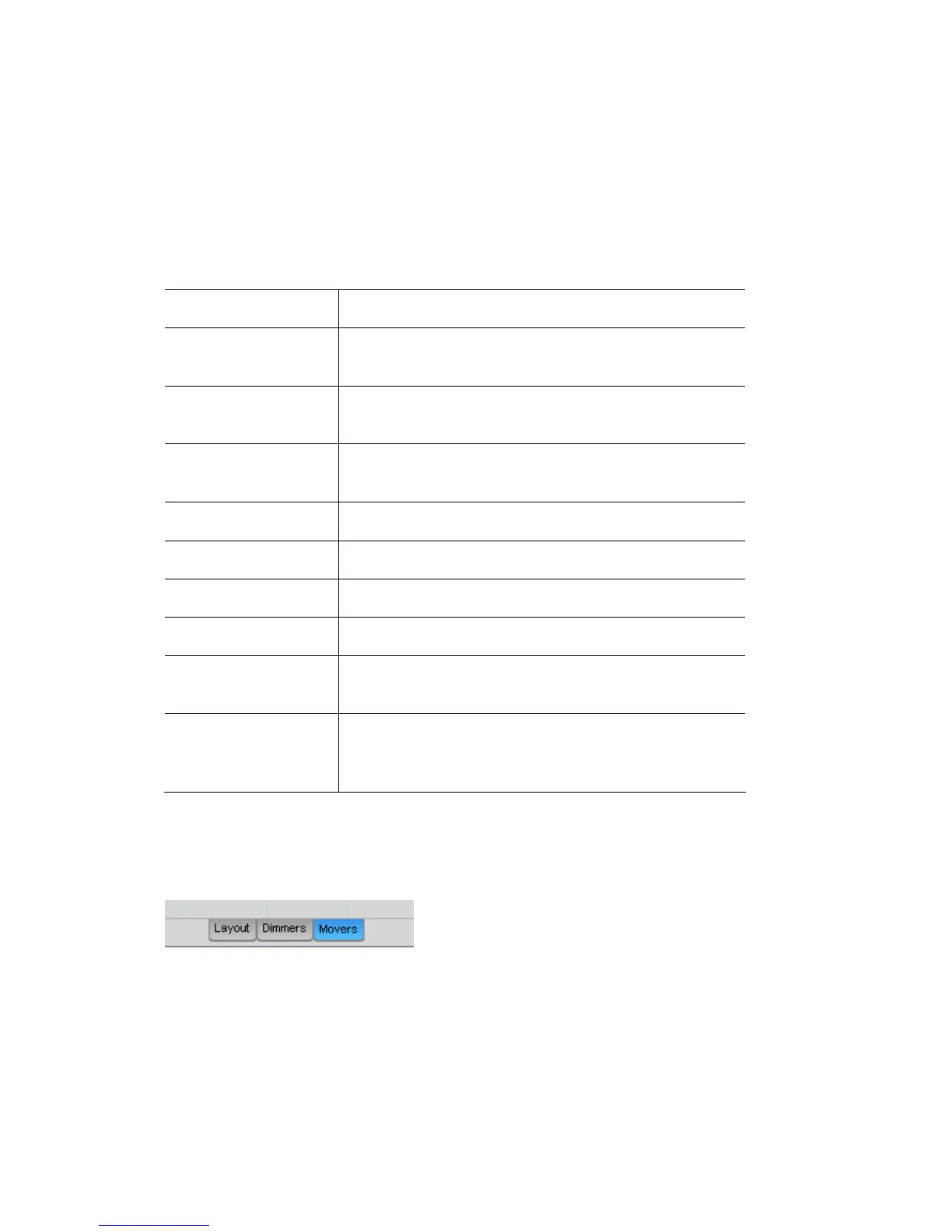Arrangingfixturesinalayout TheChooserwindow
Layoutoptions
The Layout options submenu let’s you quickly configure some commonly used
1. by clicking on its tab at the bottom of
hooser p
2 t option u:
layout properties. To do this:
Select the Layout you want to adjust
the Fixture C
anel.
. Select ‘Layou s’ from the Chooser menu. Vista displays the submen
This option… does this…
False Intensity ensity without sending any Gives the fixture icon int
level to the fixture(s)
Fixed label size no matter the Keeps the fixture label size the same
zoom level of the icons.
Show selection order ber Sets the icons to show a selection order num
whenever they are selected.
Show grid Display a grid on the layout pane
Snap to grid When on fixture icons snap to the grid cells
Show names Sets the fixture icon text labels to show.
Show IDs Sets the fixture icon ID numbers to show.
Auto-add new
fixtures Patch window.
Sets the layout to automatically include any new
fixtures added in the
Preview refresh rate Sets the refresh rate for the icons. Higher refresh rates
r large numbers of icons use more processing
and / o
power.
Activatinglayoutviews
To activate a layout view, click on the tab for the layout you want to display:
Duplicatingalayout
To duplicate a layout view, click on the tab for the layo
ut you want to duplicate
then select the Duplicate Layout option from the Chooser menu. Vista displays
w.
the Duplicate Layout windo
Type a name for the layout and click OK. Vista creates a copy layout and adds a
corresponding ‘tab’ at the bottom of the layout panel.
5‐6 VistaUserGuide,Version2