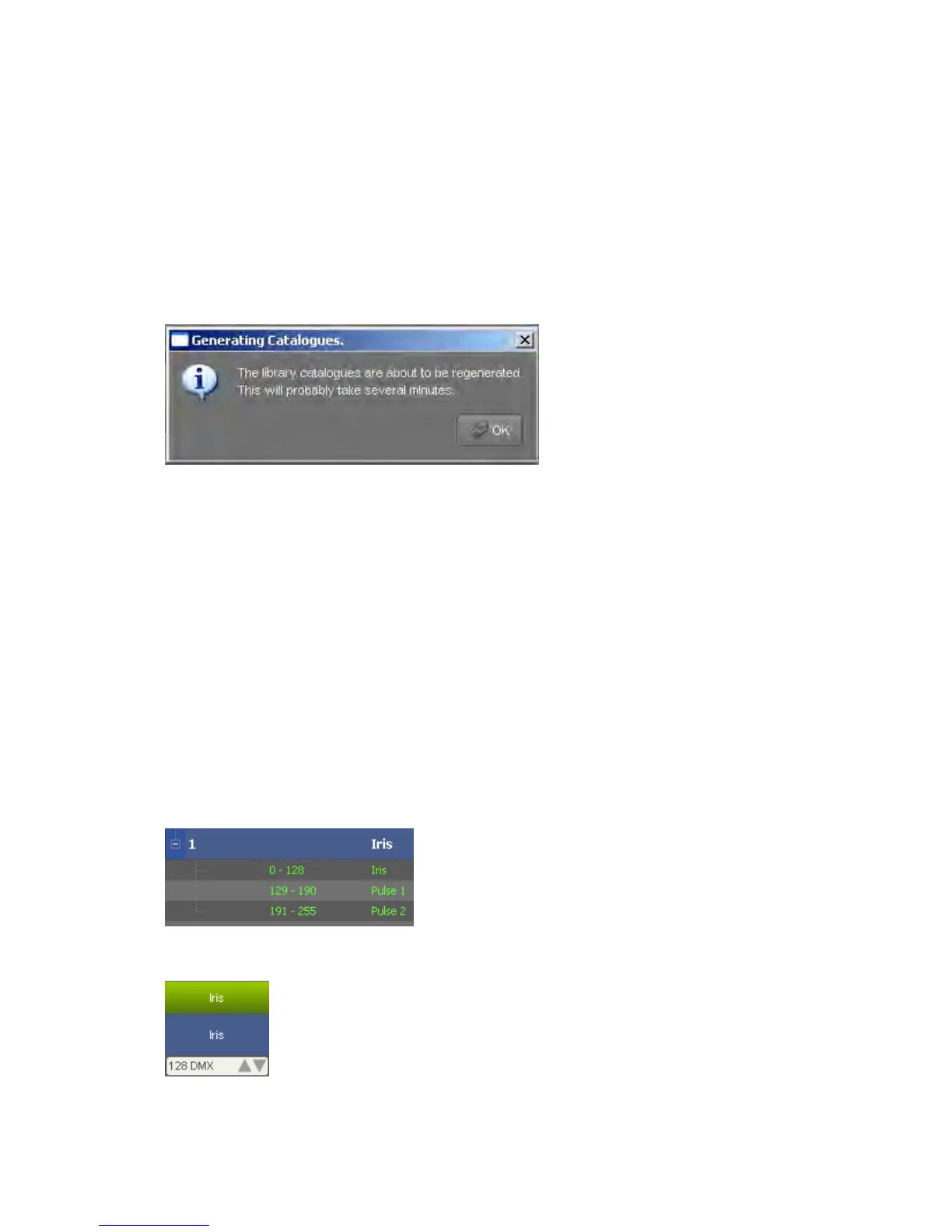ChannelswithCustomRanges Appendix8–TheFixtureEditor
SavingtheFixture:
O cking them
ag ose OK
fr
To use the fixture you will first need to exit the Fixture Library Editor, close the
library
ase be
kes some time. Start Vista and the new fixture will be available
e User Fixture Library.
nce all channel ranges have been created, spend a few minutes che
ainst the manufacturers specification. Click the OK button then cho
om the resulting Save Fixture And Exit dialog.
editor window and a confirmation dilaog will be presented. Click OK, the
will regenerate the library catalogues to incorporate your new fixture. Ple
patient as this ta
for patching in th
ChannelswithCustomRanges
While all the main features of fixtures are represented by generic controls on the
Modes and Custom Ranges. A simple example of this is an Iris channel with
Iris: Example ranges:
Iris closed to open: range: 0 – 128
Iris
Iris Pulse-2 slow to fast:
Create the custom ranges as below:
console, the ranges that do not fit the generic model are controlled by Custom
pulse ranges.
Pulse-1 slow to fast: 129 – 190
191 - 255
The :
Iris Pulse controls will be found inside the Custom Iris widget in Vista
21‐66 VistaUserGuide,Version2