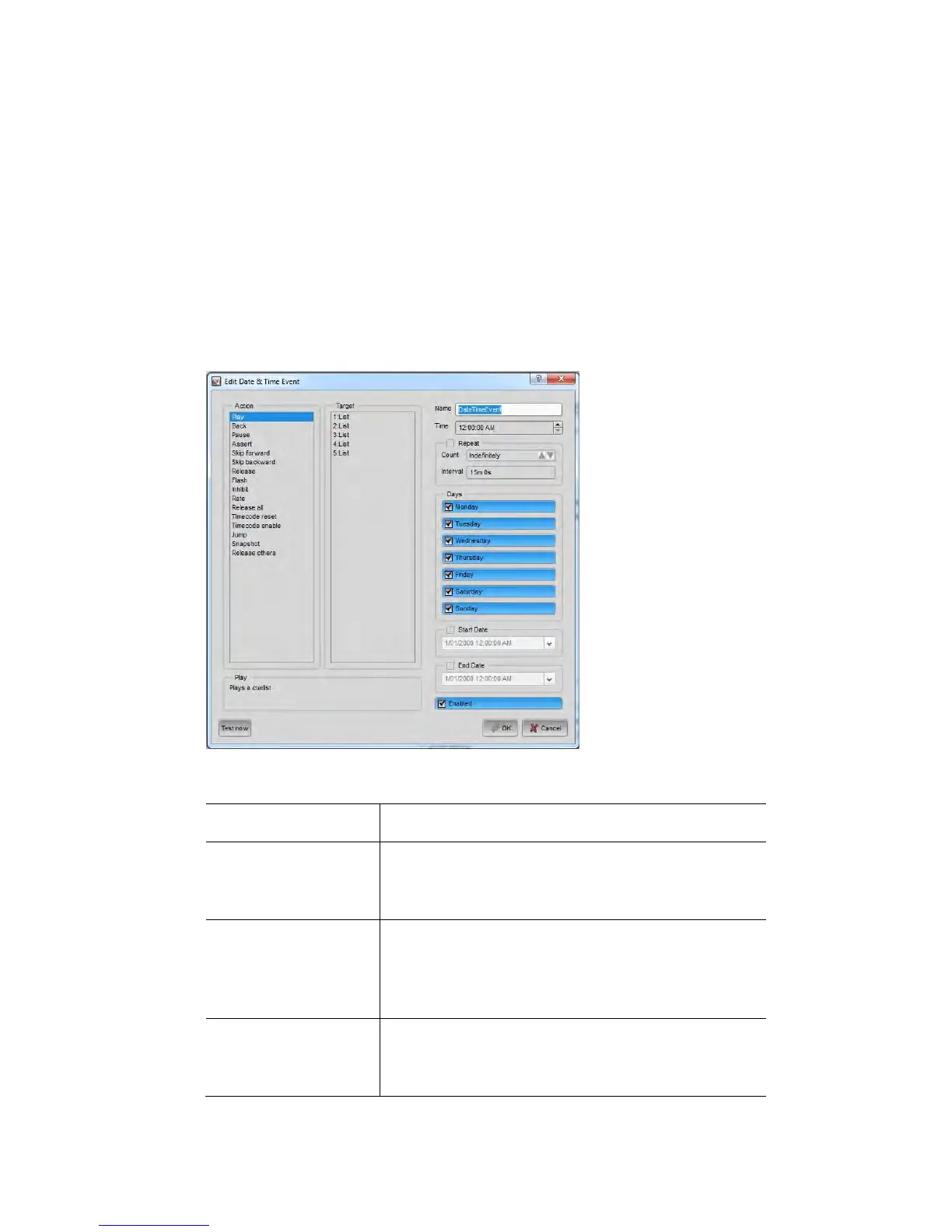AutomatingPlayback CreatingaNewEvent
Disablingalldateandtimeevents
Y
T
te
Choose the New Event... option from the Date/Time Events window. Vista
opens the New Event window:
ou can also disable all date and time events by choosing the Disable All
ime/Date Events option from the Vista menu. This can be useful is you want
mporarily to stop events being triggered.
CreatingaNewEvent
Date / Time events can automatically control playback and other actions. To
create a new event:
1.
2. Select the command to insert from the Action column:
This option… does this…
Play, Back, Pause,
Assert, Skip Fwd,
Skip Back, Release,
Acts on the Cuelist as if you had pressed the
corresponding button on the playback controls for
that clip. Select the Cuelist from the Target column
Flash Equivalent to pressing the flash button on a
Cuelist’s playback controls. You must also enter
either ‘on’ ‘off’ or ‘toggle’ in the Flash enabled box
to set the flash button action.
Inhibit Inhibits (blinds) or un-inhibits the clip. You must
also enter either ‘on’ ‘off’ or ‘toggle’ in the Inhibit
enabled box to set the flash button action.
VistaUserGuide,Version2 9‐7