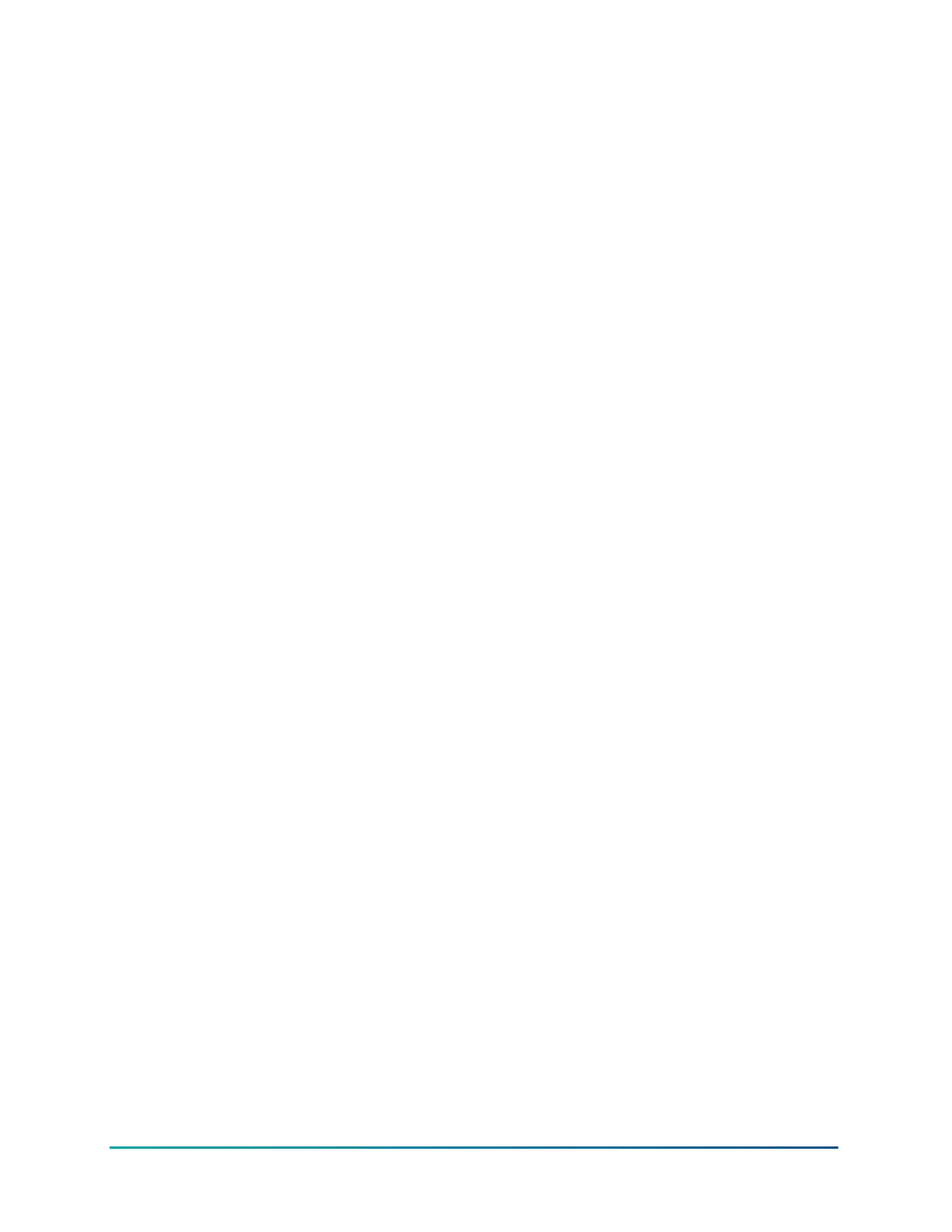3. In the new window, select the Action Type. You can choose any of the available action types.
4. Select MAP 4.2+/BACnet Router as the Connection Type and verify your selected devices.
5. Verify the connection parameters. The default parameters are as follows:
a. IP address: 192.168.142.1
b. UDP Port: 47808
c. Network Number: 65001
6. Click Finish.
Working with CWa
You can use the CWCVT with the CWa mobile application when the CWCVT is in the BLE Router
mode.
Connecting the CWa to the CWCVT
1. Select BLE Router Mode on the CWCVT. See Mode selection for information about how to
select the mode.
2. From the CWa app, identify an MS/TP trunk, tap the menu button, then tap CWCVT settings,
and then select the CWCVT-XX:XX:XX device.
a. Connect to the device.
b. Enter the PIN code. You can find the PIN code on the Pairing Info page of the CWCVT. Use
the A button on the CWCVT to navigate to the Pairing Info page.
3. On the CWCVT display, verify the connection.
4. Use the CWa app to discover and commission the controllers on the MS/TP bus.
Using the CWCVT from the CWa
Refer to the Connected Workflow Applications User Guide, LIT-12014106 for details about how to use
the CWCVT from the CWa and to connect to devices on an MS/TP network.
Working with third-party MS/TP devices
If you want to monitor an MS/TP device that does not support the FC or SA bus RJ12 connector, for
example a third-party device, you can make up your own cable and power the CWCVT through a
USB-C cable connected to a USB battery pack or from a USB port on your PC.
CWCVT Wireless MS/TP Converter User Guide10
