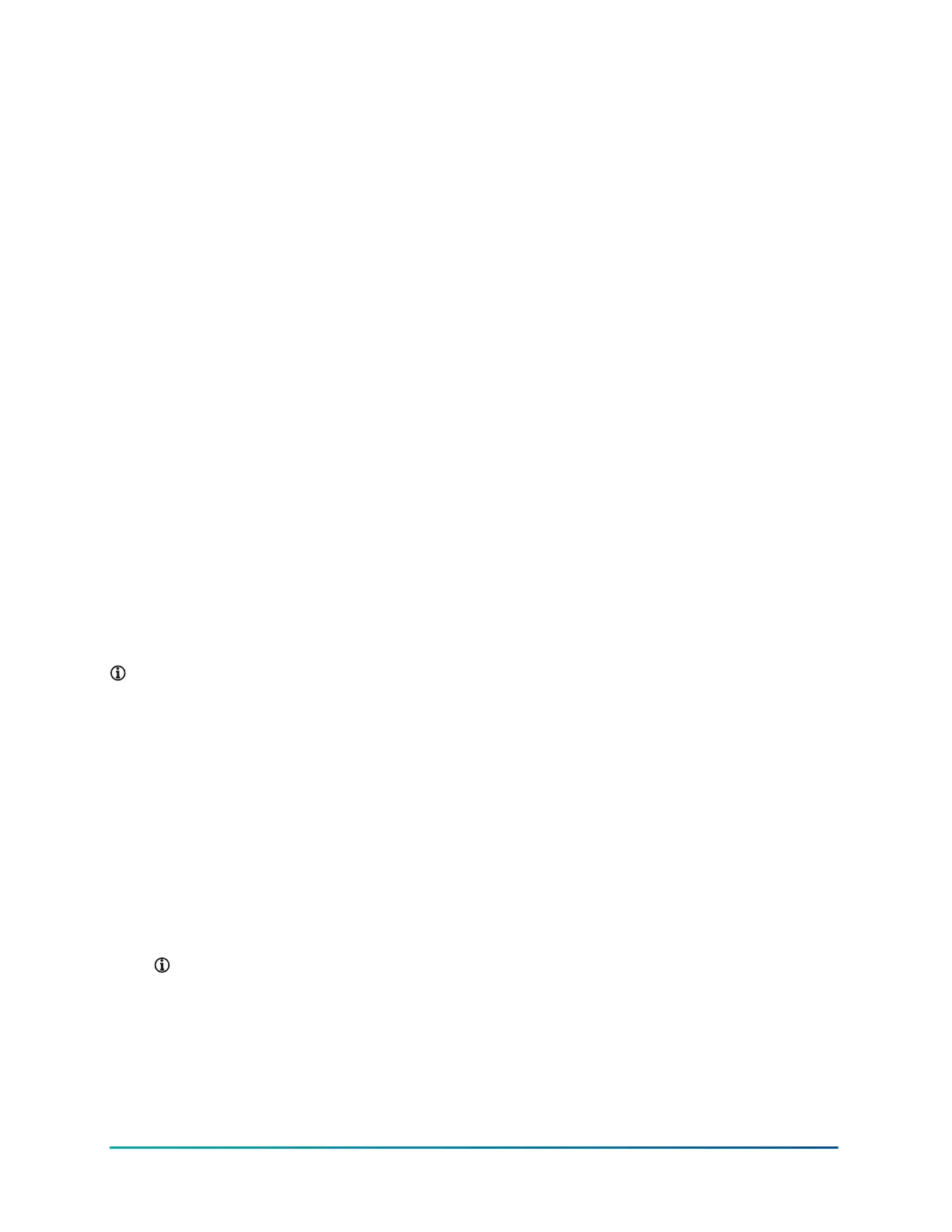Connect Info and Pairing Info page
When you connect the CWCVT wirelessly for the first time, you can view the Connect Info or Pairing
Info page to see the CWCVT’s name and the PIN or Password that you need to enter on the host
mobile device or computer to authorize the wireless connection. When the CWCVT is in BLE mode,
the page is named Pairing Info and when the CWCVT is in Wi-Fi mode, the page is named Connect
Info.
When a connection is made to the CWCVT, both the CWCVT and the host device will remember the
connection and security information. You can connect the host device to the CWCVT later without
the need to re-enter the PIN or Password.
System Info page
The System Info page displays the elapsed Uptime since the CWCVT is turned on, the current
Firmware Version, and the build type that runs on the CWCVT.
MS/TP Stats page
The MS/TP Stats page displays information about the MS/TP connection. You can use the data as a
simple overview of the health of the active MS/TP network.
The following data is displayed:
• Token Loop Time: This should be consistent and less than 1000 ms depending on the number of
MS/TP devices connected to the network. A consistent loop time close to 5,000 ms may indicate
possible bus failures.
• Device Count: This is a count of the number of MS/TP Manager devices currently active on the
network. This count does not include the CWCVT itself. If plugged into the SA bus of a controller,
the number of devices on the FC bus side of the controller are not included.
• Framing Errors: This indicates the number of byte errors seen on the MS/TP network. A high or
increasing value could indicate a wiring error, duplicate MS/TP address, or a poorly behaving
MS/TP device.
Note: See the Correcting physical Bus problems section of the Communications Bus Technical
Bulletin, LIT-12011034 for ways to fix installation issues.
Detailed procedures
The following section outlines how to use the CWCVT in different modes, how to view configuration
and diagnostic information, and how to work with Johnson Controls BAS Tools and with CWa.
Connecting to a JohnsonControls controller
1. Connect one end of the RJ12 cable to the CWCVT.
2. Connect the other end of the RJ12 cable to either the SA bus or FC bus jack in any
Johnson Controls compatible field controller. The RJ12 connection supplies both power and
MS/TP communication to the CWCVT.
Note: If the controller is connected to a ZFR18x0 wireless router or if the controller is an
IP controller, use the SA bus only.
Result
The CWCVT is active in approximately 2 seconds after it is connected to a powered field controller.
Mode selection
About this task:
CWCVT Wireless MS/TP Converter User Guide8
