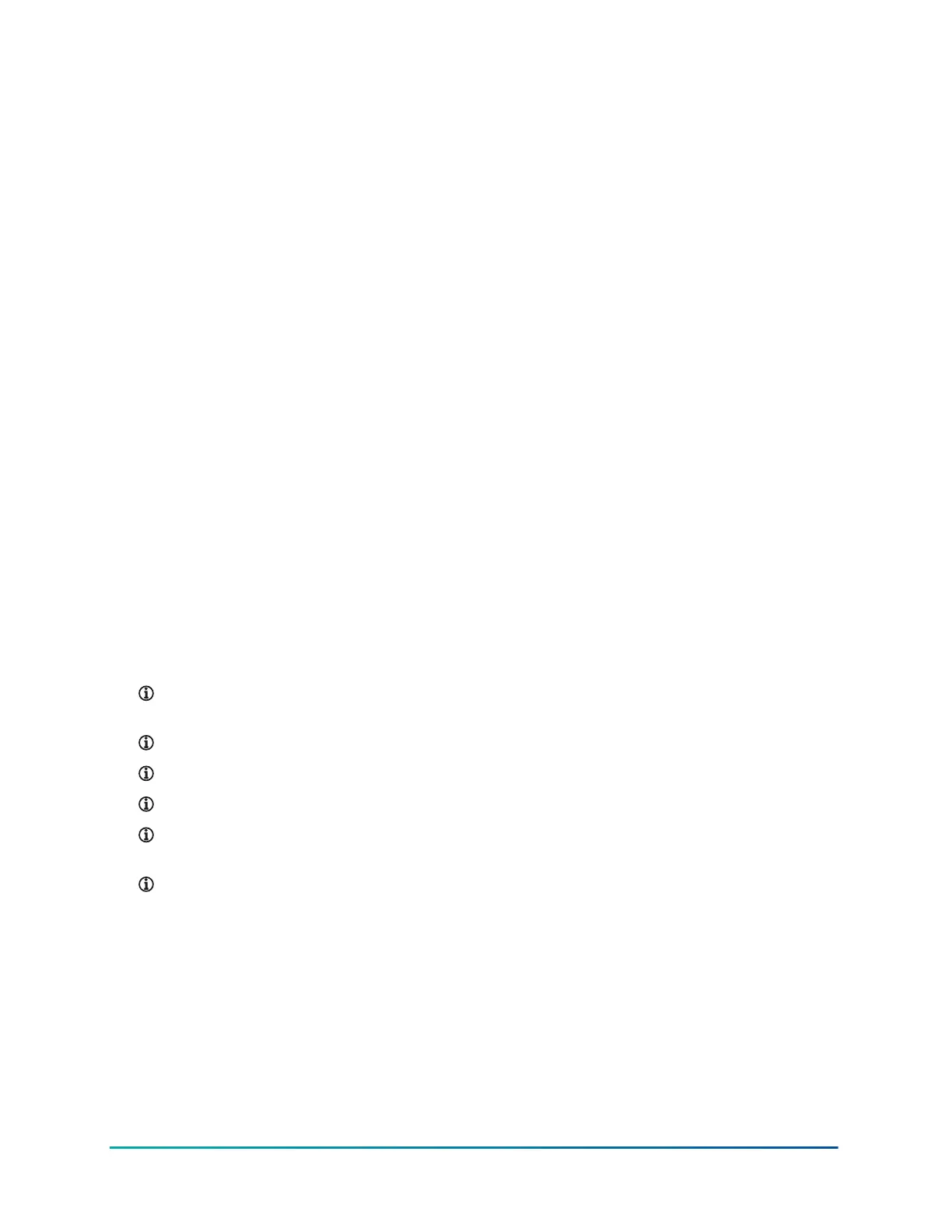After you powered the CWCVT, you must select a wireless mode of operation that is compatible with
the host application or tool being used. Use the B button to change the mode of operation of the
CWCVT.
The CWCVT supports the following modes of operation:
• BLE Router Mode: For use with CWa App (default)
• Wi-Fi AP Router Mode: For use with Johnson Controls BAS Tools and to view configuration
settings. The Wi-Fi AP Router mode is a replacement for the MAP mode or a wired BACnet IP to
MS/TP Router.
To change the mode, complete the following steps:
1. Press and hold the B button until the required mode displays.
2. Release the button and the new mode begins to flash.
3. Press the B button while the selected mode flashes to confirm the mode.
4. The CWCVT resets and starts in the selected mode.
The CWCVT remembers the last selected mode and restores that mode when turned on.
However, if the wireless connection is lost, you may need to re-connect.
Working with Johnson Controls BAS Tools
You can use the CWCVT with Johnson Controls BAS Tools when the CWCVT is in Wi-Fi AP Router
mode.
Connecting a computer to the CWCVT in Wi-Fi AP Router Mode
1. Select Wi-Fi AP Router Mode on the CWCVT. See Mode selection for information about how to
select the mode.
2. From the Show Available Networks function on your Windows computer, search for the
CWCVT-xx:xx:xx SSID and select it.
3. Enter the Passcode if requested.
Note: You can find the Passcode on the Connect Info page of the CWCVT. Use the A button
on the CWCVT to navigate to the Connect Info page.
Note: The Passcode does not show on the CWCVT display if it was manually changed.
Note: The connection process can take several seconds to complete.
Note: Your PC loses connection to the Internet if is it currently connected over Wi-Fi.
Note: Ignore warnings on the PC that the internet connection has been lost or is not
secure. The CWCVT forms a local network that cannot be accessed from the Internet.
Note: Johnson Controls laptops require the Wi-Fi connection to be defined as private
(Secure).
4. On the CWCVT display, verify the connection. If the connection is successful the CWCVT Connect
Status bar indicates Conn'd and turns white.
Using Wi-Fi AP Router mode with Johnson Controls BAS Tools (SCT example)
About this task:
From SCT, complete the following steps:
1. Click Tools > Ethernet Adapter and verify your Wi-Fi adapter is the active connection.
2. Click Tools > Trunk Utilities
9CWCVT Wireless MS/TP Converter User Guide
