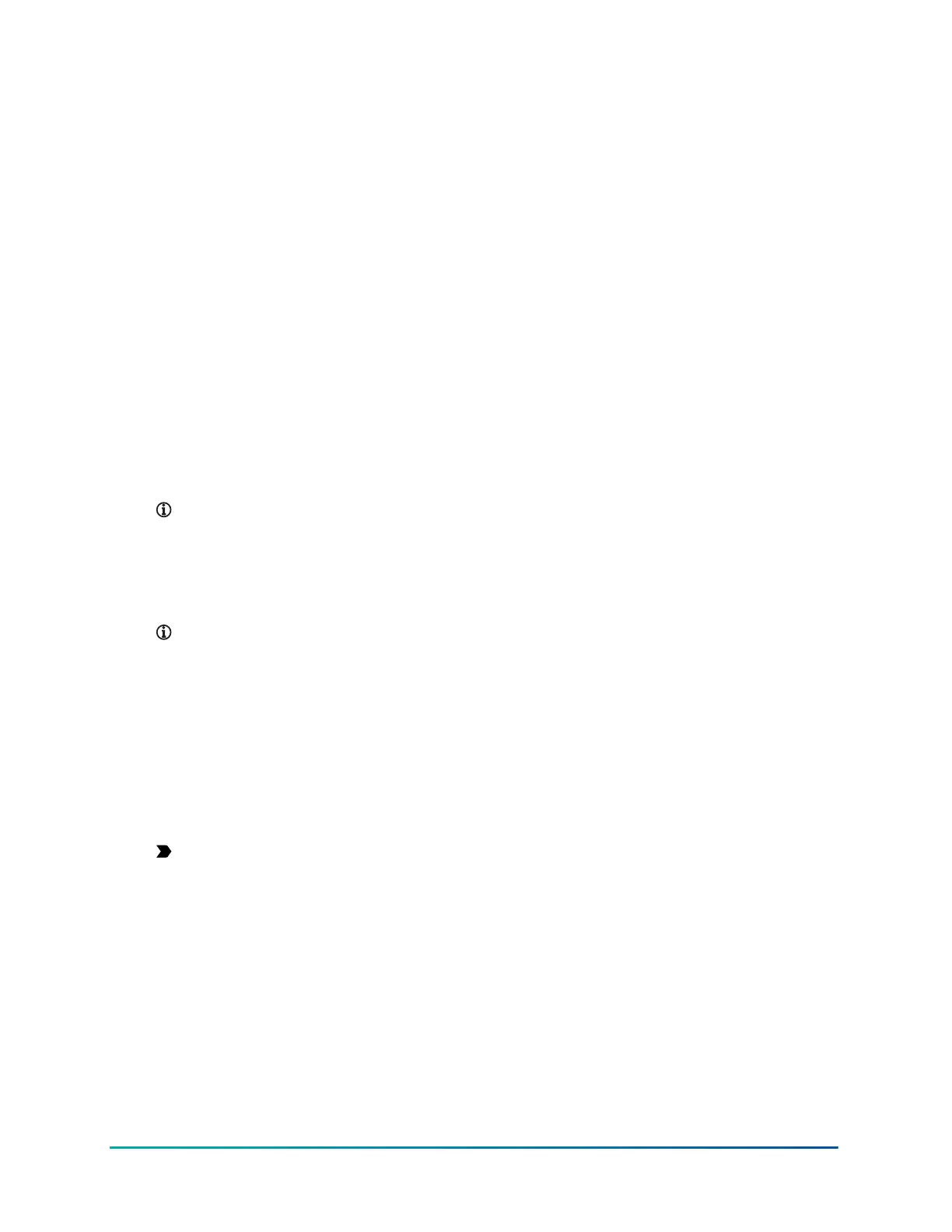• Connector barrel with a 5.5 mm outer sleeve and 2.1 mm inner sleeve, wired for center positive
polarity.
1. Connect the center of the barrel to the DC+ and outer barrel to the DC- of the power supply.
2. Connect the DC plug of the power supply to the power supply port of the SBH300.
3. Connect the power supply to the power cord.
4. Connect the power cord to an outlet supplying voltage that matches the input voltage
marked on the power supply.
Operation
Connecting to the SBH with the Wi-Fi access point
About this task:
Complete the following steps to access the SBH300 local UI and monitor equipment connected to
the SBH300 on the Device List.
1. Plug the Wi-Fi adapter into the USB port.
2. Verify that the Wi-Fi AP LED is flashing.
3. Access the Wi-Fi settings on your Wi-Fi connected mobile phone, tablet, or computer.
Note: Turn off VPN applications, such as Zscaler or Cisco
®
AnyConnect, on your device.
4. Select the SBH300's default Wi-Fi access point (AP) SSID and enter the SBH300's default Wi-
Fi AP Passphrase, located on the label of the Verasys Smart Building Hub (SBH300) Quick Start
Guide (Part No. A16381V57K) included with the SBH300.
5. Open a web browser and enter https://192.168.142.1 as the browser address.
Note: Your web browser may display a warning that your connection is not private
or secure. This message appears because the security certificate is a privately
signed certificate and cannot be verified by the web browser. You can ignore this
warning and click Advanced or Show more details, and then click the Proceed to
https://192.168.142.1 (unsafe) link.
6. Use the factory default UI Username and UI Password, located on the label of the Verasys
Smart Building Hub (SBH300) Quick Start Guide (Part No. A16381V57K) included with the SBH300.
7. Read and accept the SBH300 license agreement.
8. The first time you log on to the SBH300, you must change the admin password, Wi-Fi AP
Passphrase, and the Wi-Fi AP SSID.
Important: After you change the Wi-Fi AP passphrase or Wi-Fi AP SSID, the web server
restarts and you need to rejoin the SBH300 Wi-Fi network using the new SSID and
passphrase. On some computers and mobile devices, click on the original Wi-Fi AP
network before you rejoin the network with the new passphrase.
Result
When you logon to the SBH300 connected to the MS/TP network, all the devices on the network
that have unique addresses appear in the device list and are available to configure.
Configuring the Internet connection with Ethernet
Before you begin:
When you use the Ethernet connection, ensure that the Wi-Fi Client is not enabled. To turn Wi-Fi
Client off, click Settings > Wi-Fi Client. From the Enabled list, select Off.
11Verasys Smart Building Hub (SBH300) Installation Guide
Johnson Controls
