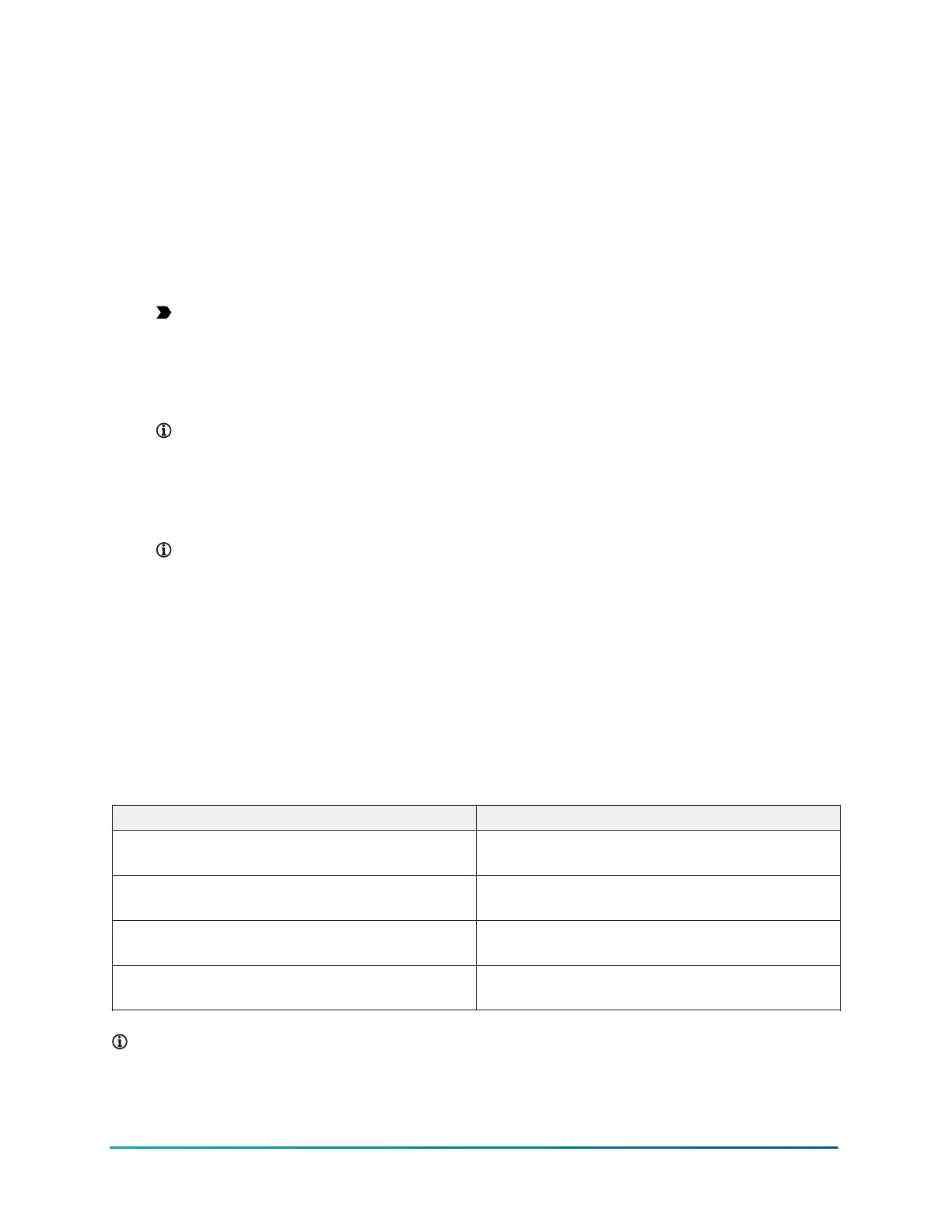Before you begin:
The SBH300 Wi-Fi Client uses the WPA2-PSK protocol. Ensure that the external Wi-Fi router is set to
WPA2-PSK mode.
About this task:
To connect the SBH300 to the Internet over Wi-Fi, complete the following steps:
1. Plug the Wi-Fi adapter into the USB port.
2. Log on to the SBH300 local UI. See Connecting to the SBH with the Wi-Fi access point.
3. Click Settings > Wi-Fi Client.
4. From the Enabled list, select On.
Important: When the Wi-Fi Client is set to On, set the Ethernet setting on the Ethernet
Settings screen to Off. Wi-Fi and Ethernet cannot be enabled at the same time or the
device does not work.
5. Click the Select SSID button.
6. From the SSID list, select the SSID of the wireless network you want to connect to.
Note: Ensure the SSID of the wireless network does not contain special characters,
such as ',*,@,$,!,#. Special characters prevent the SBH300 connecting to wireless
networks.
7. In the Passphrase field, enter the passphrase of the wireless network.
8. Click Save. To see your changes, refresh the page.
Note: If you do not intend to permanently connect the SBH to the Internet, it is best
practice to use the Wi-Fi Client to temporarily connect to the Internet to ensure that the
SBH300 downloads the latest firmware packages.
Installing the Airwall Agent for SBH300 access
To access the SBH300 local UI over Internet with Ethernet or Wi-Fi client, you must install the
Airwall Agent on the device that you want to use to connect to the SBH300. The Airwall Agent is an
application that provides access to the SBH300 local UI from anywhere and secures your connection
with industry standard Zero Trust Based Security.
The following table lists the documentation for installing the Airwall Agent and connecting to the
SBH300 on Windows, Apple macOS, Apple iOS, and Android devices.
Table 4: Related documentation
For information about Refer to
Installing the Airwall Agent on a Windows device Verasys Airwall Agent for Windows Application
Note (LIT-12014307)
Installing the Airwall Agent on a macOS device Verasys Airwall Agent for macOS Application Note
(LIT-12014321)
Installing the Airwall Agent on an iOS device Verasys Airwall Agent for iOS Application Note
(LIT-12014323)
Installing the Airwall Agent on an Android
device
Verasys Airwall Agent for Android Application Note
(LIT-12014322)
Note: To begin the set-up process for Airwall, contact Verasys Support at be-
verasyssupport@jci.com. The support team provides a form for you to complete with your site
information and the list of users that you want to give access to the SBH300. This process may
take up to 48 hours from the submission of the form.
13Verasys Smart Building Hub (SBH300) Installation Guide
Johnson Controls
