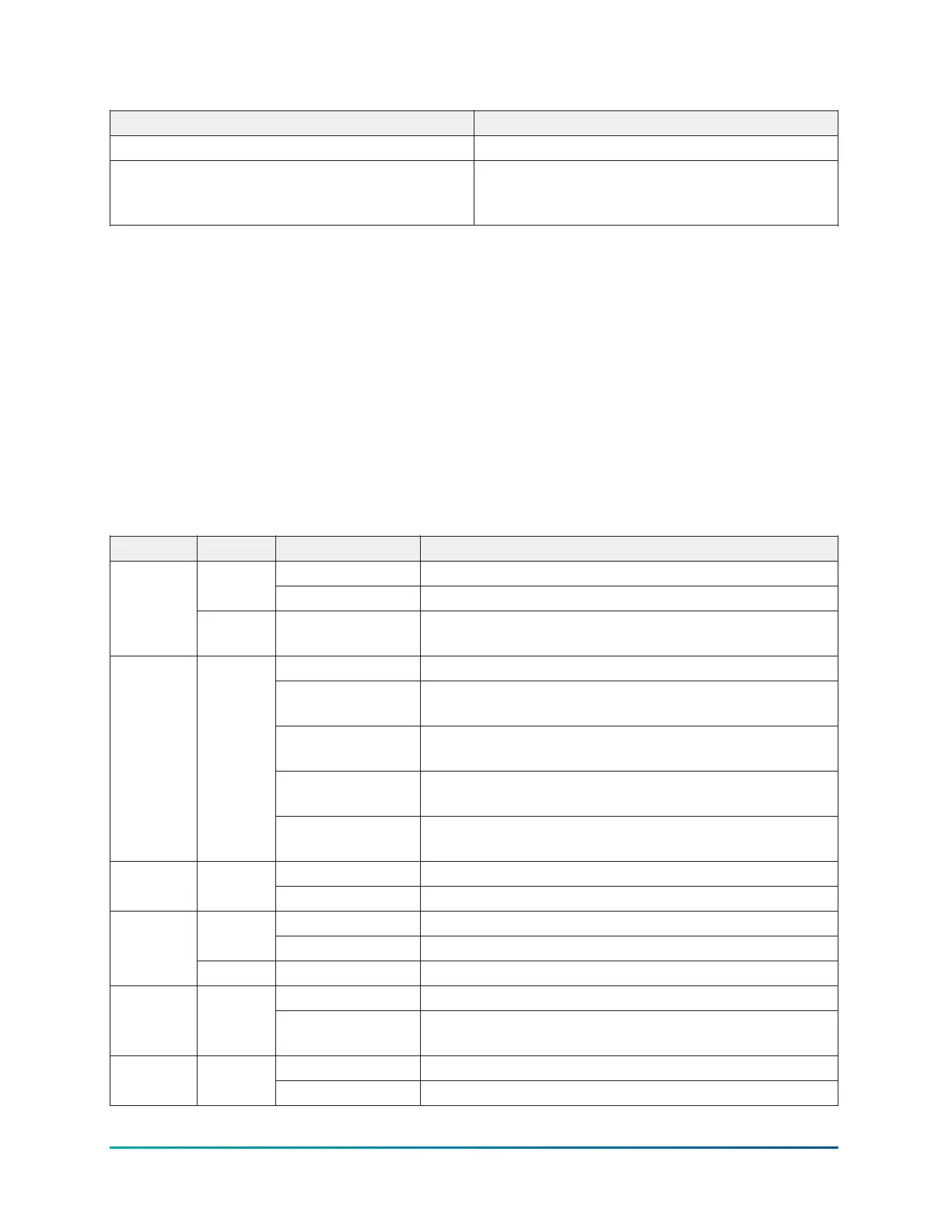Table 5: Factory default credentials
Parameter Default
UI Username admin
UI Password SBH-xxxxxx. Where x represents the last six
digits of the MAC Address located on a label on
the back of the SBH300.
LED test sequence at start-up
During start-up, the SBH300 automatically initiates a self test to verify correct operation.
Immediately after you connect the supply power, the following LED lighting sequence occurs:
• The POWER LED starts on blue turns purple as the OS initializes, returns to blue and stays on.
• The FAULT LED flashes for approximately 30 seconds, then turns off and the RUN LED turns
solid when the SBH300 is fully functional.
Status indication LEDs
The SBH300 uses status LEDs to indicate functional states according to the LED map shown in the
following table:
Table 6: SBH300 LED designations and operation
LED name Color Status Description
Off The device has no power.Blue
On solid Primary voltage supplies power.
POWER
Purple On solid The operating system (OS) is initializing. Returns to blue
when completed.
Off The device is operating normally.
On solid Missing hardware or software, operating system is not
yet initialized, or reset is in progress.
Slow flashes then
fast flashes
Reset button is being pressed.
Two flashes per
second
Start up sequence.
FAULT Red
Five flashes per
second
Other fault.
Off Ethernet cable is not connected.ETHERNET
ACTIVITY
Green
Flashes Data transmission.
Off No network connection.Yellow
On solid 100 Mbps
ETH LINK
SPEED
Blue On solid 1 Gbps
Off No power or waiting for processes to start.RUN Green
On solid OS and all monitored processes have started and the
device is ready to use.
Off No upgrade is in progress.UPGRADE Green
On solid Upgrade is in progress.
Verasys Smart Building Hub (SBH300) Installation Guide16
Johnson Controls
