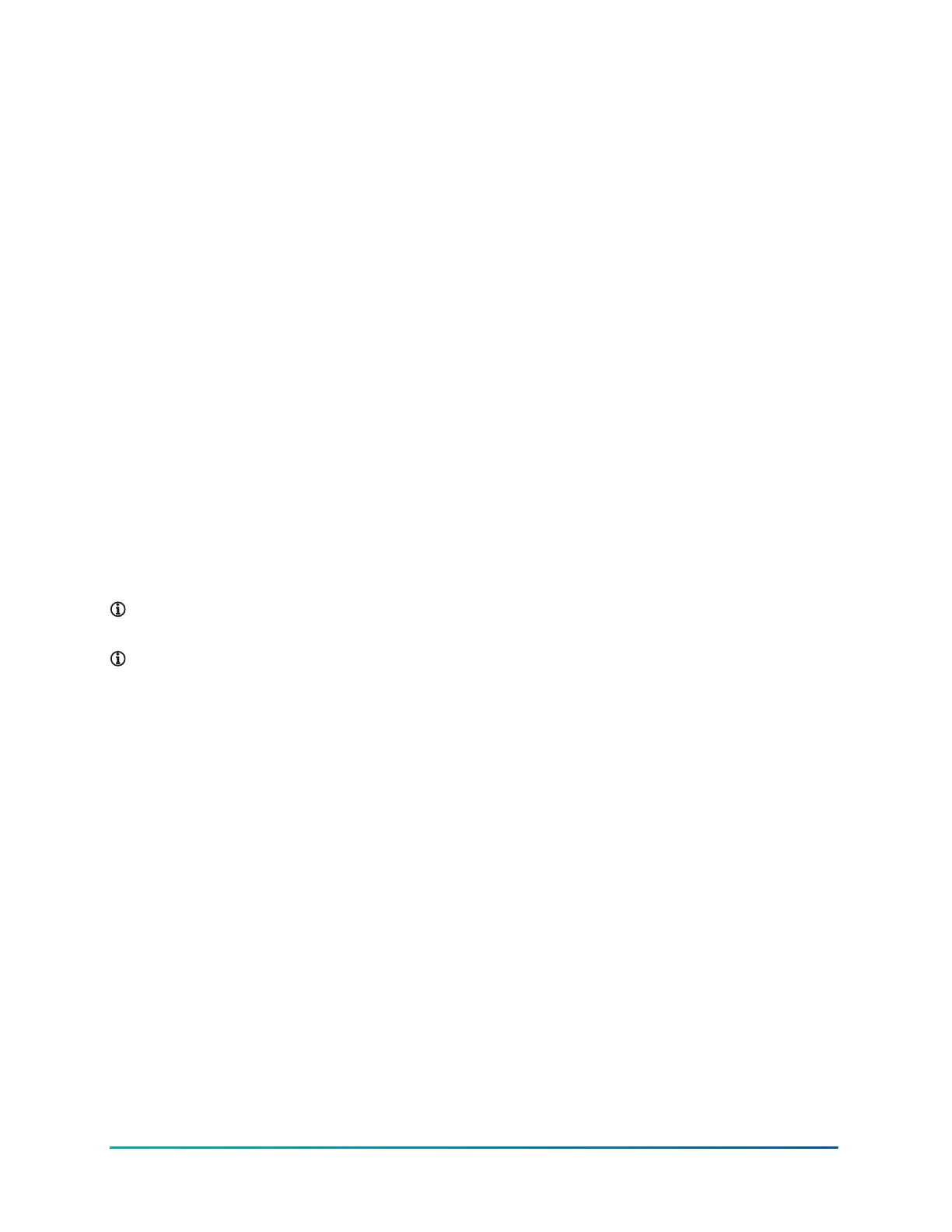Over the air updates
Over the air (OTA) updates deploy software updates to the SBH300 from the cloud. OTA updates
remove the need for a field technician to update the SBH300 software and the Smart Equipment
Control board in a Johnson Controls manufactured rooftop unit. To receive OTA updates,
ensure that you connect the SBH300 to the internet. The updates are automatic and require no
configuration on the SBH300 local UI.
If you are using a building network or building owner provided wireless internet source, make sure
that the network allows TCP 8096 and UDP 10500 outbound only.
Smart Equipment Controller updates
You can update the RTU UCB Contollers directly from the SBH interface without the need for
a physical USB drive. To update the firmware of your RTU UCB Controllers, ensure you have
access to the remote firmware file you want to install. The file name must be in the format
x.x.x.x.remoteUpgrade.secusb.pkg or x.x.x.x_SE-xxxxxxx-x_ remote_ota_update.pkg If the second
file type has a .zip file extension, it must be changed to .pkg. To update Controllers, complete the
following steps:
1. Log on to the SBH Local UI and navigate to the Settings menu.
2. Click Software Update > Controller Update
3. A list of available controllers appears. Click Upload to upload the remote firmware file.
4. Click the empty checkboxes for the controllers you want to update.
5. Click the Install button to begin the update process.
6. After the installation is complete the updated firmware version is displayed in the Current
Firmware column.
Note: Do not interrupt the installation process as it occurs. Ensure that you have a stable
network connection and do not log off of the SBH Local UI until the update is complete.
Note: The Smart Equipment Controller must be at version 4.3.1.24 or later to use the OTA
update feature.
Reset button operation and descriptions
Use the following reset functions on the SBH300 if you lose your password or if you want to restore
the unit to factory defaults:
• Network Reset
• Reset to Factory Defaults
Use the instructions in the following sections according to the type of reset you require. For both
resets, the following information applies:
• The reset button is located through a small hole on the front of the device. To reach the reset
button, use a small screwdriver or similar tool.
• If the SBH300 is connected to the network when you press the reset button, it disconnects from
the network.
• If you press and hold the reset button for more than nine seconds, the reset operation cancels.
• If a fault condition already exists, the reset button does not work.
Network reset
About this task:
Verasys Smart Building Hub (SBH300) Installation Guide14
Johnson Controls
