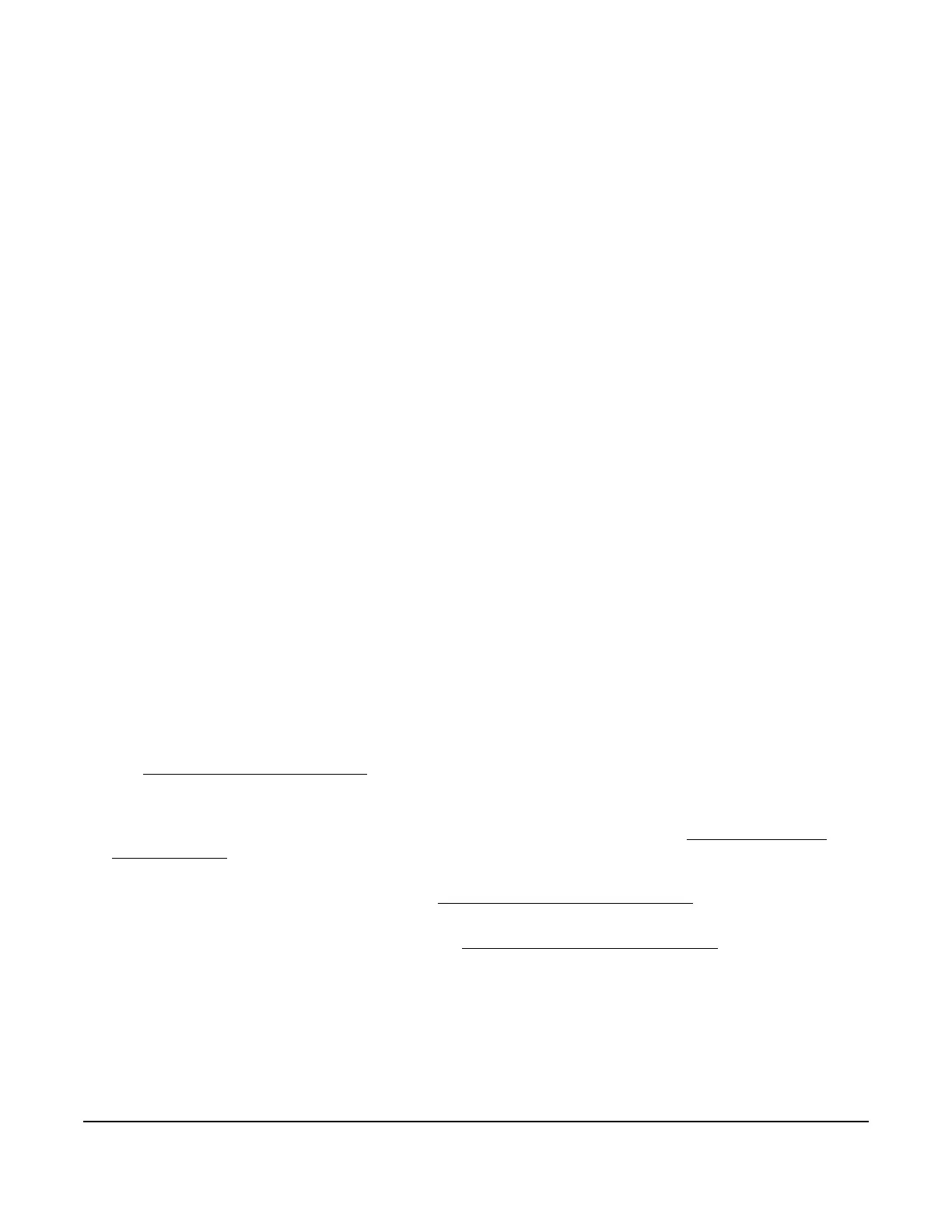System 450™ Series Control Module with Ethernet Communications Installation Instructions
32
Note: The control module’s network settings, with the exception of resetting the network configuration to its
default state, cannot be set up or changed through the local user interface.
To establish a direct connection between a computer and a Ethernet control module:
1. Start your computer and disable the wireless networking feature (Wi-Fi) on the computer.
2. Connect an Ethernet cable (straight-through or crossover) between your computer’s RJ-45 Ethernet port and
the Ethernet control module’s RJ-45 Ethernet port.
3. Connect power to the Ethernet control module. Using the local UI, navigate to the Communications Setup
screen and verify that the address mode is set to Direct (drct). If it is not, navigate to the Reset Default Network
Configuration screen and restore the network configuration to its default state. See Table 11 on page 25 for
information on navigating to and through the Communications Setup screen.
4. Open the Windows® Internet Explorer® web browser on your computer. The Internet Explorer browser at
version 9 or later is recommended and supported.
5. Type the IP address 169.254.1.1 into the browser’s address bar and press Enter. The System 450 Overview
and Login page should appear (Figure 8).
Note: If the Ethernet control module does not respond, close the browser, wait for 1 to 2 minutes, and try again. It
may take some time for the control module to assign an IP address to your computer. If the control module still
does not respond, you may need to turn the power off and on.
6. Enter the System 450 web server username and password to log in. On your initial login to the communications
control module’s web UI, enter System450User1 into the WebUserName field and Wx9jc3 into the Web
Password field.
After you log in, you can set up your control system parameters and configure the Ethernet control module with a
static IP address for connection to a local network. Refer to the System 450 Series Control Modules with
Communications Technical Bulletin (LIT-12011826) for information on accessing Ethernet control systems from the
Internet.
Setting Up a Static IP Address
To configure your Ethernet control module for a local network using a static IP address, you must determine the
default gateway (router) address and subnet mask on your local network and a static IP address for the control
module.
Note: Your network administrator may be able to provide most or all of this network setup information.
Use the following steps to configure the Ethernet control module to use a static address:
1. See Establishing a Direct Connection
for instructions about how to connect a computer directly to the Ethernet
control. Log in to the System 450 web UI and go to the Network Configuration page (Figure 13).
2. In the IP Address section on the Network Configuration page, click the Static IP Address option in the IP
Address section. Use a value from the static address range determined in Step 6 of Setting Up Ethernet
Communications.
3. In the IP Address section on the Network Configuration page, enter the assigned subnet mask in the Subnet
Mask field. Use the value recorded in Step 3 of Setting Up Ethernet Communications
.
4. In the IP Address section on the Network Configuration page, enter the router internal IP address in the Default
Gateway field. Use the value recorded in Step 1 of Setting Up Ethernet Communications
.
5. In the Web Server section of the Network Configuration page, enter a Site Name and a new web password.
This is strongly recommended for security reasons. The new password must have at least six digits with a
minimum of one uppercase letter, one lowercase letter, and one number.
Note: The default web password can be restored through the rSEt (Reset to Default Network Configuration)
feature in the local UI. When the default password is restored using the rSEt feature, the entire network
configuration reverts to the direct connect default state.
