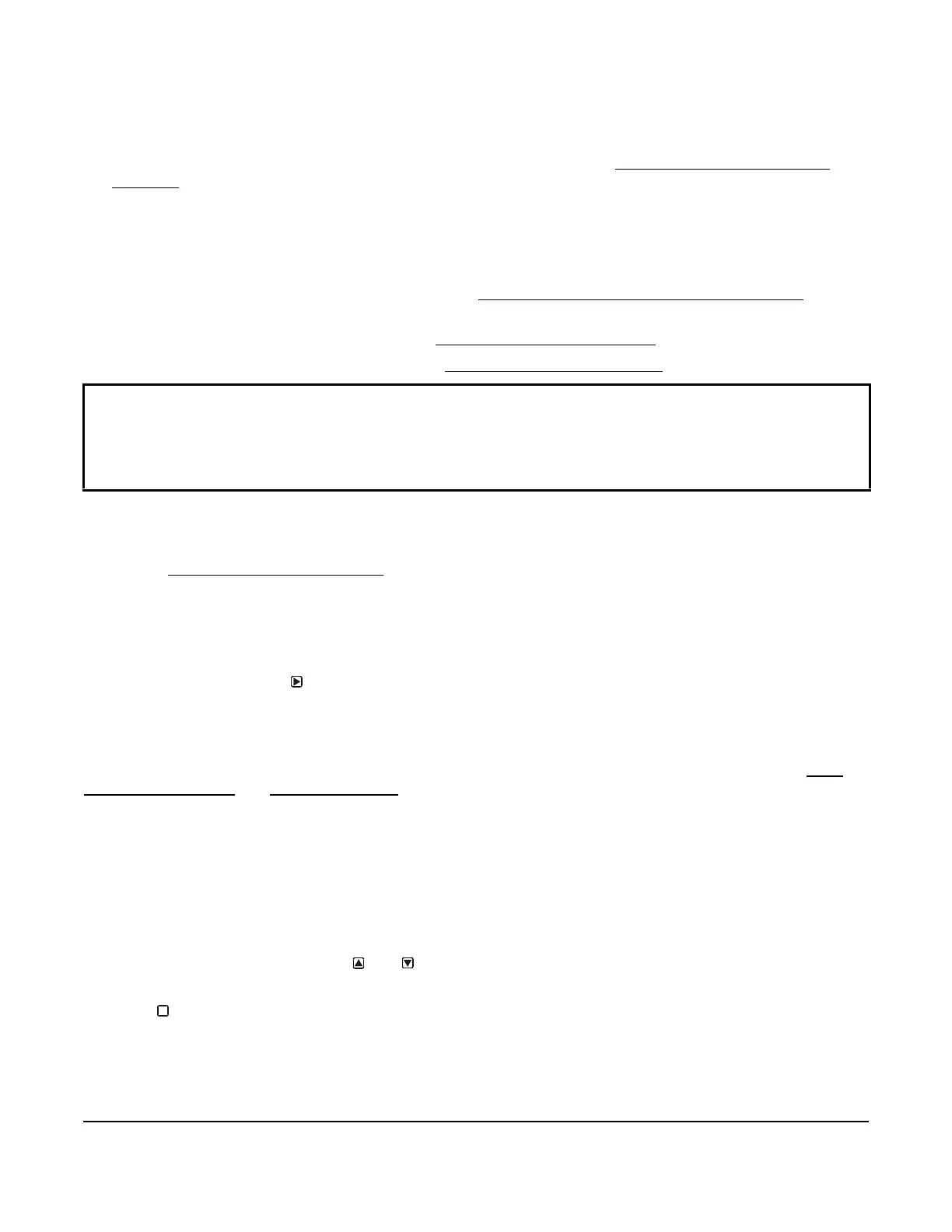System 450™ Series Control Module with Ethernet Communications Installation Instructions
8
Setting Up the Control System in the UI
System 450 control modules have a backlit LCD and a four-button touchpad UI (Figure 4) that enable you to set up
your control system. To set up a control system in the System 450 UI:
1. Build your control system module assembly and connect it to power. See Building a System 450 Module
Assembly on page 6.
Note: Every time a module assembly is powered On, the control module polls all of the modules to identify
output type (relay or analog) and assigns a sequential output number (1 to 9 [0 = 10]) to each output starting
with the control module output on the left. The output numbers identify each output’s setup screens in the UI.
(See Figure 4.)
2. Access the System 450 setup screens in the UI. See Accessing the System 450 Setup Start Screens
on page
8.
3. Set up the control system inputs in the UI. See Setting Up System 450 Sensors
on page 10.
4. Set up the control system outputs in the UI. See Setting Up System 450 Outputs
on page 16.
Viewing the Startup, Main, and System Status Screens
Every time you connect power to a System 450 control module, the Startup screen appears for several seconds
before the Main screens appear. The Startup screen displays the current firmware version for the module. See
Table 3 and System 450 Firmware Versions
for more information.
After you install, wire, power on, and set up your control system in the UI, the Main screens appear on the LCD,
immediately after the Startup screen. During normal operation, the Main screens automatically scroll through the
current status of each sensor in your control system. See Table 3 for more information.
The System Status screens display the current status of each input and output in your control system. With the
Main screen displayed, press repeatedly to scroll through and view all of the status screens in your control
system. See Table 3 for more information about the System Status screens.
System 450 Firmware Versions
System 450 firmware versions identify the features available on System 450 modules. System 450 control modules
with network communications have the High Input-Signal Selection and Differential Control features. See High
Input-Signal Selection and Differential Control on page 15 for more information.
Accessing the System 450 Setup Start Screens
Access the System 450 Setup Start screens from the Main screen. See Table 3 for more information about the
Setup Start screens.
To access the System 450 setup screens:
1. Apply power to your module assembly. After the Startup screen appears briefly (displaying the control module
firmware version), the Main screen appears on the LCD.
2. In the Main screen, press and hold
and simultaneously for 5 seconds to access the setup screens and go
to the Sensor Setup Start screen.
3. Press
repeatedly to scroll through the Output Setup Start screens. See Figure 6.
Note: The UI returns to the Main screens after 2 minutes of inactivity in any screen in the UI.
IMPORTANT: Do not change the module positions after a System 450 control system is set up in the UI.
System 450 control logic is set up in the UI according to the Sensor Types, the output types, and the output
numbers. Changing modules or module positions in a module assembly that is already set up in the UI can
change the output numbers, output types, and the setup values of the assembly outputs, which requires setting
up the outputs again.
M
